Frame function – Brother PT-330 User Manual
Page 70
Attention! The text in this document has been recognized automatically. To view the original document, you can use the "Original mode".
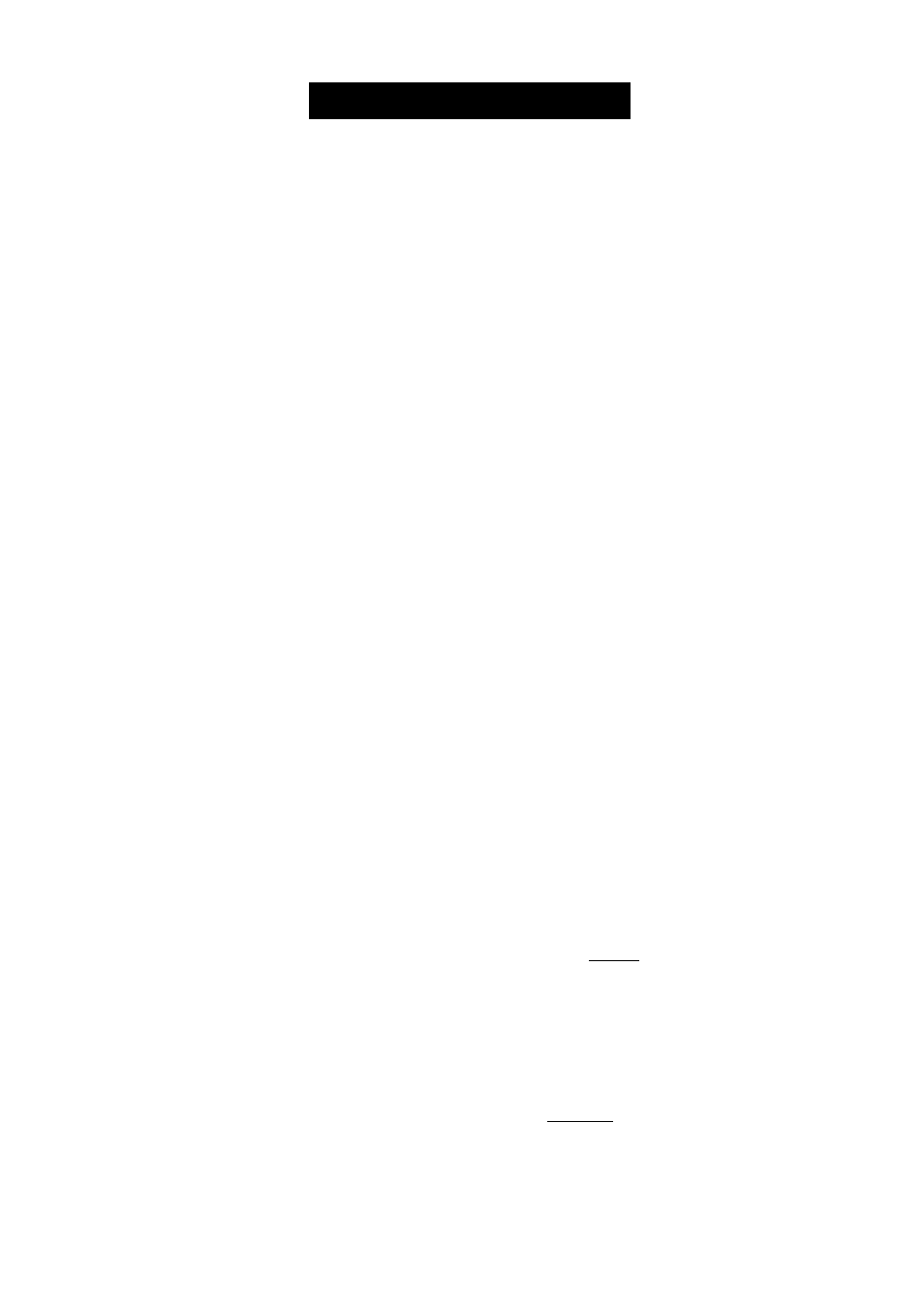
FRAME FUNCTION
With the Frame function, you can choose from various frames and highlights to design a
more decorative or emphasized label.
The following Frame settings are available on the PT-330:
OFF, SQUARE, ROUND, DOT, CANDY, POINTING, NAME PLATE
The following Frame settings are available on the PT-350:
OFF, SQUARE, ROUND, DOT, DIAMOND, SLANT, CANDY, POINTING, NAME
PLATE, DOG, MOVIE FILM, DINOSAUR, TELEPHONE, HANDS, WINDOW, BANNER
The default Frame setting is OFF; however, other settings are also available. If any setting
other than OFF is selected, the Frame indicator on the right side of the display lights up.
Refer to
Reference
at the end of this section for samples of the available settings.
To change the Frame setting:
o
Hold down cs> and press ^ once. The currently selected Frame setting appears in
the display.
O Keep held down and continue pressing ^ until the desired setting appears in
the display.
o
Release to apply the selected Frame setting to the entire text.
The Frame indicator lights up if any setting other than OFF is selected.
To select the CANDY Frame setting:
^^
Frame
O Hold down
and press
once.
0 Keep C^) held down and continue
Frame
pressing until the CANDY Frame
setting is displayed.
© Release .
A
A
F R A M E
O F F
Style
Underline
Frame
FI F2 F3 F4 F5 Length
Font
A
A
F R A M E
C A N D Y
Style
Undet1ir>e
Frame
Title FI F2 F3 F4 F5 Length
Font
67
