Casio G'zOne Ravine User Manual
Page 46
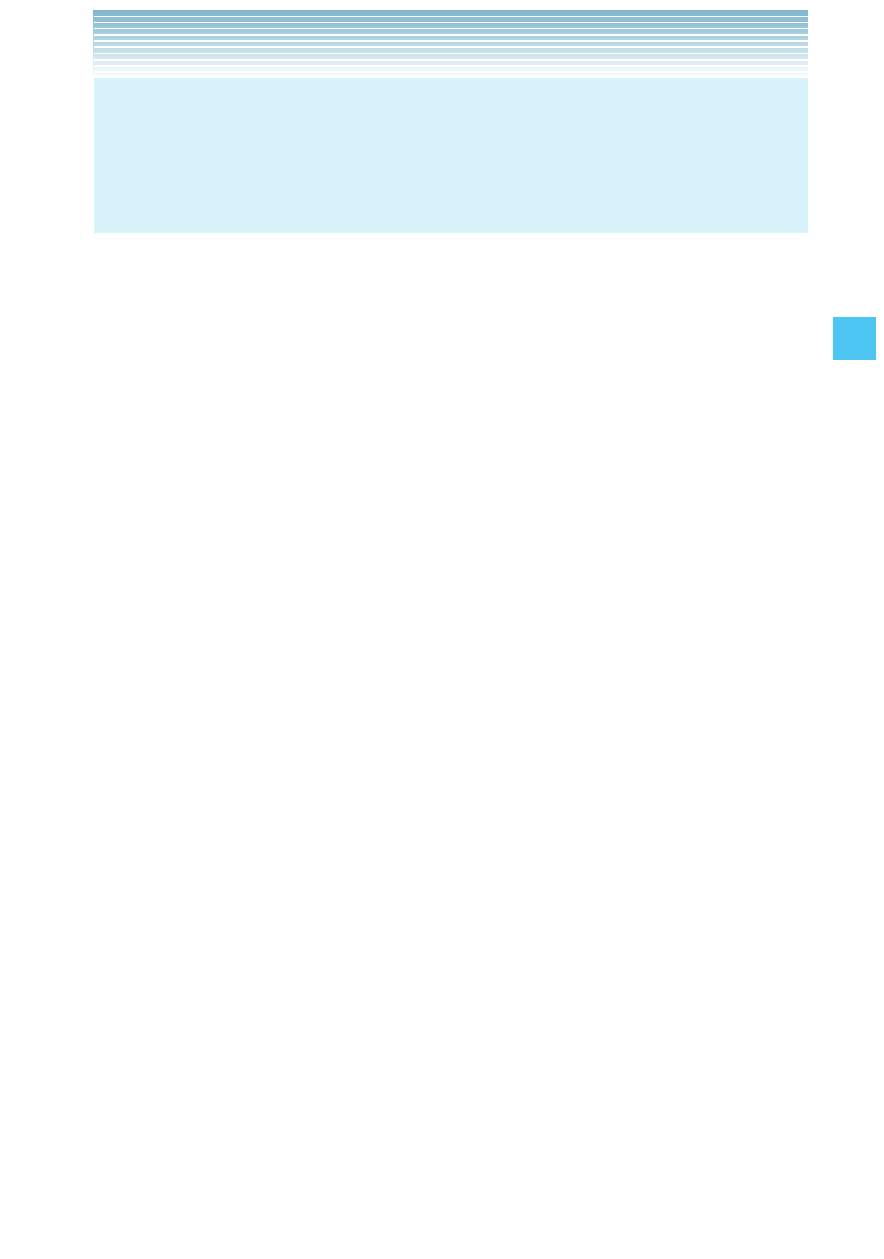
45
CONT
ACTS
New Voice Message: Sends a voice message to the entered
phone number.
Assisted Dialing: Sets the Assisted Dialing setting. For more
detail, see page 164.
3.
Press
Add New Contact.
4.
Select the type of phone number you want to save, then press the
Center Select Key [OK].
Mobile 1/Mobile 2/Home/Business
5.
Scroll to the information field you want to enter. These fields
include:
Name/Mobile 1/Home/Business/Mobile 2/Personal Email/
Business Email/IM Screen Name/Picture/Ringtone/Group/
Home Address/Work Address/Company/Title/Birthday/Notes
To add the name, scroll to the Name field, then enter a name for
the contact (up to 32 characters).
To add the phone number, scroll to the Mobile 1, Home,
Business, or Mobile 2 field, then enter the phone number (up to
48 characters).
To add an e-mail address, scroll to the Personal Email or
Business Email field, then enter an e-mail address (up to 48
characters).
To add the IM Screen Name, scroll to the IM Screen Name field,
then press the Left Soft Key [Set]. Select a service provider, then
press the Center Select Key [OK]. Enter the IM Screen Name (up
to 48 characters), then press the Center Select Key [OK].
To assign the Picture ID, scroll to the Picture field, then press the
Left Soft Key [Set]. Select a picture, then press the Center Select
Key [OK].
To assign the call ringtone, scroll to the Ringtone field, then
press the Left Soft Key [Set]. Select a ringtone, then press the
Center Select Key [OK].
•
•
•
•
•
•
