Phone settings, Front display, Accessing the phone settings submenu – Casio G'zOne Ravine User Manual
Page 152: Airplane mode
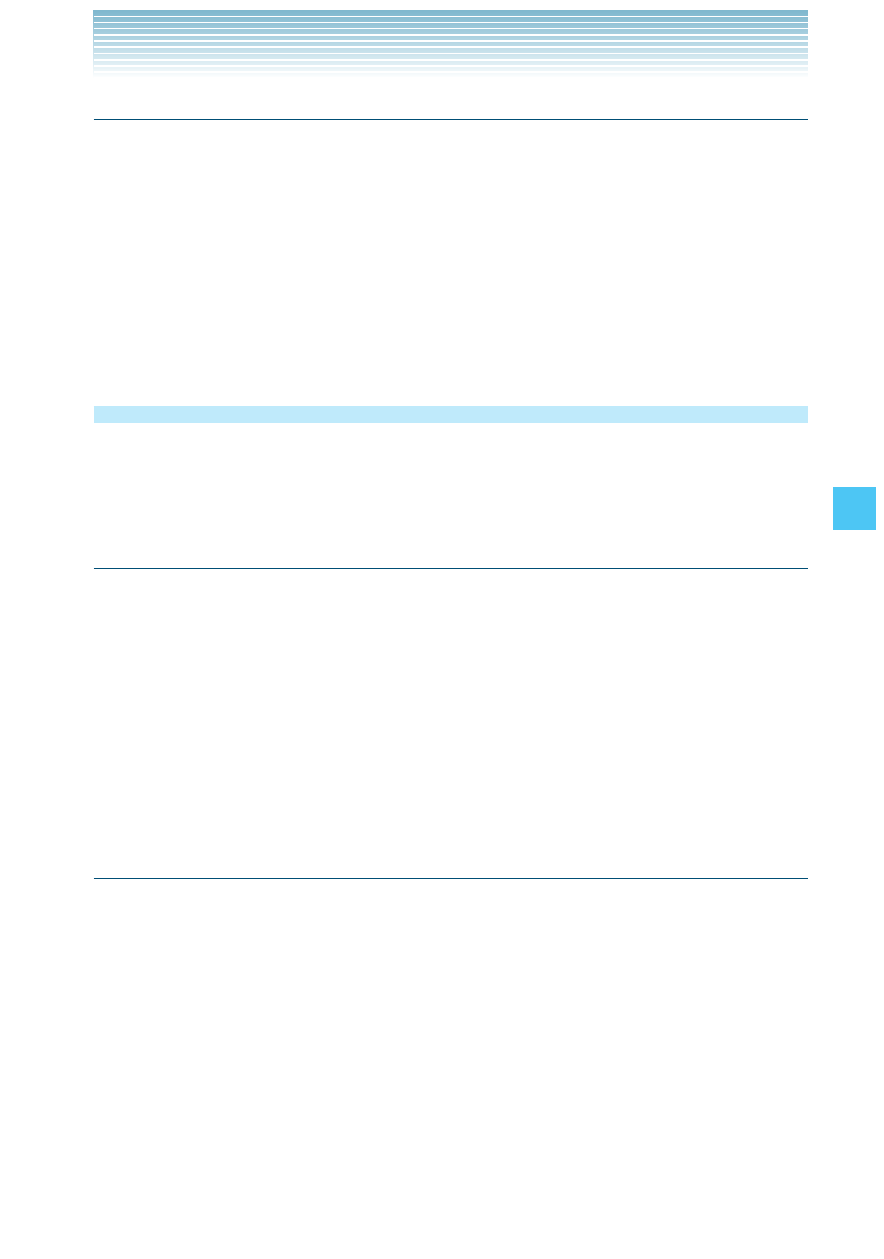
151
SETTINGS & TOOLS
Front Display
To choose the background setting for the Front Display:
1.
From idle mode, press the Center Select Key [MENU], select
Settings & Tools, then press the Center Select Key [OK]. Press
Display Settings.
2.
Select Front Display, then press the Center Select Key [OK].
3.
Select White Background or Black Background, then press the
Center Select Key [SET].
Phone Settings
The Phone Settings menu allows you to configure your handset’s
system settings.
Accessing the Phone Settings submenu
1.
From idle mode, press the Center Select Key [MENU], select
Settings & Tools, then press the Center Select Key [OK].
2.
Press
Phone Settings.
3.
Select a submenu:
Airplane Mode/Set Shortcuts/Voice Commands Settings/
Language/Location/Current Country/Security/System Select/
NAM Selection/Motion Detection
Airplane Mode
In Airplane Mode, all menu functions can be accessed except making
calls, receiving calls, data connection and Bluetooth
®
.
Activating Airplane Mode will disable all wireless communications.
In Airplane Mode, services that support Location On functions are
temporarily disabled.
1.
From idle mode, press the Center Select Key [MENU], select
Settings & Tools, then press the Center Select Key [OK]. Press
Phone Settings, Airplane Mode.
2.
Select On or Off, then press the Center Select Key [SET].
