Position menu items, Reset menu settings – Casio G'zOne Ravine User Manual
Page 150
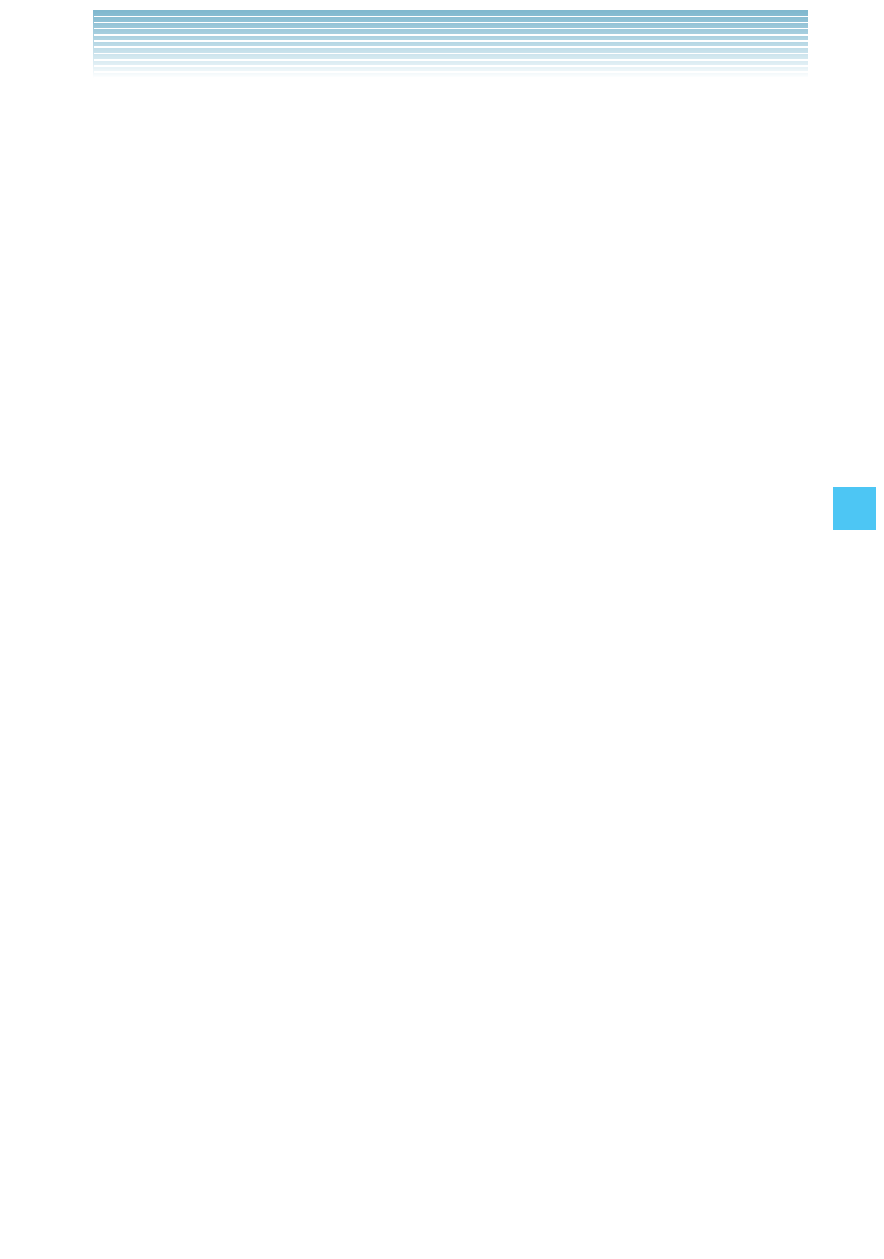
149
SETTINGS & TOOLS
Position Menu Items
The Position of Main Menu items can be changed only when Menu
Layout is set to List or Grid.
1.
From idle mode, press the Center Select Key [MENU], select
Settings & Tools, then press the Center Select Key [OK]. Press
Display Settings, Main Menu Settings,
Position Menu Items.
2.
Select the item you want to move, then press the Center Select Key
[MOVE].
3.
If the current Main Menu Layout is List, press the Directional Key
up or down to change the position of this item, then press the
Center Select Key [SET].
If the current Main Menu Layout is Grid, press the Directional Key
up, down, left or right to highlight desired position, then press
the Center Select Key [SWAP].
4.
Press the Left Soft Key [Done].
Reset Menu Settings
Main Menu Settings can be reset when Menu Layout is set to List or
Grid by using the following procedure.
1.
From idle mode, press the Center Select Key [MENU], select
Settings & Tools, then press the Center Select Key [OK]. Press
Display Settings, Main Menu Settings, Reset
Menu Settings.
2.
Select one of the following options, then press the Center Select
Key [OK].
Menu Layout: Resets the Main Menu Layout to Grid.
Menu Items: Resets Main Menu items to default.
Item Positions: Resets Main Menu items to their default position.
All: Resets all Main Menu settings to default.
I
I
