Set-up wizard, Install deferred sw – Casio G'zOne Ravine User Manual
Page 171
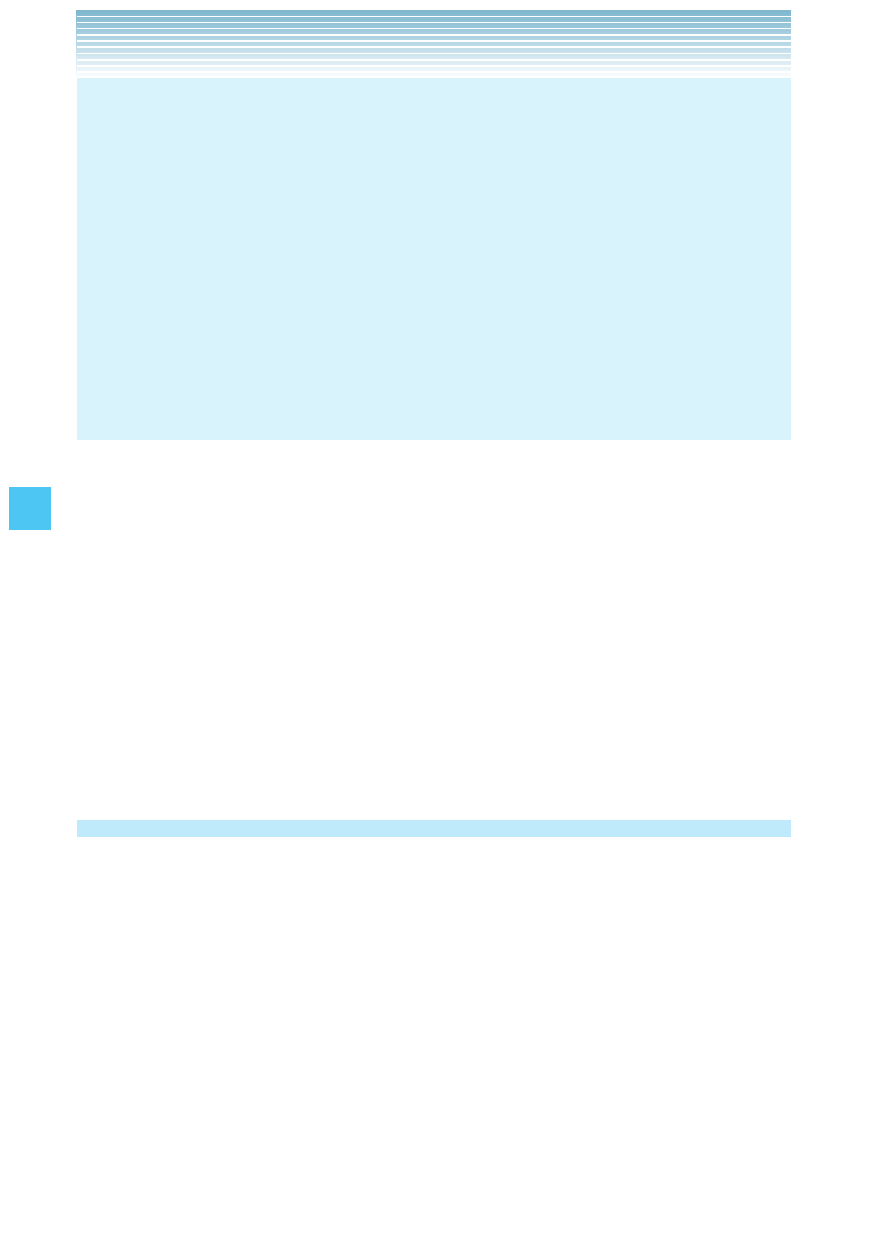
170
SETTINGS & TOOLS
NOTES
After the software download is complete, you can press the Left
Soft Key [Info] to check the content of the downloaded Software
Update.
After the software download is complete, you can press the Right
Soft Key [Options] and then
Defer to set a time when
Software Update should start.
After the software download is complete, you can press the Right
Soft Key [Options], then
Reject to reject the Software
Update.
•
•
•
Install Deferred SW
When there is a Software Update that has been deferred, the “Check
New” item changes to “Install Deferred SW.” Selecting this option
installs the deferred Software Update.
1.
From idle mode, press the Center Select Key [MENU], select
Settings & Tools, then press the Center Select Key [OK].
2.
Select Phone Info, then press the Center Select Key [OK],
Software Update,
Install Deferred SW.
3.
Select Yes, then press the Center Select Key [OK].
Set-up Wizard
You can set the Call Sounds, Display Theme, Menu Layout, Main
Clock Format, and Front Clock Format all at once using the Wizard.
1.
From idle mode, press the Center Select Key [MENU], select
Settings & Tools, then press the Center Select Key [OK].
2.
Select Set-up Wizard, then press the Center Select Key [OK].
3.
Follow the on-screen prompts for the settings below.
CALL SOUNDS: Select Ring Only, Vibrate Only, Ring and
Vibrate or Be Silent then press the Center Select Key [SET] to
save the setting or press the Right Soft Key [Skip] to go to the
next setting.
I
•
