Adding a new event – Casio G'zOne Ravine User Manual
Page 113
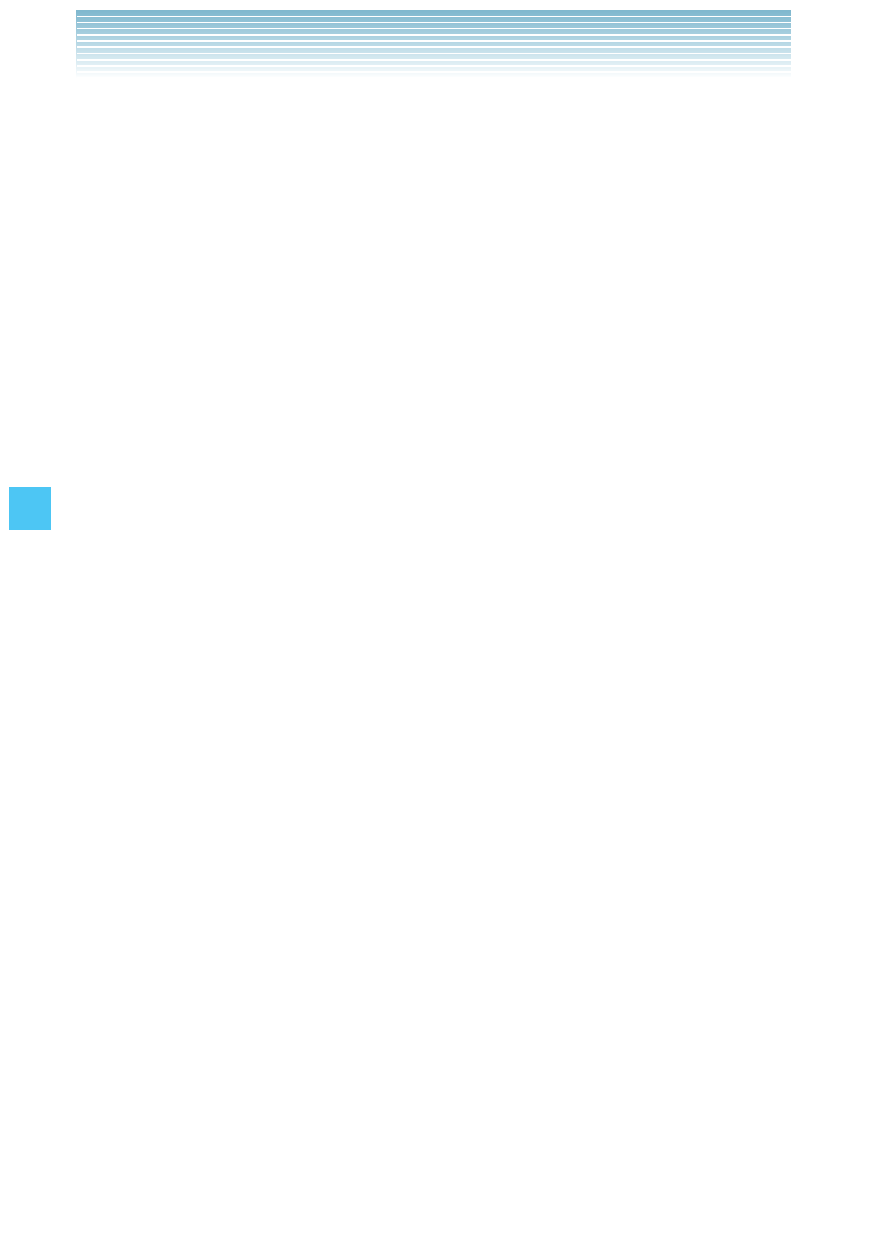
112
SETTINGS & TOOLS
Adding a New Event
1.
From idle mode, press the Center Select Key [MENU], select
Settings & Tools, then press the Center Select Key [OK]. Press
Tools, Calendar.
2.
Scroll to the scheduled day.
3.
Press the Left Soft Key [New].
4.
Scroll to the information field you want to enter. These fields
include:
Subject: Use the keypad to enter an appointment in your
schedule.
Start Date & Time: Press the Right Soft Key [Set], then use
the keypad to enter the start date & time. Then press the Center
Select Key [OK].
End Date & Time: Press the Right Soft Key [Set], then use the
keypad to enter the end date & time. Then press the Center
Select Key [OK].
Recurrence: Press the Right Soft Key [Set], then select from the
following: None, Daily, Weekly, Monthly, Yearly. Then press the
Center Select Key [OK].
Alert Time: Press the Right Soft Key [Set], then select from the
following: On Time, 15 minutes before, 30 minutes before,
45 minutes before, 1 hour before, 3 hours before, 5 hours
before, or 1 day before
Reminder: Press the Right Soft Key [Set], then select from the
following: Once, Every 2 minutes, Every 15 minutes, or Off.
Then press the Center Select Key [SET].
Alert Tone: Press the Right Soft Key [Set], select the desired
ringtone, then press the Center Select Key [OK].
Vibrate: Press the Right Soft Key [Set], select On or Off, then
press the Center Select Key [OK].
Event Type: Press the Right Soft Key [Set], then select from the
following: Event, Important, Meal, Game/Practice/Exercise,
I
•
•
•
•
•
•
•
•
•
