Cisco OL-5742-01 User Manual
Page 40
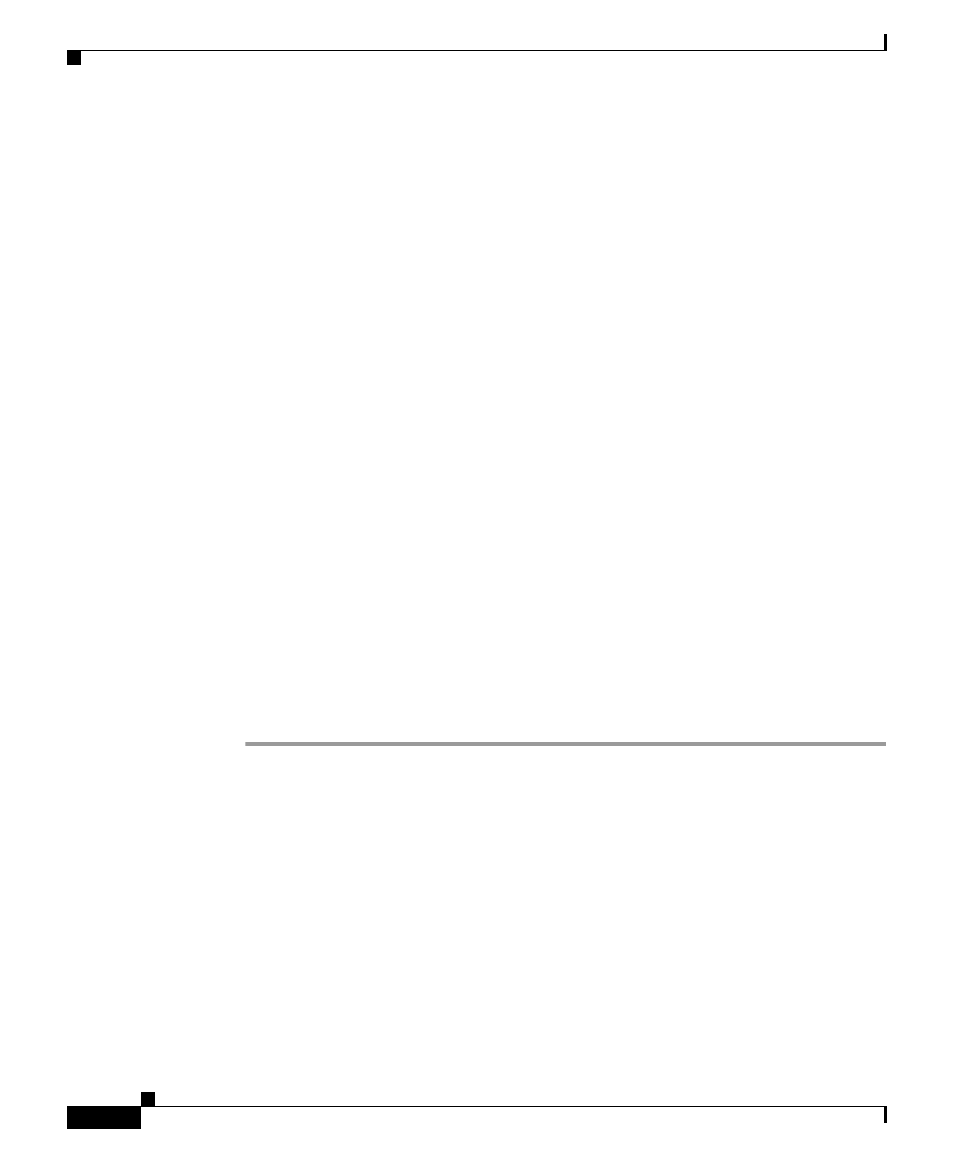
Chapter 18 Configuring SGM Security
Limiting SGM Client Access to the SGM Server (Solaris Only)
18-40
Cisco Signaling Gateway Manager User Guide
OL-5742-01
•
To remove an SSL certificate from the SGM client, launch the SGM SSL
Certificate Tool. SGM lists each imported certificate. Select the certificate
you want to remove, and click Remove. SGM deletes the certificate from the
list.
See the
“Importing an SSL Certificate to an SGM Client” section on
for more information on launching the SGM SSL Certificate Tool.
Limiting SGM Client Access to the SGM Server
(Solaris Only)
By default, when you first install SGM, all SGM client IP addresses are allowed
to connect to the SGM server. However, SGM enables you to limit client access
to the server by creating and maintaining the ipaccess.conf file.
You can create the ipaccess.conf file and populate it with a list of SGM client IP
addresses that can connect to the SGM server. SGM allows connections from only
those clients, plus the local host. If the file exists but is empty, SGM allows
connections only from the local host. (SGM always allows connections from the
local host.)
When you first install SGM, the ipaccess.conf file does not exist and SGM allows
all client IP addresses to connect to the SGM server. To create the ipaccess.conf
file and work with the list of allowed client IP addresses, use the following
procedure:
Step 1
Log in as the root user, as described in the
“Becoming the Root User (Solaris
Only)” section on page 2-3
, or as a super user, as described in the
Super User (Solaris Only)” section on page 18-24
.
Step 2
Enter the following command:
# cd /opt/CSCOsgm/bin
