Restoring security-related sgm data – Cisco OL-5742-01 User Manual
Page 23
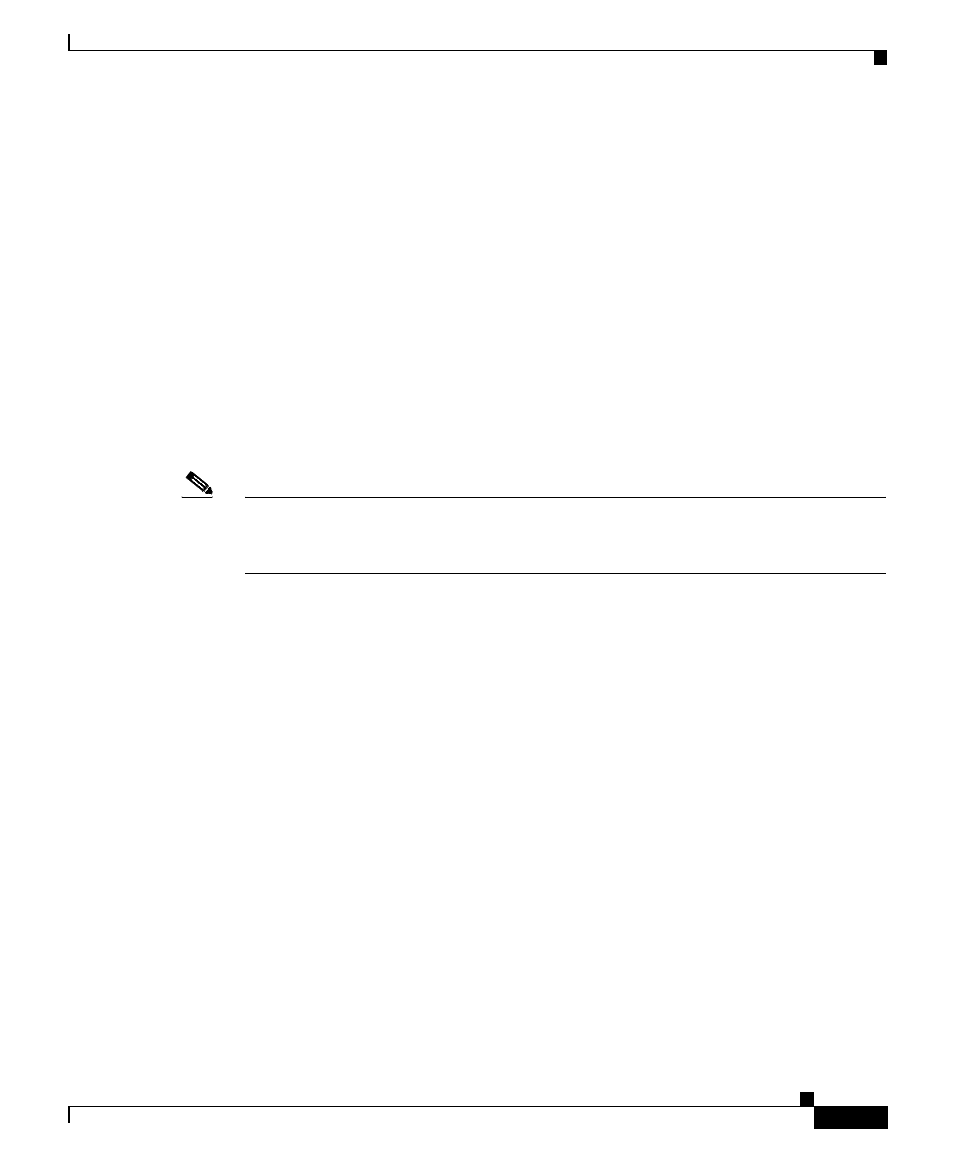
18-23
Cisco Signaling Gateway Manager User Guide
OL-5742-01
Chapter 18 Configuring SGM Security
Configuring SGM User-Based Access
•
Access to all privileged files and processes
•
Operating system configuration changes and program changes, at the Solaris
level
•
SGM restarts
•
Failures of computers, programs, communications, and operations, at the
Solaris level
To clear the log and restart the server, enter the following command:
# ./sgm seclog clear
The default path and filename for the system security log file is
/opt/CSCOsgm/logs/sgmSecurityLog.txt. If you installed SGM in a directory other
than /opt, then the system security log file is located in that directory.
Note
You can also view the system security log on the SGM System Security Log Web
page. For more information, see the
“Viewing the SGM System Security Log”
section on page 21-41
.
Restoring Security-Related SGM Data
If you inadvertently delete your user accounts, or make other unwanted changes
to your SGM security information, SGM enables you to restore the
security-related parts of the SGM data files from the previous night’s backup.
To restore the files, log in as the root user, as described in the
“Becoming the Root
User (Solaris Only)” section on page 2-3
, then enter the following commands:
# cd /opt/CSCOsgm/bin
# ./sgm restore security
SGM restores the files.
