Implementing ssl support in sgm – Cisco OL-5742-01 User Manual
Page 26
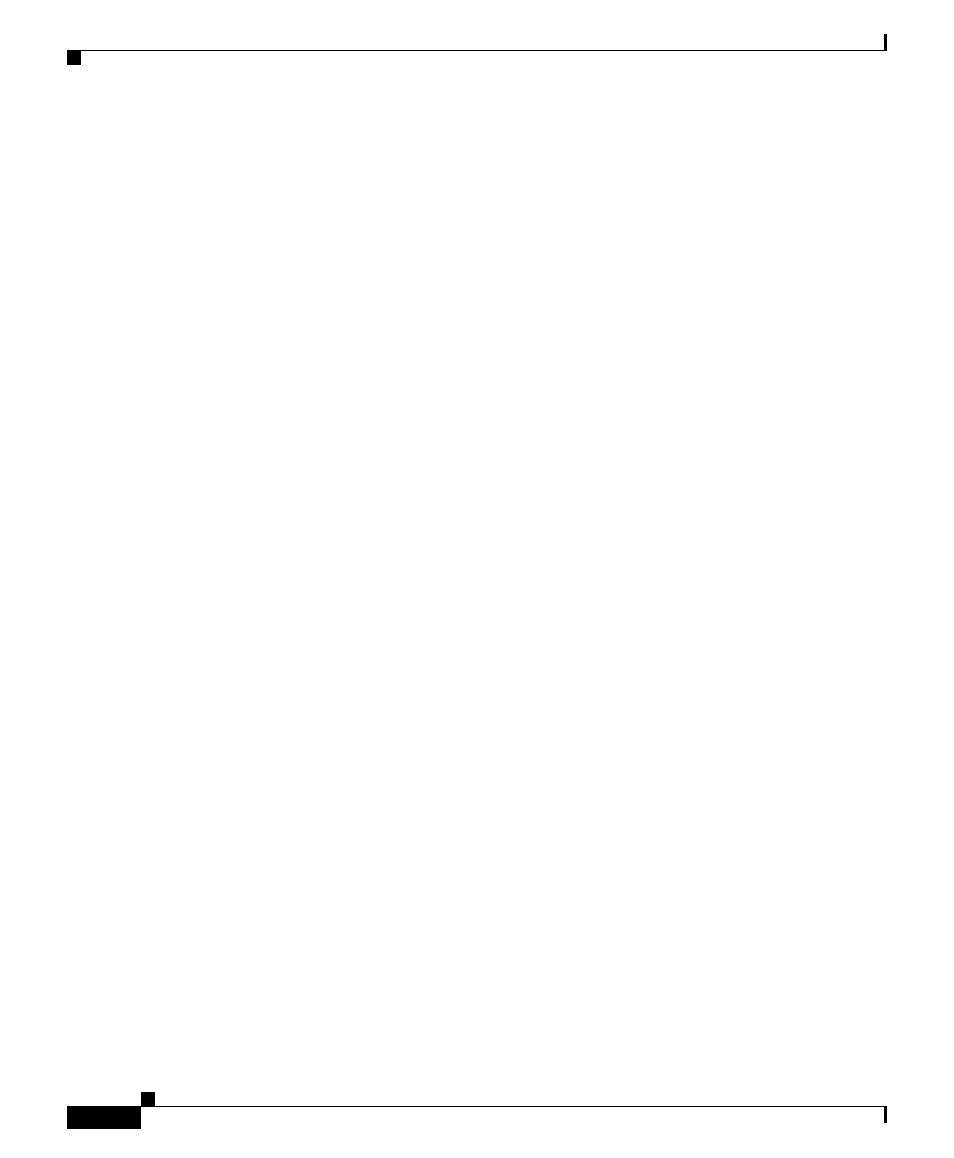
Chapter 18 Configuring SGM Security
Implementing SSL Support in SGM
18-26
Cisco Signaling Gateway Manager User Guide
OL-5742-01
–
sgm webport
–
sgm xtermpath
•
If sgm authtype is set to solaris, you must still be logged in as the root user
to enter the following commands:
–
sgm adduser
–
sgm disableuser
–
sgm enableuser
–
sgm updateuser
•
If the SNMP trap port number on the SGM server is less than 1024, you
cannot use the sgm superuser command. To correct this situation, you must
specify a new SNMP trap port number that is greater than 1024:
–
To change the SNMP trap port number in the ITPs in your network, use
the snmp-server host command. By default, SGM listens for traps from
trap multiplexing devices and NMS applications on port 44750, so that is
a good port number to choose. The SNMP trap port number must be the
same on all ITPs in your network.
–
See the description of the snmp-server host command in the “ITP
Requirements” section of the Cisco Signaling Gateway Manager
Installation Guide for more information.
–
Use the sgm trapsetup command to change the SNMP trap port number
in the SGM server to match the port number in the ITPs in your network.
See the
“sgm trapsetup” section on page C-122
for more information.
Implementing SSL Support in SGM
You can implement Secure Sockets Layer (SSL) support in your SGM system.
When you do so, SGM uses secure sockets to encrypt all communication between
the SGM clients and server.
This section includes the following information:
•
Enabling SSL Support in SGM, page 18-27
•
Downloading the SGM Server’s Self-Signed SSL Certificate, page 18-30
•
