Cisco OL-5742-01 User Manual
Page 36
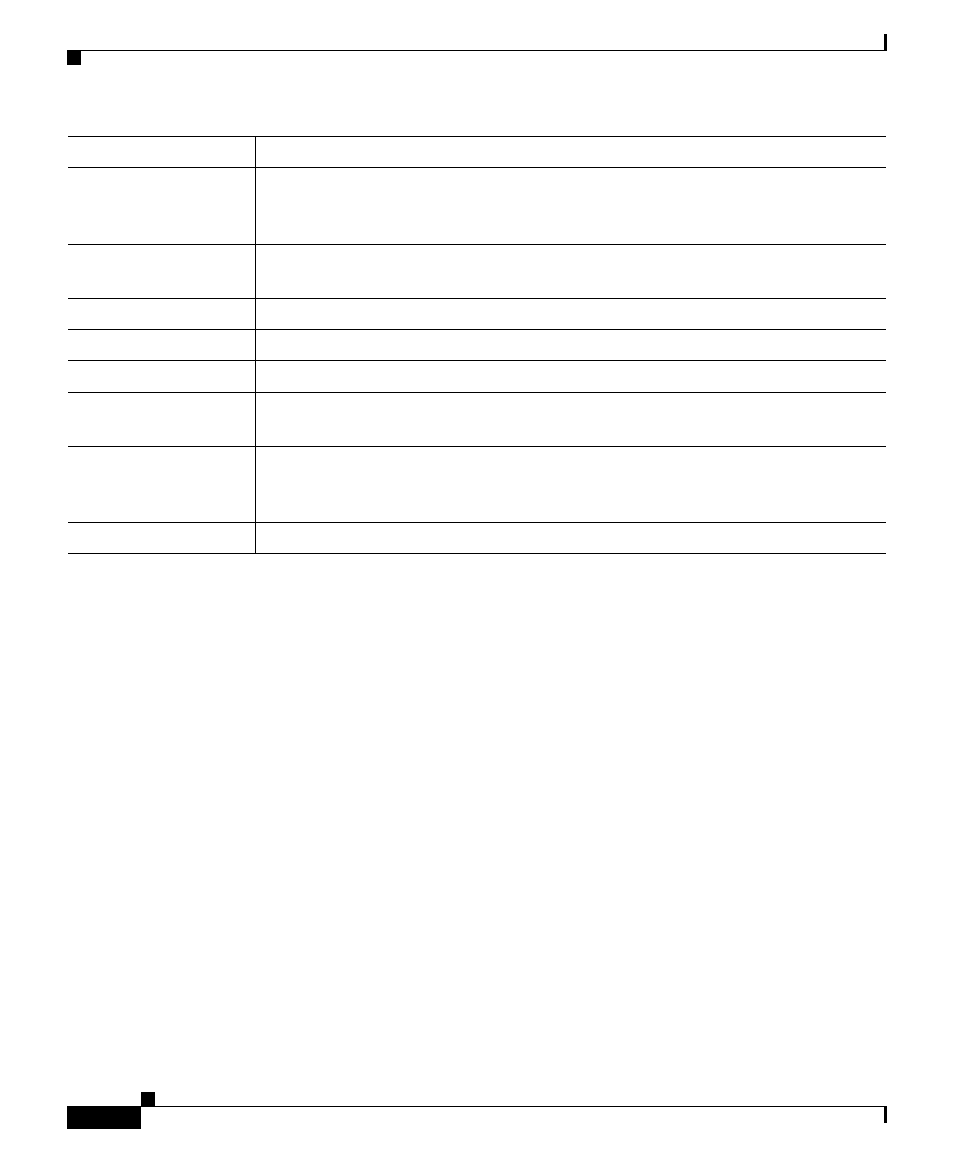
Chapter 18 Configuring SGM Security
Implementing SSL Support in SGM
18-36
Cisco Signaling Gateway Manager User Guide
OL-5742-01
Related Topics:
•
Launching the SGM Certificate Tool for SSL, page 18-31
Viewing Detailed Information About an SSL Certificate
If you have implemented Secure Sockets Layer (SSL) support in your SGM
system, you can view detailed information about SSL certificates that have been
imported to the SGM client.
To view detailed information about an SSL certificate, use one of the following
procedures:
•
Click the “locked padlock” symbol in the bottom left corner of any SGM
window.
•
Launch the SGM SSL Certificate Tool, as described in the
SGM Certificate Tool for SSL” section on page 18-31
certificate from the list and click Details.
SGM displays the Certificate Information dialog (
Files of Type
Specifies the type of file to save, and displays all files of that type in the
selected directory. For SSL certificates, this field displays All files, which
means files of all types are displayed in the table.
Up One Level
Displays the sub-folders and files that are in the folder that is up one level from
the currently displayed folder.
Desktop
Displays the sub-folders and files that are on your workstation desktop.
Create New Folder
Creates a new sub-folder in the displayed folder.
List
Displays only icons for sub-folders and files.
Details
Displays detailed information for sub-folders and files, including their size,
type, date they were last modified, and so on.
Save
Saves the file, closes the Save dialog for an SSL certificate, and returns to the
SGM Certificate Tool dialog. Click Exit to close the SGM Certificate Tool
dialog and export the self-signed SSL certificate in X.509 format.
Cancel
Closes the Save dialog for an SSL certificate without saving the file.
Field or Button
Description
