Audio files, audio cds, and video discs, Using the digital audio zone, Playing audio cds – Compaq 1400 User Manual
Page 55
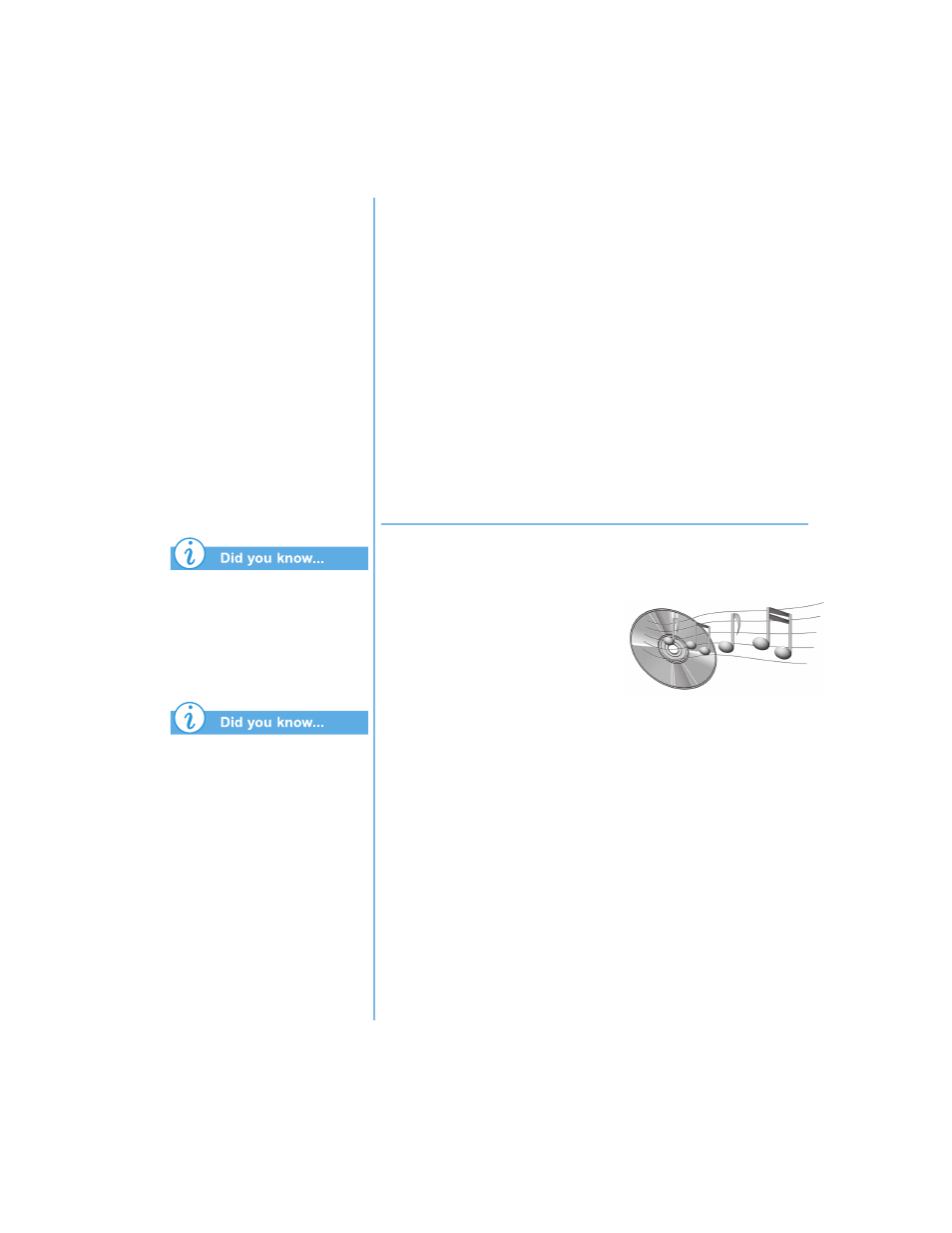
P
RESARIO
N
OTEBOOK
B
EYOND
S
ETUP
G
UIDE
U
SING
THE
CD
OR
DVD D
RIVE
5-5
1400 S
ERIES
Audio Files,
Audio CDs, and
Video Discs
In this section you’ll learn
how to play audio and video
discs with your Notebook.
This section covers:
•
Using the Digital Audio
Zone
•
Playing Audio CDs
•
Playing Non-DVD
Video Discs
You can also use the function
keys to play an audio CD.
These keys are shown in
“Function Keys” earlier in
this guide.
The compact disc (CD) is the
most common way to store
information to use on your
Notebook. A compact disc
holds more than 450 times
the information that can be
stored on a floppy disk.
Using the Digital Audio Zone
The Digital Audio Zone located in the front of your Notebook
provides single-touch dedicated controls for your MP3
playlist even when the display panel is closed.
To use the MP3 Player:
1. Press the MP3 button.
2. If you have a playlist selected as default, the MP3 Player
will automatically begin to play that selection. Otherwise,
highlight a selection from the playlist.
3. Press the Play
button.
Playing Audio CDs
To play an audio CD, insert the
disc into the CD or DVD drive.
After a few seconds the Compaq
CD Player opens and the disc
automatically starts playing.
If disc play does not start automatically, complete the
following steps:
1. Make certain the MP3 button light is off. If the light is on,
press the MP3 button again to turn it off.
2. Press Play
on the MP3 controls.
To remove the disc from the drive, press the Eject
button
on the CD Player.
