Hard disk space management, Checking the hard disk space, Deleting unnecessary files – Compaq 1400 User Manual
Page 107
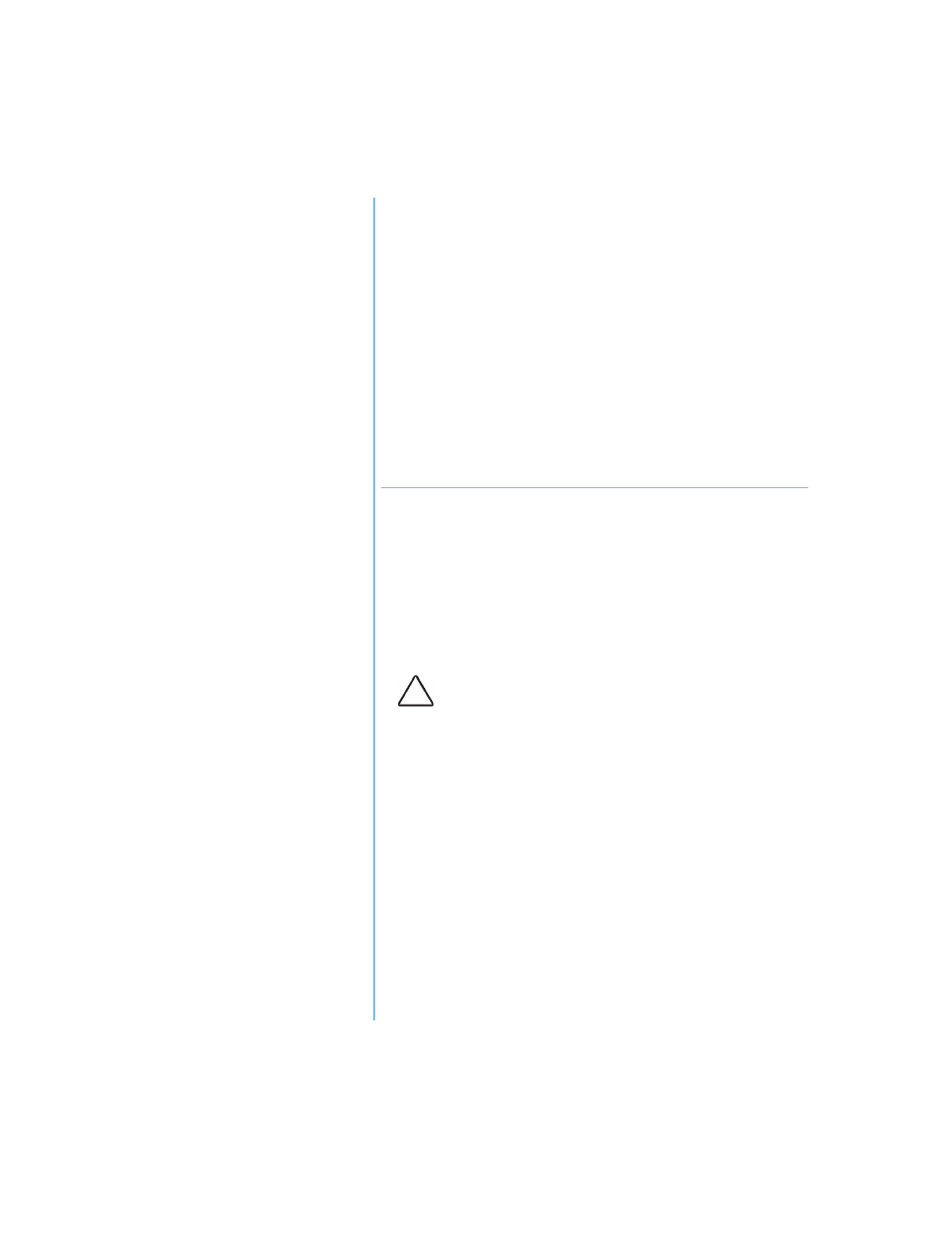
P
RESARIO
N
OTEBOOK
B
EYOND
S
ETUP
G
UIDE
S
ERVICE
AND
S
UPPORT
8-9
1400 S
ERIES
Hard Disk
Space
Management
This section covers:
•
Checking the Hard Disk
Space
•
Deleting Unnecessary
Files
•
Using the Recycle Bin
Checking the Hard Disk Space
In Windows, you can see a chart of the available hard
drive space.
To check your hard drive space, complete the following steps:
•
Double-click the My Computer
G
icon. The My
Computer window is displayed.
•
Right-click the hard drive where you want to check
available file space, then select Properties. The System
Properties dialog box displays and shows the free and
used space on the drive.
Deleting Unnecessary Files
By deleting unnecessary files from the hard drive, you free
drive space and help improve your Notebook’s performance.
Use the Windows Disk Cleanup utility to delete temporary
Windows files, temporary Internet files, empty the Recycle
Bin, and delete unneeded electronic mail files.
To use Windows Disk Cleanup, complete the following steps:
1. Click Start, then select Programs, Accessories,
System Tools, then Disk Cleanup. The Select Drive
dialog box is displayed.
2. Select the drive you want to clean up and click OK. The
Disk Cleanup dialog box is displayed.
Caution: If you do not intend to delete files that are selected for
deletion, cancel the request by clicking No when prompted.
