Touchpad, Using the touchpad instead of a mouse – Compaq 1400 User Manual
Page 27
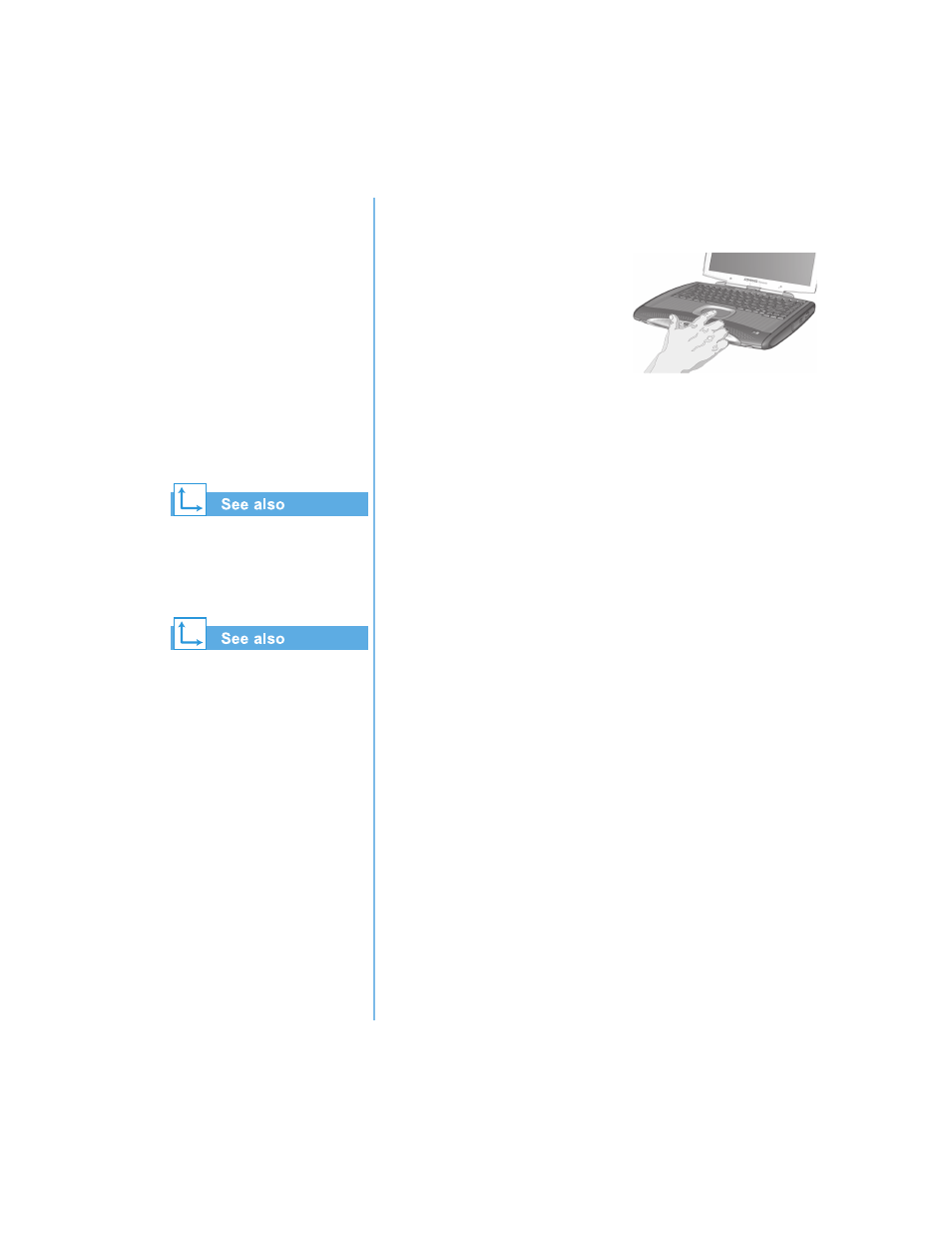
P
RESARIO
N
OTEBOOK
B
EYOND
S
ETUP
G
UIDE
U
SING
Y
OUR
N
OTEBOOK
3-7
1400 S
ERIES
TouchPad
In this section you’ll learn
how to select, click,
and double-click with
the TouchPad:
•
Using the TouchPad
Instead of a Mouse
•
Tapping and Double-
Tapping
•
Edge Motion
“Caring for Your Presario
Notebook” later in this guide
for tips on keeping your
TouchPad clean.
“Attaching Hardware
Devices” later in this guide to
learn how to attach an external
mouse.
Using the TouchPad Instead of a Mouse
Just like the mouse, the
TouchPad lets you draw lines or
point to items on the Windows
desktop. Try dragging the pointer
across the screen by gently
dragging your finger across the
TouchPad.
Note: To prevent accidentally selecting an item, the TouchPad has been
lowered.
Left-Click
To left-click, press the Left TouchPad button. It is located
directly below the TouchPad. The left TouchPad button works
as the select or drag button. To double-click an item, move the
pointer over the item and press the left TouchPad button twice
in rapid succession.
Right-Click
The right TouchPad button located directly below the
TouchPad works as the context menu or special drag button.
Press the Right TouchPad button to get context-sensitive
options.
4-Way Internet Scroll
The 4-Way Internet Scroll pad is the equivalent of the up,
down, left, and right buttons of the scroll bar on the side and
bottom of your screen. To view other areas of a document or
browser window, press the pad buttons in the desired
direction.
