Destination guidance – BMW 2012 X6M User Manual
Page 164
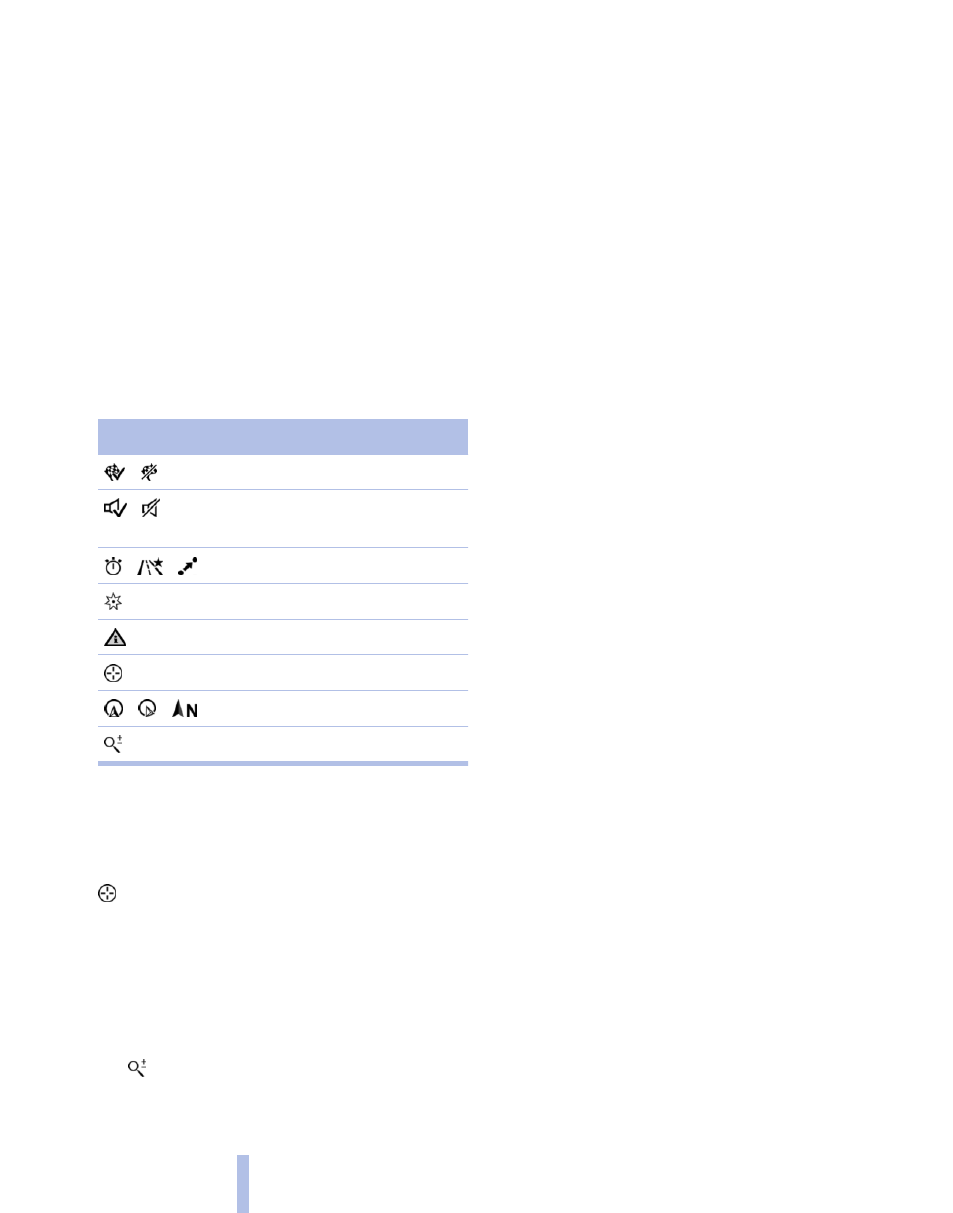
Planned route
After destination guidance is started, the plan‐
ned route is displayed on the map.
Status fields
Show/hide: press the controller.
▷
Upper status field: time, telephone, and en‐
tertainment details.
▷
Lower status field: symbol for active desti‐
nation guidance, status of traffic bulletins,
time of arrival, and distance to destination.
Function bar
The following functions are available in the func‐
tion bar:
Symbol
Function
Start/end destination guidance.
Switch spoken instructions on/
off.
Change the route criteria.
Search for a special destination.
Display traffic bulletins.
Open the interactive map.
Set the map view.
Change the scale.
To change to the function bar, move the con‐
troller to the left.
Changing the map section
"Interactive map"
▷
To shift the map: move the controller in the
required direction.
▷
To shift the map diagonally: move the con‐
troller in the required direction and turn it.
Changing the scale
1.
Select the symbol.
2.
To change the scale: turn the controller.
Automatically scaled map scale
In the map view facing north, turn the controller
in any direction until the AUTO scale is dis‐
played. The entire route between the current lo‐
cation and the destination is displayed on the
map.
Settings for the map view
The settings are stored for the remote control
currently in use.
1.
"Navigation"
2.
"Map"
3.
Open "Options".
4.
"Settings"
5.
To set the map view:
▷
"Day/night mode"
Select and create the necessary settings
depending on the light conditions.
"Traffic conditions/gray map" active: the
setting is disregarded.
▷
"Satellite images"
Depending on availability and resolution,
satellite images* are displayed at scales of
approx. 1 mile to 600 miles/2 km to
1,000 km.
▷
"Perspective view in 3D"
Prominent areas that are contained in the
navigation data are displayed on the map in
3D.
▷
"Traffic conditions/gray map"
The map is optimized for displaying traffic
bulletins, refer to page
.
Symbols for the special destinations are no
longer displayed.
Split screen map view
The map view can be selected for the split
screen independently from the main screen.
1.
Open "Options".
2.
"Split screen"
3.
Move the controller to the right repeatedly
until the split screen is selected.
Seite 164
164
Online Edition for Part no. 01 40 2 606 735 - 03 11 500
Destination guidance
