Navigation, Basic navigation operation, Na viga – Acura 2015 MDX - Owner's Guide (Without Software Update) Ver. ST02 User Manual
Page 42: Tion, Warning
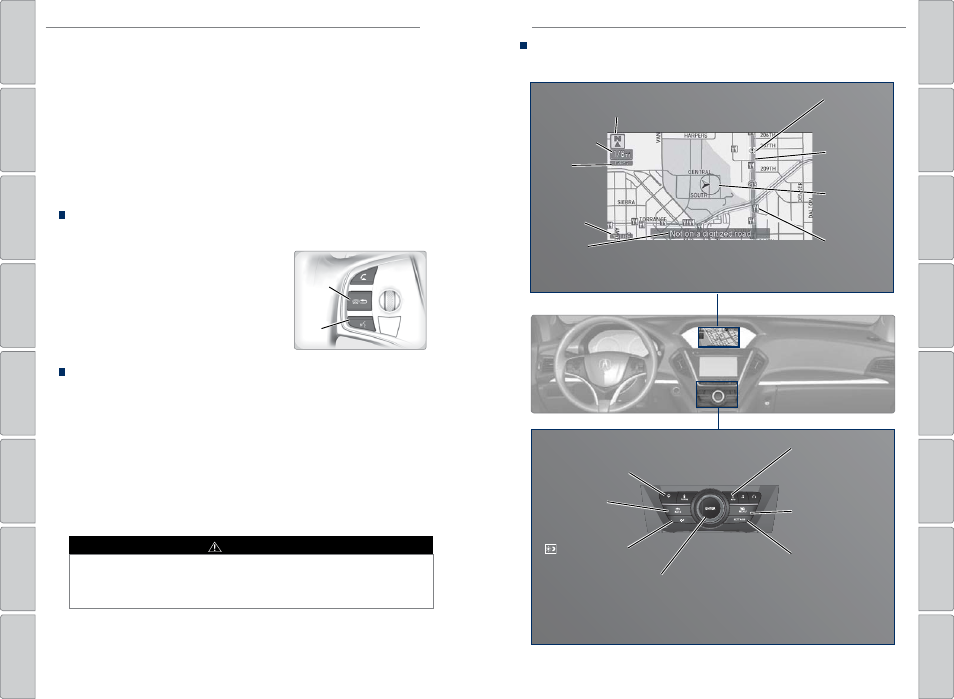
76 |
| 77
NAVIGATION
NAVIGATION
Learn how to enter a destination and operate the navigation system.
Basic Navigation Operation
A real-time navigation system uses GPS and a map database to show your current
location and help guide you to a desired destination. You can operate the system
using voice commands or the system controls.
To reduce the potential for driver distraction, certain manual functions may
be inoperable or grayed out while the vehicle is moving. Voice commands are
always available.
Steering Wheel Controls
Use the steering wheel controls to give voice commands.
Hang-Up/Back button: Press to cancel a
command or operation.
Talk button: Press to give navigation
commands.
Voice Command Tips
• When using the Talk button, wait for a beep before saying a command.
• To bypass the system prompts, simply press the Talk button again to say your
command.
• When the Talk button is pressed, all available voice commands are highlighted
in yellow.
• Speak in a clear, natural voice.
• Reduce all background noise.
• Adjust the dashboard and side vents away from the microphone in the ceiling.
• Close the windows and moonroof.
Using the navigation system while driving can take your attention away from
the road, causing a crash in which you could be seriously injured or killed.
Only operate system controls when the conditions permit you to safely do so.
NAVIGATION*
WARNING
*if equipped
Back
button
Talk
button
Navigation Display and Controls
Use the controls to enter information and make selections.
REAR
REAR
AUDIO
FRONT
AUDIO
NAV
F
F
F
F
A
A
A
A
A
A
A
A
A
REAR
AUDIO
F
A
A
FRONT
AUDIO
A
A
REAR
NAV
NAV
FRONT
AUDIO
REAR
AUDIO
NAV button:
Display the map
screen or directions
when en route.
INFO button:
Select items such
as calendar, traffic
incidents, and
AcuraLink messages.
BACK button:
Return to the
previous display.
MENU button:
Enter destination
information.
button: Change
screen brightness. Use
the interface dial to
make adjustments.
Interface dial (from the map
screen): Rotate to zoom in or
out of the map. Press to display
the map menu. Rotate and press
to make and enter selections.
GPS
signal
strength
Traffic
incident
icon*
Traffic
status*
Traffic
flow*
Current
map scale
Current
vehicle
position
Map
orientation
Current
street
Landmark
icon
*subscription feature
SETTINGS button:
Choose Navi Settings.
