Acura 2015 MDX - Owner's Guide (Without Software Update) Ver. ST02 User Manual
Page 39
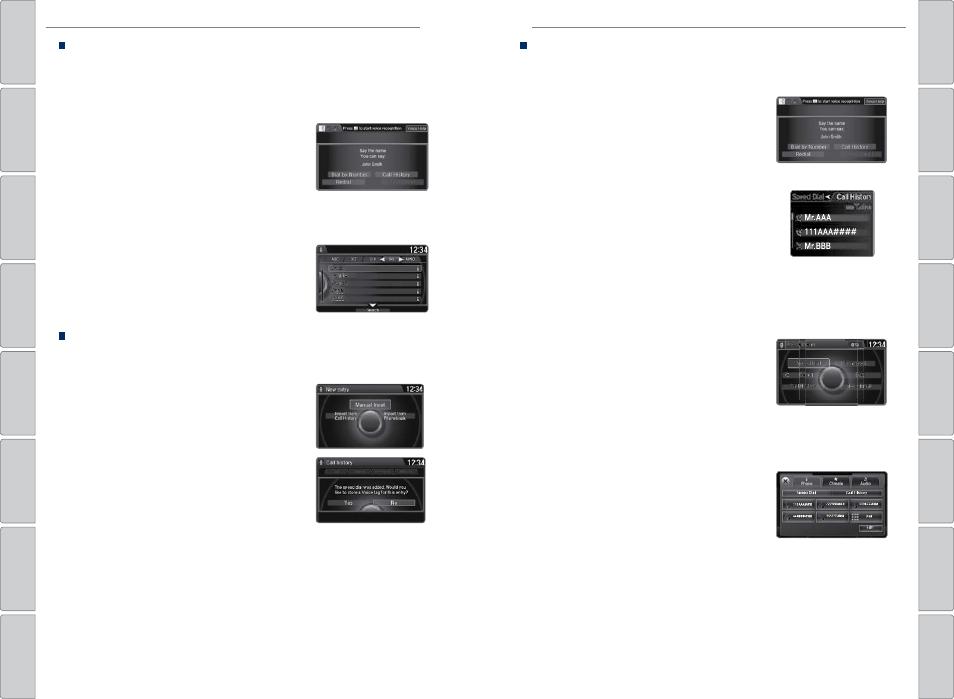
70 |
| 71
BLUETOOTH® HANDSFREELINK®
BLUETOOTH® HANDSFREELINK®
Using the Phonebook
When your phone is paired, its entire phonebook can be automatically imported
to the system. Phone Synchronization must be turned on during the pairing
process.
Using voice commands
Press the Talk button before saying each command.
1. Say “Call by name.”
2. Say the phonebook name and phone type. For
example, “John Smith mobile.”
Using the menu
Use the interface dial to make and enter selections. This method is inoperable
when the vehicle is moving.
1. Press PHONE.
2. Press MENU.
3. Select Phonebook.
4. Scroll through the list to find the name and
number you want to call, and select it to call.
Storing Speed Dial Entries
Store up to 20 numbers for quick dialing. Use the interface dial to make and enter
selections.
1. Press PHONE.
2. Press MENU.
3. Select Speed Dial, then select New Entry.
4. Select an entry method.
5. If desired, you can create a voice tag for the
number. Follow the prompts.
When a voice tag is created, you can press the Talk
button and say “Call” and the stored voice tag to
quickly call the number.
When speed dial entries are stored, you can add them to the Shortcuts (Phone
tab) in the ODMD for quick access.
Using Speed Dial and Call History
Make calls quickly using stored speed dial entries or call history numbers.
Using voice commands
Press the Talk button before saying each command.
1. Say “Call by name.”
2. Say the name of the stored voice tag.
3. The system begins to dial.
Using the MID
1. Press the Pick-Up button.
2. The speed dial list appears in the MID.
For Call History, move the left selector wheel to
the right.
3. Use the left selector wheel to scroll through the
list to find the entry you want to call, and select it
to call.
Using the Phone screen
Use the interface dial to make and enter selections.
1. Press PHONE.
2. For Speed Dial, use the interface dial to scroll
through the list to find the entry you want to call,
and select it to call.
For Call History, move the interface dial to the
right and scroll through the list.
Using the ODMD
Select items on the screen by touching them.
1. Select Shortcuts.
2. Select Phone.
3. Select Speed Dial or Call History.
4. Select the desired entry to call.
111AAA####
Mr.AAA
Mr.BBB
111AAA####
Mr.AAA
Mr.BBB
