Rear entertainment system (res), Rear entertainment system, P. 62 – Acura 2015 MDX - Owner's Guide (Without Software Update) Ver. ST02 User Manual
Page 35
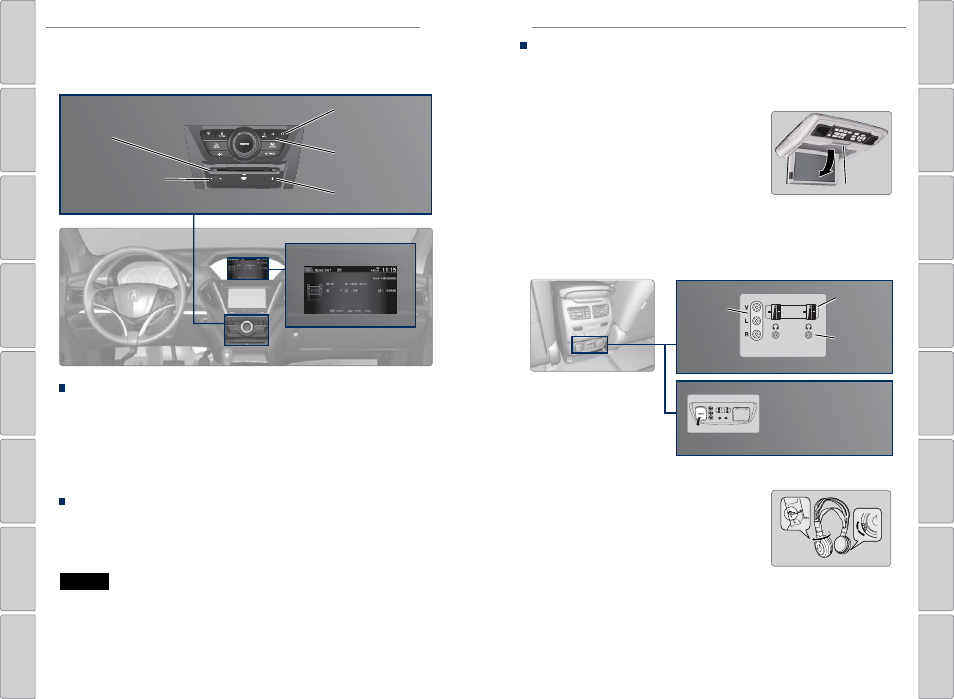
62 |
| 63
AUDIO AND CONNECTIVITY
AUDIO AND CONNECTIVITY
REAR
REAR
AUDIO
FRONT
AUDIO
NAV
F
F
F
F
A
A
A
A
A
A
A
A
A
REAR
AUDIO
F
A
A
FRONT
AUDIO
A
A
REAR
NAV
NAV
FRONT
AUDIO
REAR
AUDIO
Operating the System from the Front
You can operate the rear entertainment system using the front audio controls.
1. Press REAR POWER to turn the system on.
2. Press REAR AUDIO.
3. Use the front audio controls to choose a media source for the rear system.
4. Press FRONT AUDIO to return to the front audio source.
Playing a DVD
Insert a DVD into the DVD slot. It begins playing automatically. Use the front or
rear controls to navigate the DVD.
Rear Entertainment System (RES)*
Rear passengers can enjoy a different audio or entertainment source than front
passengers.
DVD slot
Rear audio display
REAR AUDIO
button: Display rear
audio information.
DVD eject button
FRONT AUDIO
button: Display front
audio information.
REAR POWER
button: Turn the rear
entertainment system
on or off.
This vehicle’s overhead mounted display includes mercury-containing components.
Upon removal, please reuse, recycle, or dispose of as hazardous waste.
*if equipped
NOTICE
*if equipped
System Components
Open the overhead screen and retrieve the wireless headphones to use the
system.
Overhead screen
9-inch RES*: Pull down the bottom edge of the
screen, and extend it until it locks into place.
Ultrawide RES*: Press OPEN. Extend the screen
until it locks into place.
Fold the screen back into the ceiling when not in
use.
Press the release button to detach the rear control panel, if desired.
Auxiliary/HDMI* inputs
Auxiliary inputs can be used for video game systems and other devices. Wired
headphones can also be used.
Wireless headphones
Your vehicle comes with two sets of wireless
headphones.
Pivot the left earpiece to turn on the headphones.
Turn the dial at the bottom of the right earpiece
to adjust the volume.
Auxiliary
input jacks
Release button
Ultrawide RES*
HDMI input can be used for
video game systems and
other devices.
Wired
headphone
volume
Wired
headphone
jacks
Pivot to
turn on.
Volume
dial
