Bluetooth® handsfreelink, Basic hfl operation, Handsfreelink – Acura 2015 MDX - Owner's Guide (Without Software Update) Ver. ST02 User Manual
Page 37: Bluetooth ® handsfreelink, Eelink® buttons, P. 66
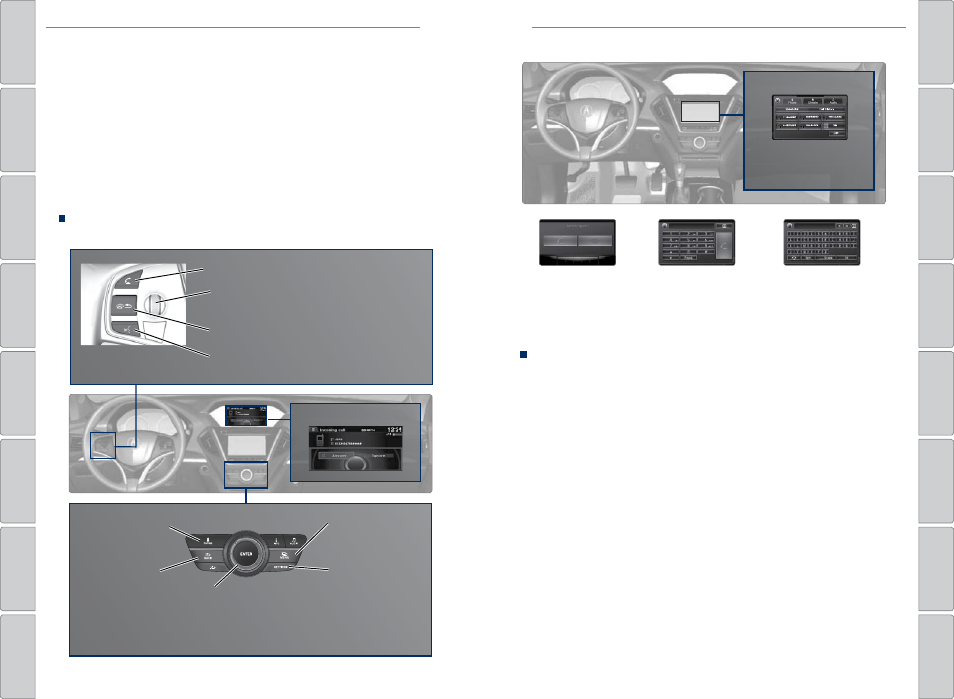
66 |
| 67
BLUETOOTH® HANDSFREELINK®
BLUETOOTH® HANDSFREELINK®
Voice Command Tips
On vehicles with navigation, you can say voice commands to operate system
functions. Below are some helpful tips:
• When using the Talk button, wait for a beep before saying a command.
• To bypass the system prompts, simply press the Talk button again to say your
command.
• When the Talk button is pressed, all available voice commands are highlighted
in yellow.
• Speak in a clear, natural voice.
• Reduce all background noise.
• Adjust the dashboard and side vents away from the microphone in the ceiling.
• Close the windows and moonroof.
On-Demand Multi-Use Display (ODMD) Screens
When there is an
incoming call, select
the green Pick-Up or
red Hang-Up icon.
When a number
keypad is
displayed, select
numbers to enter.
When an alphabet
keyboard is
displayed, select
letters to enter.
ODMD display
Select Shortcuts (Phone
tab) to access Speed Dial
and Call History.
Learn how to operate the vehicle’s hands-free calling system.
Basic HFL Operation
Make and receive phone calls using the vehicle’s audio system, without handling
your phone. Visit www.acura.com/handsfreelink (U.S.) or www.handsfreelink.ca
(Canada) to check phone compatibility.
To reduce the potential for driver distraction, certain manual functions may
be inoperable or grayed out while the vehicle is moving. Voice commands are
always available.
HFL Displays and Controls
Use the controls to enter information and make selections.
BLUETOOTH® HANDSFREELINK®
HFL display
PHONE button: Go
to the phone screen.
BACK button: Go
back to the previous
display.
Interface dial (from the Phone
screen): Move up, down, left,
and right. Rotate and press
ENTER to make selections in
the upper display.
Pick-Up button: Answer an incoming call, or
display speed dial and call history in the MID.
Selector wheel: Scroll through speed dial and
call history in the MID. Press to make a selection.
Adjust volume during a call.
Hang-Up/Back button: End or decline a call, or
clear HFL information in the MID.
Talk button: Make a call using a stored voice tag,
phonebook name, or phone number.
MENU button:
Choose phone
options.
SETTINGS button:
Choose Phone
Settings.
