Chapter 2 – the control panel, 1 control panel, 2 normal operating mode – Citizen Systems CLP 6002 User Manual
Page 12: 3 printer setup mode
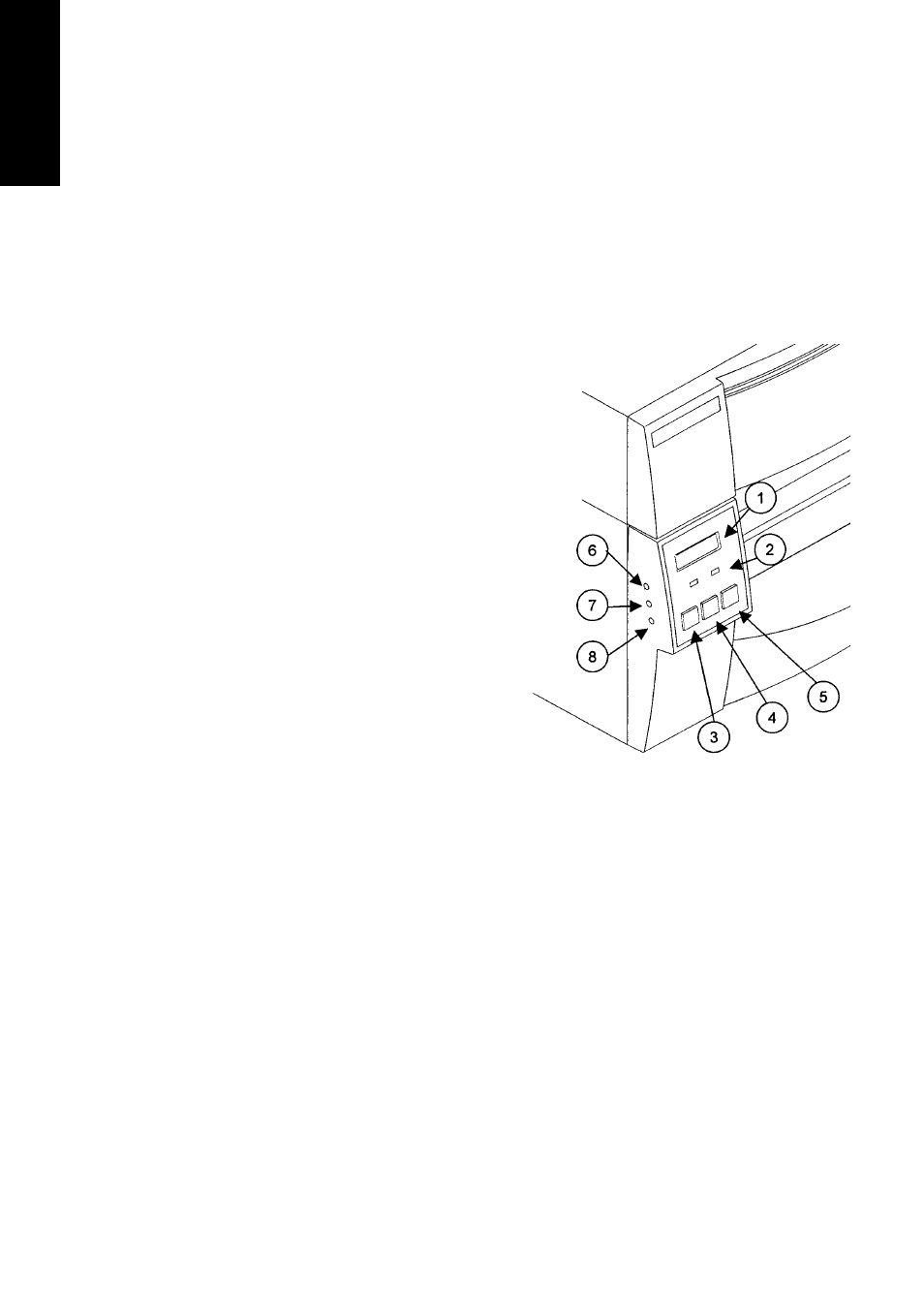
E
N
G
L
I
S
H
Chapter 2 – The Control Panel
2.1 Control Panel
The control panel on the front of the printer consists of three control keys
(Pause, Feed and Stop), two LED indicator lights (Power, Error) and a LCD
message screen. On the left side of the control panel there are three
adjustment controls (paper gap, black line and LCD contrast).
(1) LCD: Displays the current printer status,
configuration settings, or an error message.
(2) LEDs: The green LED indicator shows that
the power is turned on. The red LED lights
when there is an error.
(3) PAUSE key: Temporarily pauses printing.
(4) FEED key: Feeds the media.
(5) STOP key: Stops the printer operating.
(6) Media gap adjustment control: To adjust
the media gap sensor sensitivity. See
section 2.6.
(7) Black mark adjustment control: To adjust
the black mark sensor sensitivity. See
section 2.6.
(8)
LCD contrast adjustment control:
To
adjust the LCD contrast if this is faint.
2.2 Normal Operating Mode
When the power is turned on, the printer enters normal operating mode. The
control keys function as follows:
n Pause key: Temporarily pauses printing. "Pause" is displayed on the LCD
screen. If pressed during printing, printing will stop after the current label is
printed. Press the Pause key again to resume printing.
n Feed key: Advance to the top of the next label. When using continuous
paper, make sure the Sensor selection is set to ContinuP or a Paper error will
result.
n Stop
key
With this key, the operator can stop and cancel the current print job.
Pressing the Stop key during printing stops the printing immediately.
Pressing the Stop key again cancels the print job.
2.3 Printer Setup Mode
The print setup mode allows you to change printer operations such as direct
