Known problems, Problems when installing on windows xp, Problems when uninstalling the release script – Kofax Ascen 7.5 Release Script for FileNet Content Manager 4.5 User Manual
Page 32
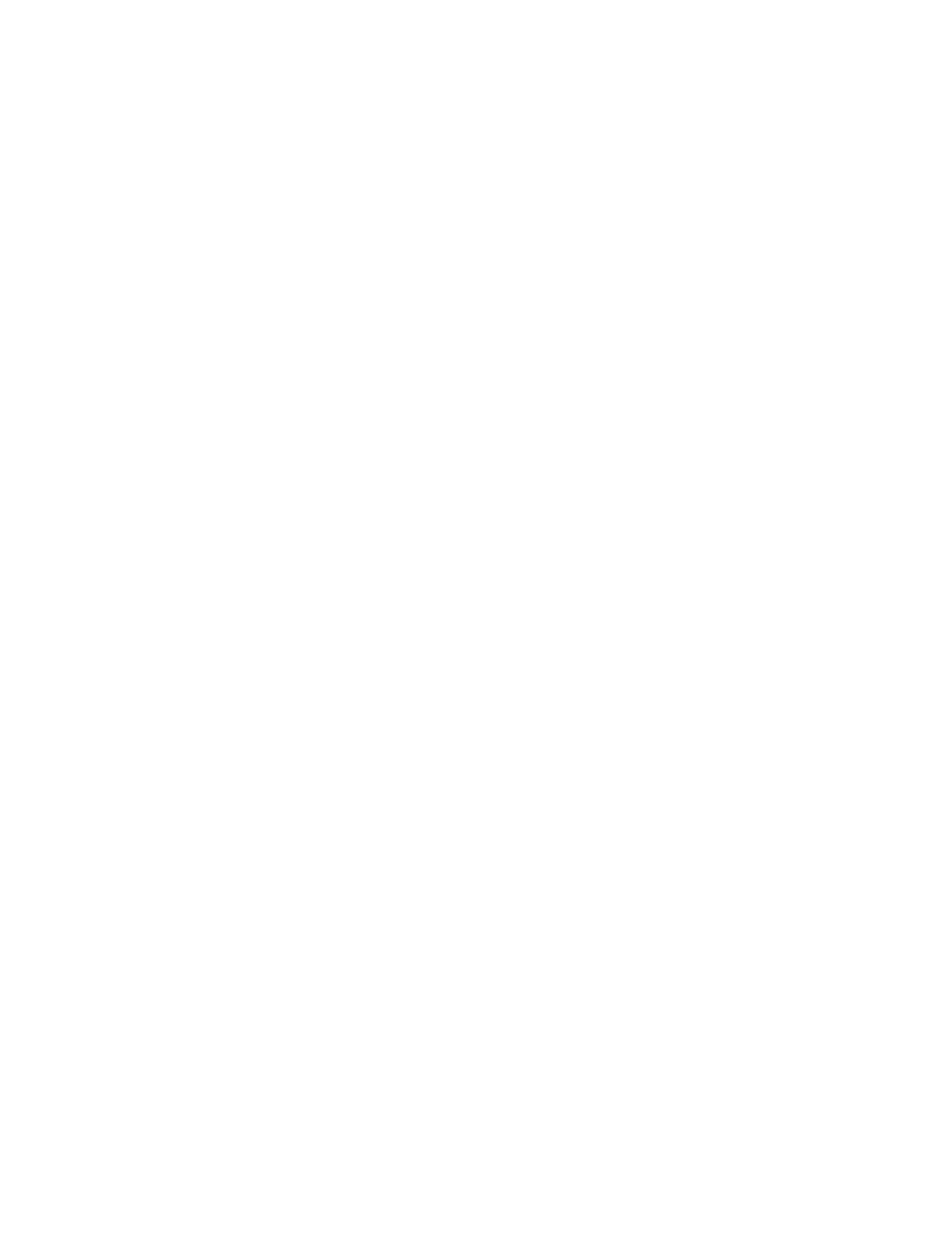
Ascent® 7.5 Release Script for FileNet Content Manager 4.5 Release Notes
26
Kofax, Inc.
Known Problems
This section contains information about known problems with the Ascent® 7.5 Release Script for
FileNet Content Manager 4.5.
Problems with the Administration and Release Modules
After you exit the release script’s user interface, you may notice that you are experiencing
problems with the Ascent Capture Administration and Release modules. (SPR 00017588)
When you close the Ascent Capture Administration and the Release module, an error message
displays. The above problems occur because the VirtualReScan (VRS) 4.0 DLL is attempting to
access an Ascent Capture DLL that the workstation has already shut down. You will need to
download the VRS 4.0 Service Pack 1 from the Support pages on the Kofax Web site.
Refer to your Microsoft documentation for more information about the Windows Task Manager
utility.
X To install VRS 4.0 Service Pack 1
1
Use the Windows Task Manager utility to end all processes for the Ascent Capture
Administration and Release modules. You will need to look for Admin.exe and
Release.exe in the list of Processes. Make certain that you have removed all instances of
the Admin.exe process.
2
Download VRS 4.0 Service Pack 1 from the Kofax Web site. The file that downloads is a
self-extracting executable that contains VRS 4.0 Service Pack 1.
3
Run the executable file to install VRS 4.0 Service Pack 1.
4
Follow the instructions on your screen. When the installation is complete, a message will
display that indicates Service Pack 1 was successfully installed.
5
Repeat this procedure on all Administration and Release workstations.
Problems When Installing on Windows XP
If you are installing the Ascent® 7.5 Release Script for FileNet Content Manager 4.5 on a Windows
XP Professional workstation and you specify a mapped drive, you will receive the following error
message. (SPR 24611)
Error 1904. Module <
MappedDrive
> failed to register. HRESULT
–
2147467259. Contact your
support personnel.
Workaround: The error message is incorrect and can simply be ignored. Click the Ignore button
and the release script will successfully install and register the release script.
If you click the Abort button, the installation will end. If you click the Retry button, you will
receive the error message again.
Problems When Uninstalling the Release Script
If you click the Cancel button while you are uninstalling the release script, all the release script
original files will remain properly installed on the system. However, depending on the point
during the uninstallation that the Cancel button is clicked, the release script may be un-registered.
In such a case, once you attempt to log on to the release script, login will fail. (SPR 31221)
