Multi-value separator option, Viewing content elements – Kofax Ascen 7.5 Release Script for FileNet Content Manager 4.5 User Manual
Page 17
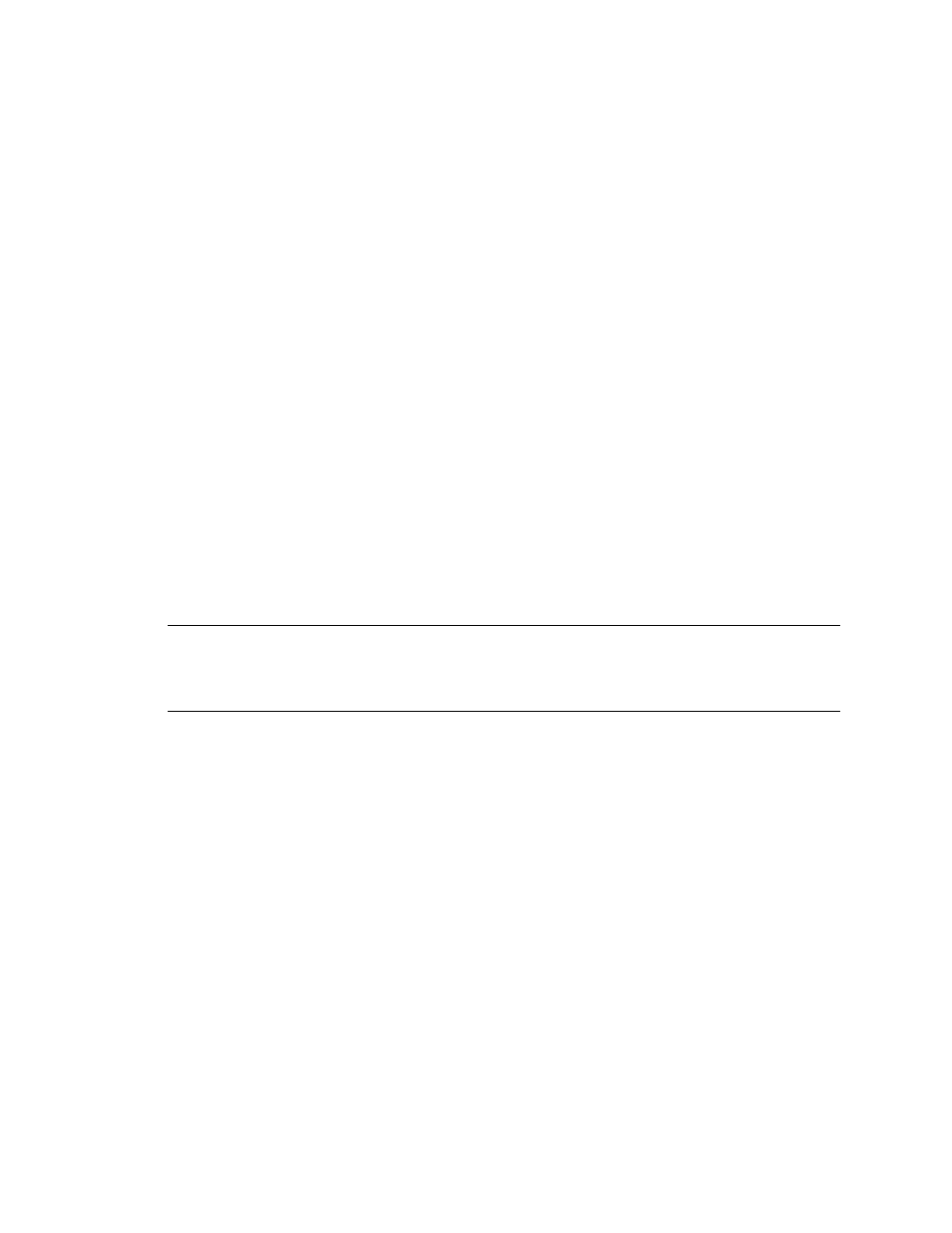
Ascent® 7.5 Release Script for FileNet Content Manager 4.5 Release Notes
Kofax, Inc.
11
Multi-value Separator Option
The Multi-value separator option as specified on the General Settings tab, allows you to enter only
valid printable ASCII characters. This option cannot contain the following characters:
Carriage return
Escape
New line
Space
Tab
The Ascent® 7.5 Release Script for FileNet Content Manager 4.5 allows you to enter additional
delimiters between the values to indicate blank or NULL values. For example:
bowling;fishing;;golfing;;;racing;swimming
The blank or NULL value will be converted to an empty string when released to FileNet Content
Manager. However, the following FileNet Content Manager data types do not accept empty
strings:
Boolean
DateTime
Float
ID
Integer
The document will be rejected and the batch will be routed to the Ascent Capture Quality Control
module.
Warning
The Multi-value separator should not be part of your value. For example, if you specify
a period (.) as one of your values and you specify the period as the Multi-value separator, the
release script will assume the value is the separator. In addition, if you use the Multi-value
separator for a single-value property, the literal string will be used.
For more information about the Multi-value separator, refer to the Ascent® 7.5 Release Script for
FileNet Content Manager 4.5 Help (Help keyword: Multi-value separator).
Viewing Content Elements
In FileNet Content Manager, if you attempt to view the content elements of a released document,
you will only be able to directly view the first content element in the list. In order to view the
remaining content elements, you must open the properties of the released document and select the
Content Element tab. Then, double-click on any one of the content elements in the list to view.
