Canon IXUS 1100 HS User Manual
Page 178
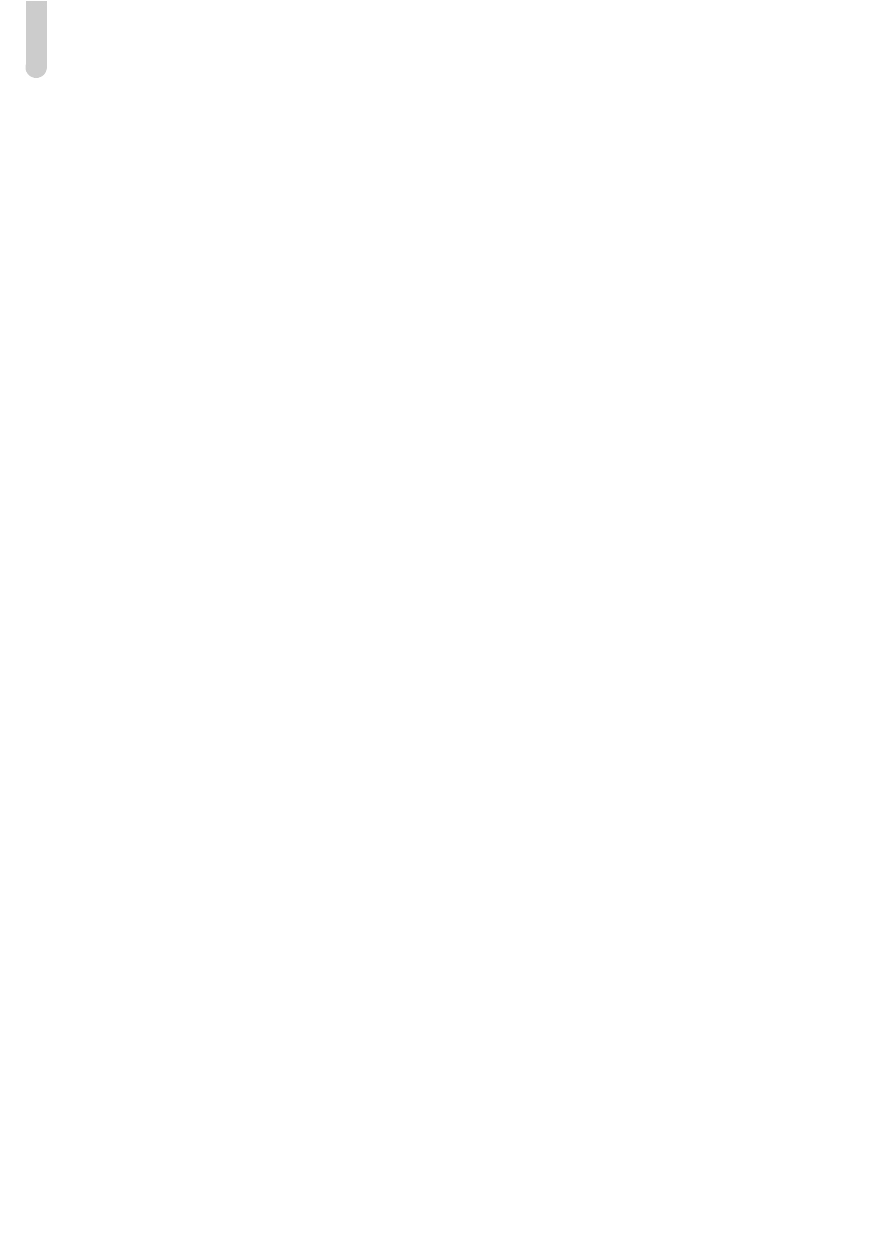
Troubleshooting
178
Image is blurred.
•
Press the shutter button halfway to focus on the subject, then press fully to shoot
(p. 25).
•
Shoot the subject within the focusing distance (p. 198).
•
Set the [AF-assist Beam] to [On] (p. 163).
•
Confirm that functions which you do not intend to use (macro, etc.) are not set.
•
Shoot using the focus lock or AF lock (pp. 94, 97).
Camera shake has blurred the image.
•
Depending on the shooting conditions, image blurring when using the Touch Shutter
function may occur. Be sure to hold the camera firmly when shooting.
Even when you press the shutter button halfway, the AF frame does not
appear, and the camera does not focus.
•
If you center on the light and dark contrasting area of the subject and push the shutter
button halfway, or repeatedly push the shutter button halfway, the AF frame will appear
and the camera will focus.
Subject is too dark.
•
Set the flash to
h (p. 83).
•
Correct the brightness with exposure compensation (p. 83).
•
Adjust the image with i-Contrast (pp. 87, 137).
•
Use spot metering or AE Lock to shoot (pp. 98, 99).
Subject is too bright (overexposed).
•
Set the flash to
! (p. 52).
•
Correct the brightness with exposure compensation (p. 83).
•
Use spot metering or AE Lock to shoot (pp. 98, 99).
•
Reduce the light illuminating the subject.
Image is dark even though the flash fired (p. 29).
•
Shoot within an appropriate distance for flash photography (p. 83).
•
Increase the ISO speed (p. 86).
Image taken using the flash is too bright (overexposed).
•
Shoot within an appropriate distance for flash photography (p. 83).
•
Set the flash to
! (p. 52).
White dots appear on the image when shooting with the flash.
•
Light from the flash has reflected off dust particles or other objects in the air.
Image appears rough or grainy.
•
Shoot with the ISO speed on a lower setting (p. 86).
•
Depending on the Shooting mode, when shooting in a high ISO speed the image may
appear rough or grainy (p. 64).
