Organizing images by category (my category), Organizing images by category, My category) – Canon IXUS 1100 HS User Manual
Page 131: P. 131), Ized (p. 131), Gory (p. 131), Choose, Choose images, Complete the setting
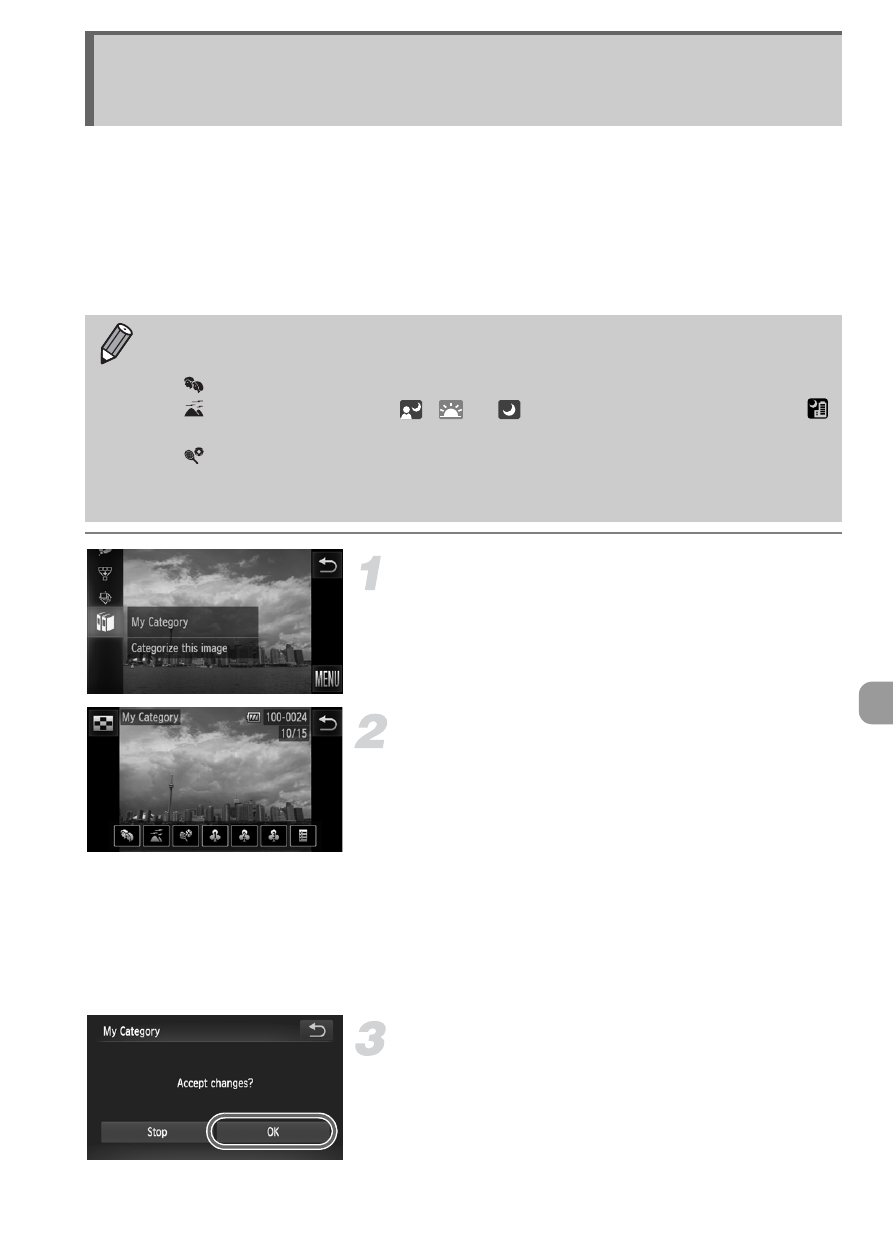
131
You can organize images into categories. You can display the images in a
category in filtered playback (p. 115) and process all images at once by using
the functions below.
•
“Viewing Slideshows” (p. 116), “Protecting Images” (p. 125), “Erasing
Images” (p. 127), “Choosing Images for Printing (DPOF)” (p. 147),
“Choosing Images for a Photobook” (p. 151)
Choose
;.
z
Touch
H, then drag the menu on the
left up or down to choose
;.
Choose images.
z
Drag across the screen to choose an
image.
z
Touch the desired category.
X
The chosen category will appear in
orange.
z
Touch the category again to cancel, and it
will turn white.
z
To choose multiple images, repeat the
above operation.
Complete the setting.
z
If you touch
^, a confirmation screen will
appear.
z
Touch [OK].
Organizing Images by Category
(My Category)
•
Images are automatically categorized by shooting condition as they are
shot.
-
: Images with detected faces, or images shot in
I or V.
-
: Images detected as
,
or
in
A mode, or images shot in
or
O.
-
: Images shot in
w, P or t.
•
You can also display categories by touching
H and then n in
Step 2, then choosing the
1 tab, and [My Category].
