JMC Next-Gen Windows 2008-2012 Server Setup User Manual
Page 5
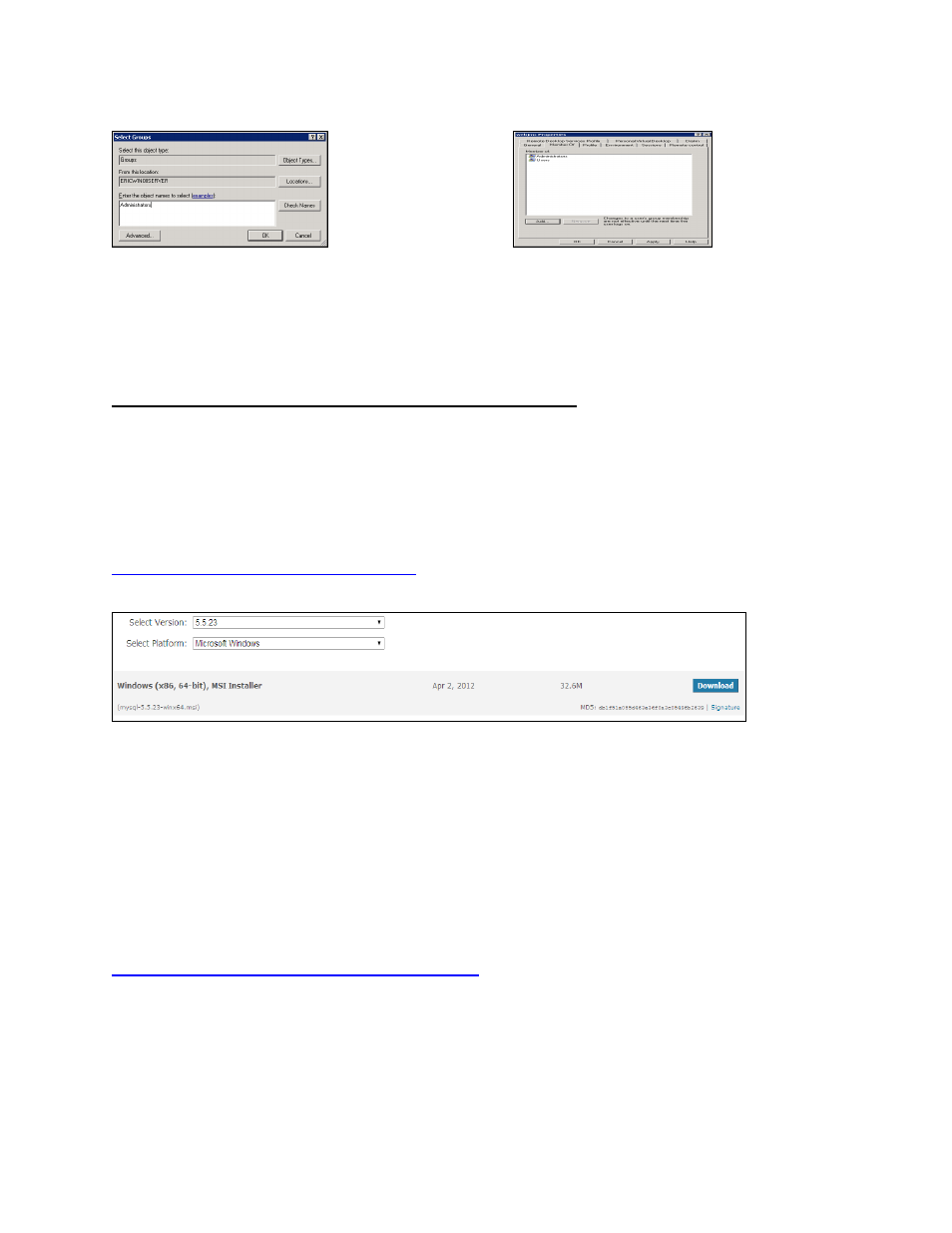
5
At this screen, type in Administrators in the bottom field, and click on OK. You are now back to
the previous screen, and Administrators is now in the Member of field, so click on Apply, and
then on OK.
That’s it. The webjmc user is now part of the Administrators group, so you can get out of
Server Manager by clicking on the X in the upper right corner.
Section 3 – Downloading MySQL Server and Accessories
Now that you have the Windows 2008 server set up, we now need to download and install
MySQL server and some accessories to go with it. The four items we are going to download and
install are MySQL Community Server, MySQL Workbench, Microsoft .NET Framework4
Client Profile, and Microsoft Visual C++ 2010 Redistributable Package (x86).
We want you to use MySQL Community Server 5.5.23 because that is what JMC Web has
been verified with. If they have posted a newer version than that on this page, go to
http://downloads.mysql.com/archives/community/
and find version 5.5.23. Download the one named
Microsoft Windows (Windows Installer format), which is the 64-bit version.
Once you click on the correct Download button, you will go to a screen where you can login.
You don’t need to do that, so just scroll down below the login info, and click on No thanks, just
take me to the downloads!
You will now be at a screen where you can pick which site you want to download from. Just pick
one, and follow the directions to download and save it where you want it to go.
Once you are done downloading the MySQL server, you will still be on the MySQL site. Go to
http://downloads.mysql.com/archives/workbench
to download MySQL Workbench. Once
there, choose 5.2.38 for the version, and click on the Download button to the right of the
selection named Windows (x86, 32-bit), MSI Installer. There is no 64-bit version of MySQL
Workbench. This is the tool which you can administer and manage your MySQL server.
