JMC Next-Gen Windows 2008-2012 Server Setup User Manual
Page 3
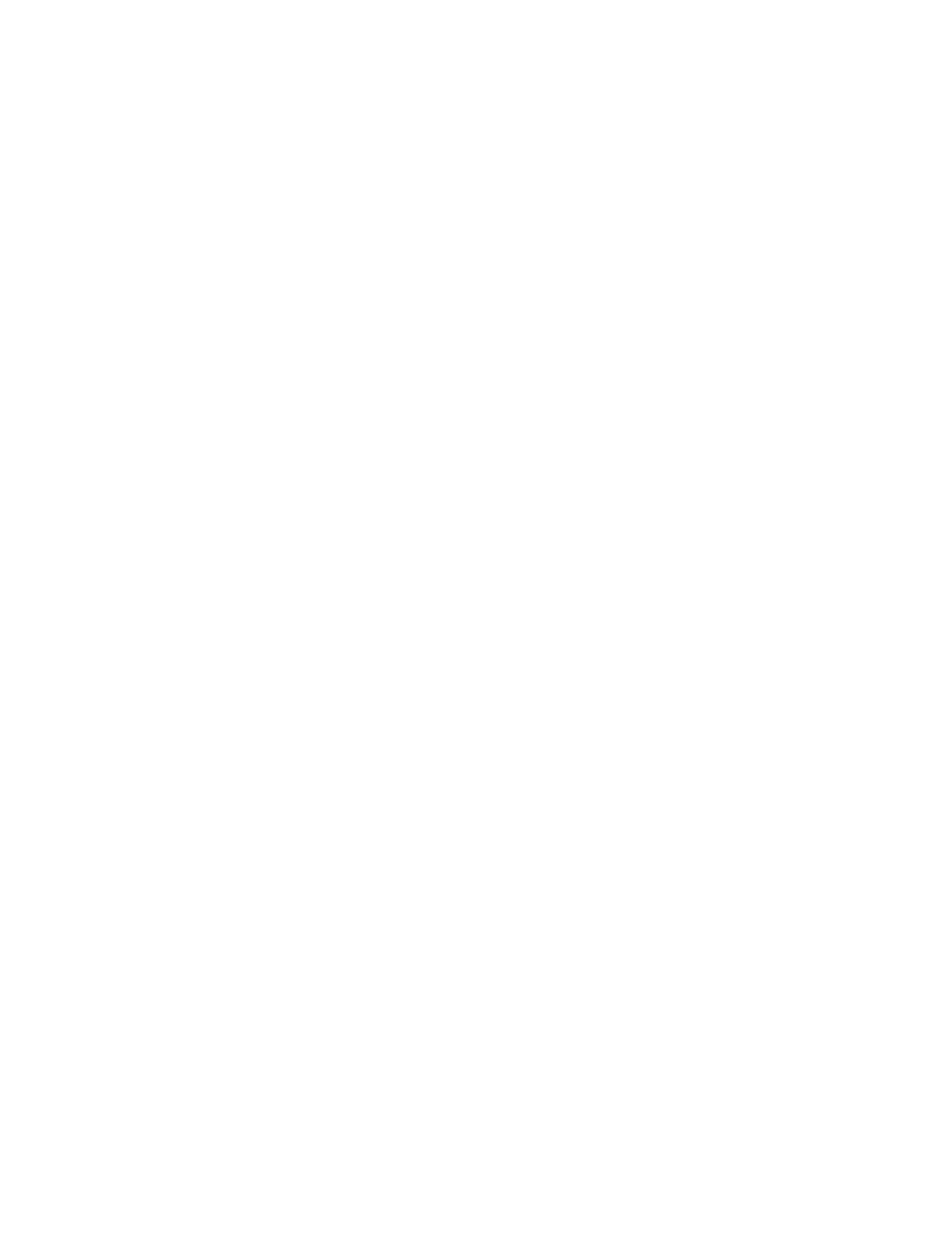
3
Windows 2012 Server and Above Setup
After you get the server installed and are ready to setup, you go to Server Manager in the dock.
Then click on Add Roles and Features. Hit Next twice and then choose the server at the
bottom and hit Next.
In the Web Server (IIS) section, click on the arrow to the left, and then the arrow to the left of
Web Server.
Choose all Common HTTP Features. In Health and Diagnostics, choose HTTP Logging,
Logging Tools, Request Monitor and Tracing. In Performace, choose Static Content
Compression. In Security, choose Request Filtering and Windows Authentication. In
Application Development, choose .NET Extensibility 3.5 and 4.5, ASP.net 3.5 and 4.5,
ISAPI Extensions and Filters.
In Management Tools, choose IIS Management Console and IIS Management Scripts &
Tools.
Then click on Next, and you will go to Features. In .NET Framework 3.5 Features, choose
.NET Framework 3.5 and HTTP Activation. In .NET Framework 4.5 Features, choose .NET
Framework 4.5 and ASP.net 4.5.
Click Next, then Install and Restart if needed.
As you go through this document and see where it tells you to to go to the Start menu and over
to Administrative Tools, that is only for Windows Server 2008. For Windows Server 2012,
and above, you will just go to the Server Manager app in the dock, and you will find these same
apps in the pull-down menus there.
More Suggestions
We have some more suggestions that are more personal preference, so you can take them or
leave them.
The first is to go into Internet Explorer, and disable Protected Mode. Do this by going to
Tools:Internet Options:Security, and uncheck the box in front of Enable Protected Mode for
all 4 zones you see. This will allow you to do things you need to do with fewer issues. You can
turn it back on and adjust it when the server is configured.
While you are there, also enable Java Scripting in Tools:Internet Options:Security. Make
sure you are in the Internet zone up above, click on the Custom Level button, and then scroll
down until you see the Scripting section. Select the Enable radio button for Active Scripting.
Then scroll up until you see the section on Downloads, and Enable the section named File
download. Then click on OK, and then Yes, if it asks. I also had to go into the Restricted and
Trusted zones, and make sure Active Scripting and Downloads are Enabled for File
download. It will still ask you to add it to the trusted list, but it then allowed me to download stuff
when that was set.
We would also suggest that you download either Firefox or Chrome to do your Internet work.
They seem to allow you to do things without jumping through all the hoops.
