JMC Elementary/MS Scheduling User Manual
JMC Software
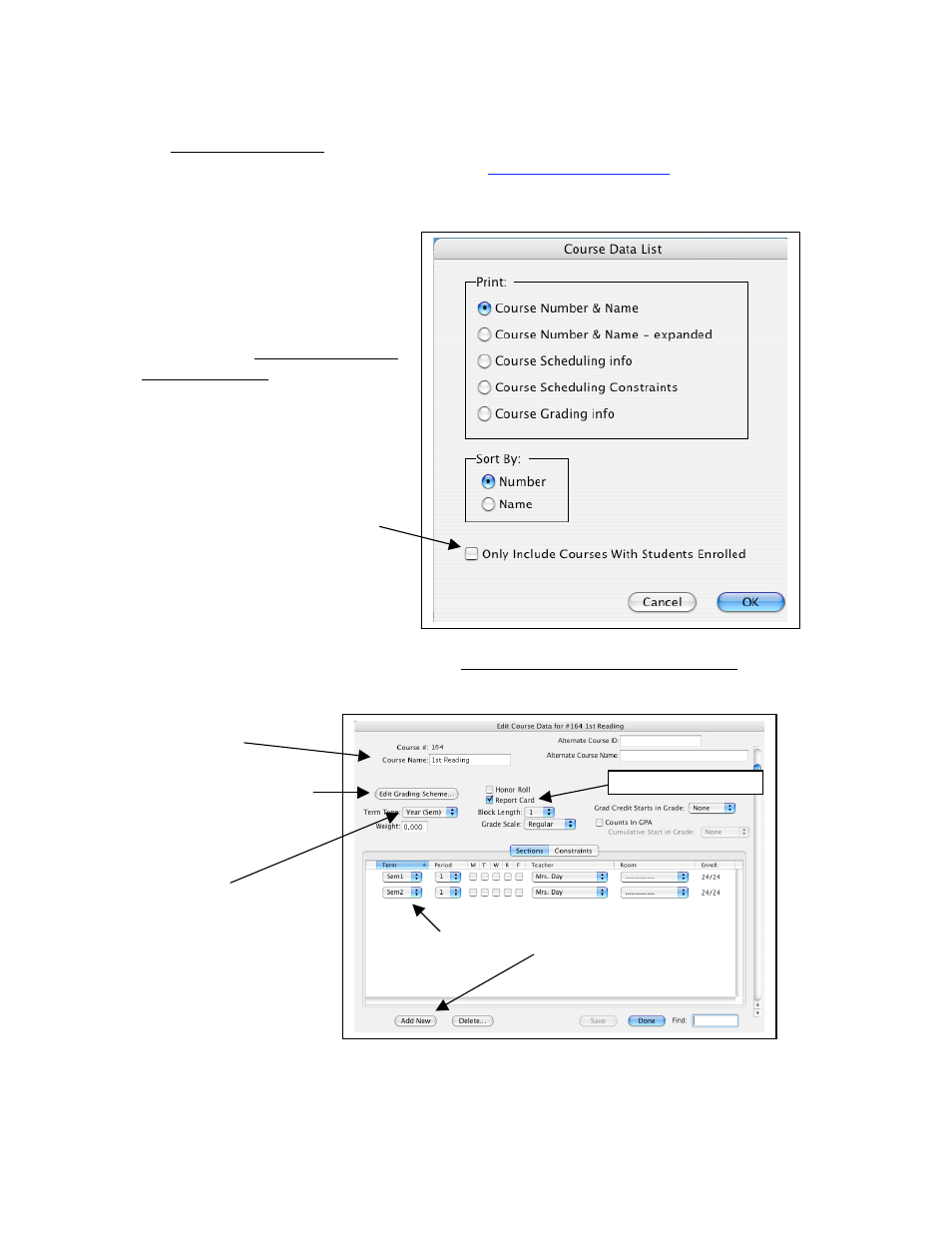
Course Name
Term Type. This will
typically be Year (Sem)
or Year (Tri). If students
switch teachers at the Qtr,
you may want to choose
Qtrs.
Grading Scheme. Every
course needs a grading
scheme but you should
choose the Term Type
first.
Elementary and Middle School Scheduling
We strongly recommend that you watch the Elem/MS Scheduling instructional videos on
the office professionals page of our website at
www.jmcinc.com/office
. Click on the
scheduling tab. The instructional videos will provide much more detail and tips about the
scheduling process. Use this form as a guide while you watch the video.
B) Update your course information. Go to Schedules: Course: Edit Course Data. Make
sure each of the items with an arrow below is entered for each course being offered this
year. (If you do not know how to add new courses refer to the instructional video.)
Think Ahead! Do teachers take daily attendance from their classroom via Online
Attendance twice per day? Put one class in period 1, one in period 2, the rest in period 3
and you can keep the day unchecked. Don’t put classes in period 0 unless you have to.
1) Courses – The first stage deals
with reviewing and updating your
course information.
A) Review previously entered
courses. Go to Schedules: Course:
Course Data List to print the
courses you already have entered.
Set up the screen in the way it
looks on the right. This will give
you a print out of all the courses
already entered into your data.
(Make sure to uncheck the “Only
Include Courses With Students
Enrolled” box or you will get a
blank screen because you haven’t
registered any students into classes
yet.)
Sections. Click the Add New button to add a
section.
Check Report Card
