Checkline PM4 User Manual
Page 7
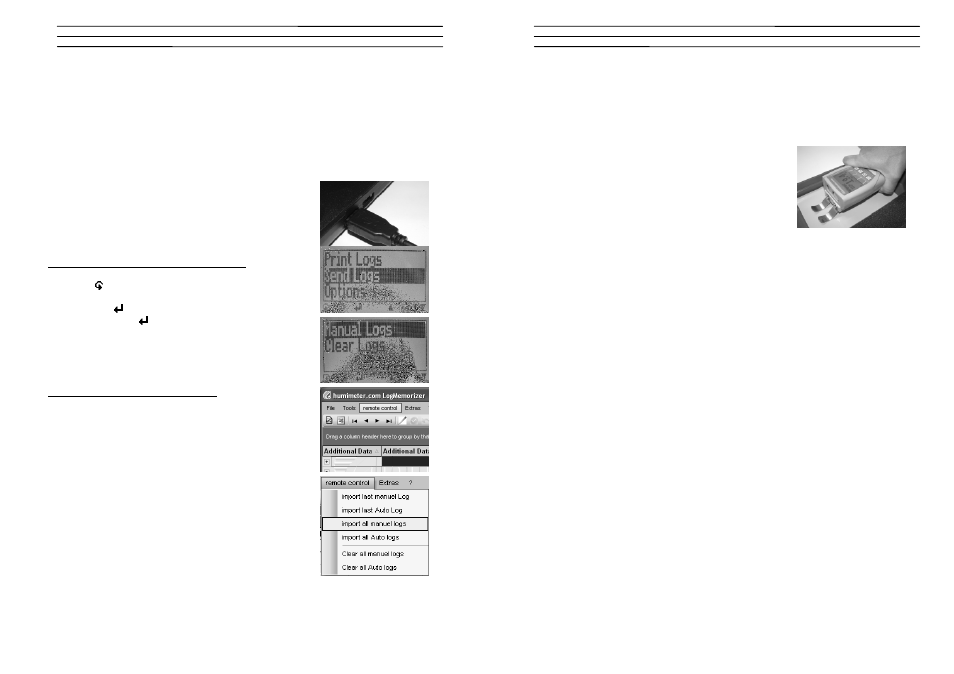
Electromatic Equipment Co., Inc
-10-
14.0 TRANSFER SAVED DATA TO THE PC
To send your saved logs to the PC, connect the humimeter device to your PC using
the USB cable that was delivered with your device. Carefully loose the protection
cap on your humimeter and plug in the USB mini B connector. The bigger connector
has to be connected to a USB slot on your PC.
Start the LogMemorizer software on your PC and switch
on your humimeter PM4.
The data transfer can be started on your humimeter or on
the software:
Starting the data transfer on the humimeter:
Press the key until you reach the menu (see image on
the right). Then select „Send Logs“ and confirm by
pressing the
key. Now select „Manual Logs“ and
confirm by pressing again. All saved logs will be sent to
your PC.
Starting the data transfer on your PC:
Press the button „remote control“ in the LogMemorizer
software. A drop-down menu with several options opens
(see image below).
For transferring the data you can select „Import last
manual log“ (the last saved measuring series is
transferred) or „Import all manual logs“ (all saved logs are
transferred).
If you click on one of these menu items, the transfer starts
immediately.
For the basic adjustments of the software please look
through the instructions on the LogMemorizer CD.
Electromatic Equipment Co., Inc
-7-
10.0 CHECKING THE CALIBRATION
We recommend to check the calibration of your humimeter PM4 every 4 weeks,
using the proof plate delivered with the device. For this check the device has to
show a temperature between 18,0 and 24,0°C.
Switch on the instrument and select the calibration curve
„reference“ using the arrow keys. Hold the humimeter
PM4 in one hand and press it onto the grey proof plate
(compacting pressure of 1,0kg). Make sure that you hold
the device horizontally and the steel clamps are
positioned at least 1 cm from the edge of the proof plate.
The shown measuring value should range between 18.5 and 20,5. If the shown
value is out of this range, you have to carry out a calibration (see instructions
below).
