Checkline MCT-HS User Manual
Page 8
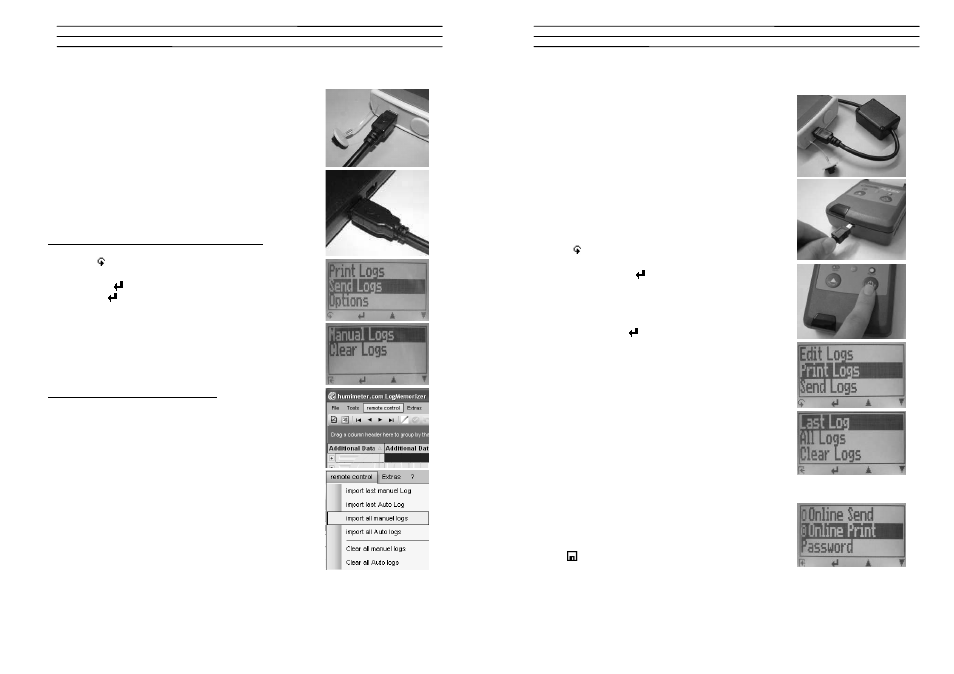
Electromatic Equipment Co., Inc.
-8-
11.0 TRANSFER SAVED DATA TO THE PC
To send your saved logs to the PC, connect the MCT-HS-
PRO device to your PC using the USB cable that was
delivered with your device. Carefully loose the protection
cap on your MCT-HS-PRO and plug in the USB mini B
connector. The bigger connector has to be connected to a
USB slot on your PC. Start the LogMemorizer software on
your PC and switch on your MCT-HS-PRO.
The data transfer can be started on your MCT-HS-PRO or
on the software.
Starting the data transfer on the MCT-HS-PRO:
Press the
key until you reach the menu (see image on
the right). Then choose „Send Logs“ and confirm by
pressing the
key. Now choose „Manual Logs“ and
confirm with
again. All saved logs will be sent to your
PC.
Starting the data transfer on your PC:
Press the button „remote control“ in the LogMemorizer
software. A drop-down menu with several options opens
(see image below).
For transferring the data you can select „Import last
manual log“ (the last saved measuring series is
transferred) or „Import all manual logs“ (all saved logs are
transferred).
If you click on one of these menu items, the transfer starts
immediately.
For the basic adjustments of the software please look through the
instructions on the LogMemorizer CD.
Electromatic Equipment Co., Inc.
-9-
12.0 PRINT SAVED DATA
To print your saved data, connect the device to the printer
using the printer cable that was delivered with your
device. Carefully loose the protection cap on the MCT-
HS-PRO. At first plug in the side of the connector with the
close plastic casing at the MCT-HS-PRO. Then switch on
the device.
Not till then the other side of the cable has to be plugged
in at the printer. Switch on the printer by pressing . Now
the green LED is blinking. If it does not blink, please
change the batteries and try again.
Press the button at your MCT-HS-PRO until you reach
the menu (see image on the right). Choose „Print Logs“
and confirm by pressing .
Now you can select if you want to print the last saved
measuring series or all saved measuring series (logs).
Confirm by pressing
again. The selected logs are
printed out now.
To save paper, please think of clearing the data storage
regularly.
Online Print and Online Send
Your device supports the function “Online Print” and
“Online Send”, this can be activated in the menu
„Options“. If an option is active, every newly recorded log
will immediately be printed or transferred to the PC after
pressing
key.
