2 while recording, 3 after recording, 4 creating a report – BUCHI SpeedExtractor E-916 User Manual
Page 28: While recording, After recording, Creating a report
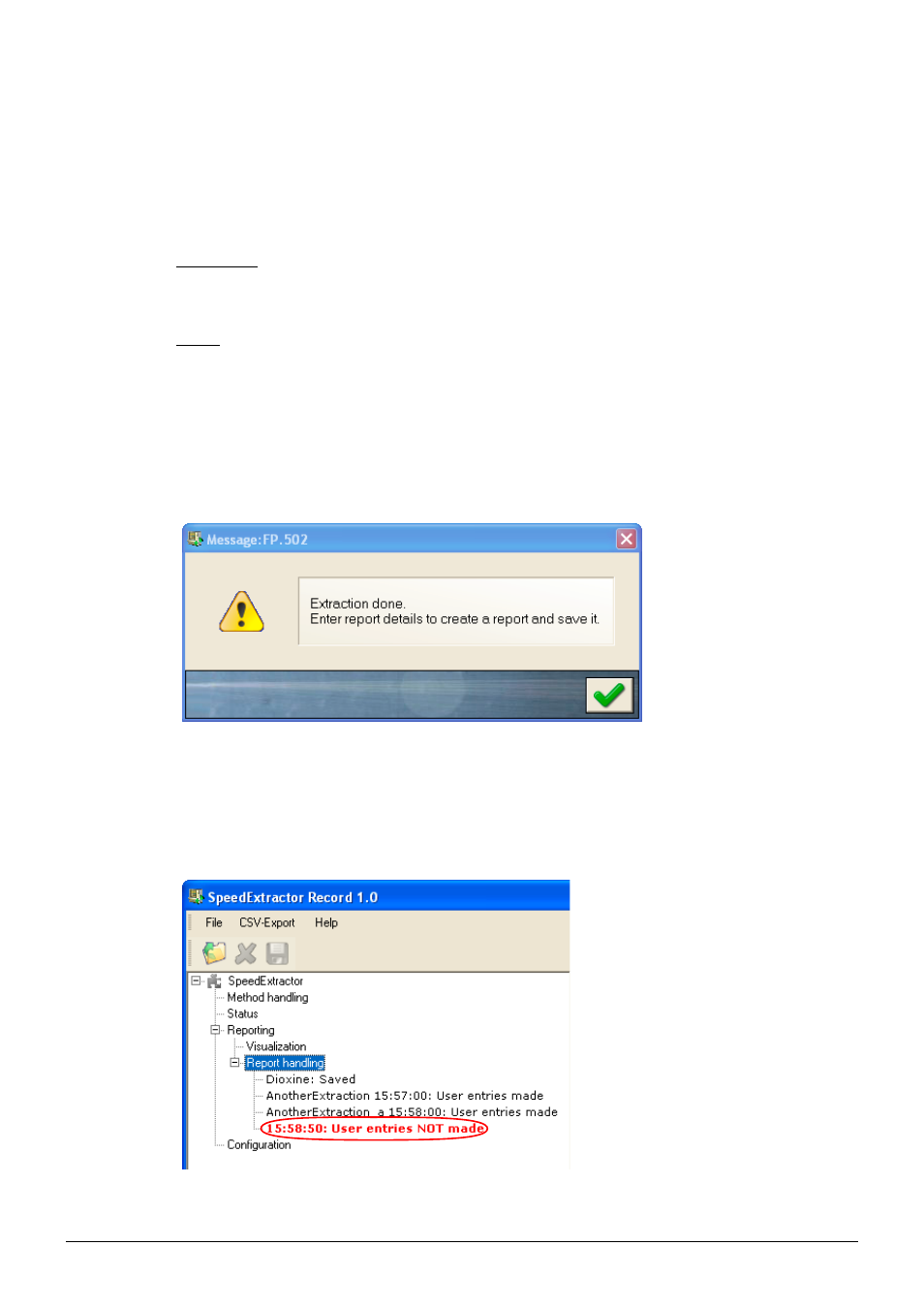
7 Workflow
28
SpeedExtractor Record 1.0 Operation Manual, Version A
7.2
While recording
The software automatically starts to record the system processing data once a new extraction has
been started.
The following views can be used to supervise the extraction process at the computer:
Visualization
During the recording process, use this view to supervise the extraction details as there are pressure,
temperature and progress indication in realtime.
Status
Use the ‘Status’ view for a realtime visualization of the technical status of the SpeedExtractor.
7.3
After recording
The recording is automatically stopped, once the SpeedExtractor finished its extraction or the extrac-
tion has been interrupted (e.g. loss of mains power at the SpeedExtractor or broken communication).
The user will be informed about it by a popup message.
Click on the checkmark to confirm
the message.
Fig. 7.1: Message Extraction done
7.4
Creating a report
As the message in Fig. 7.1 shows, to create a report some details have to be filled out first. Records,
which have not yet been saved are highlighted in red at the program tree area in the report queue.
New recordings are highlighted in red.
Fig. 7.2: Message Extraction done
