1 method handling view in detail – BUCHI SpeedExtractor E-916 User Manual
Page 14
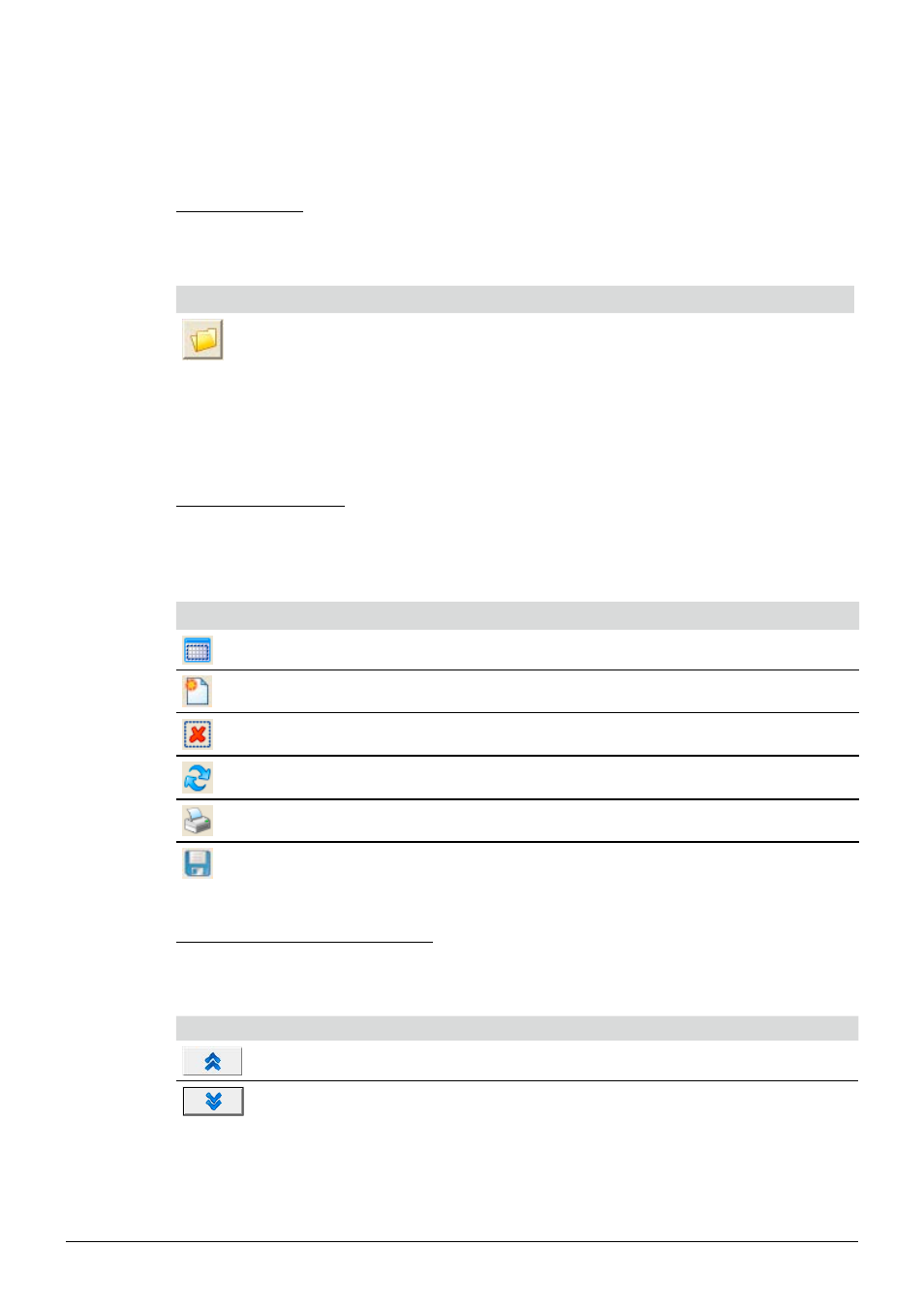
6 Operation
14
SpeedExtractor Record 1.0 Operation Manual, Version A
6.2.1
Method handling view in detail:
The view is separated into different areas, which are listed and described as followed.
Working Directory:
To temporarily change the path of the ‘Working Directory’ on the PC, click on the folder icon and
choose the new storage / reading path for the methods.
Icon
Actions behind buttons
Click to change storing path of methods temporarily
Note
The default storage path will be restored with every program restart! See section 6.5 for information
how to change the default system paths.
Methods On File System:
Methods stored on the PC file system are listed in the box. To select the listed methods, mark one or
more by mouse. It is also possible to start typing the first letters of a method for rapid access function.
By clicking the program icons the user can manipulate and create methods as listed below.
Icon
Actions behind buttons
Select all methods in list
Create a new method
Delete selected methods from list
Refresh method list view
Print selected methods
Click this icon to safe a method
Additional icons for method exchange:
Methods can be transferred between the SpeedExtractor and the PC. Simply mark one or more
methods and click the corresponding icon to perform an upload or download action.
Icon
Actions behind buttons
Upload selected methods from the SpeedExtractor to the PC
Download selected methods from the PC to the SpeedExtractor
Note
The method storage of the SpeedExtractor is limited to 100 entries. The maximum number of
methods to be stored on the PC is depending on the available harddisk space.
