BUCHI SpeedExtractor E-916 User Manual
Page 20
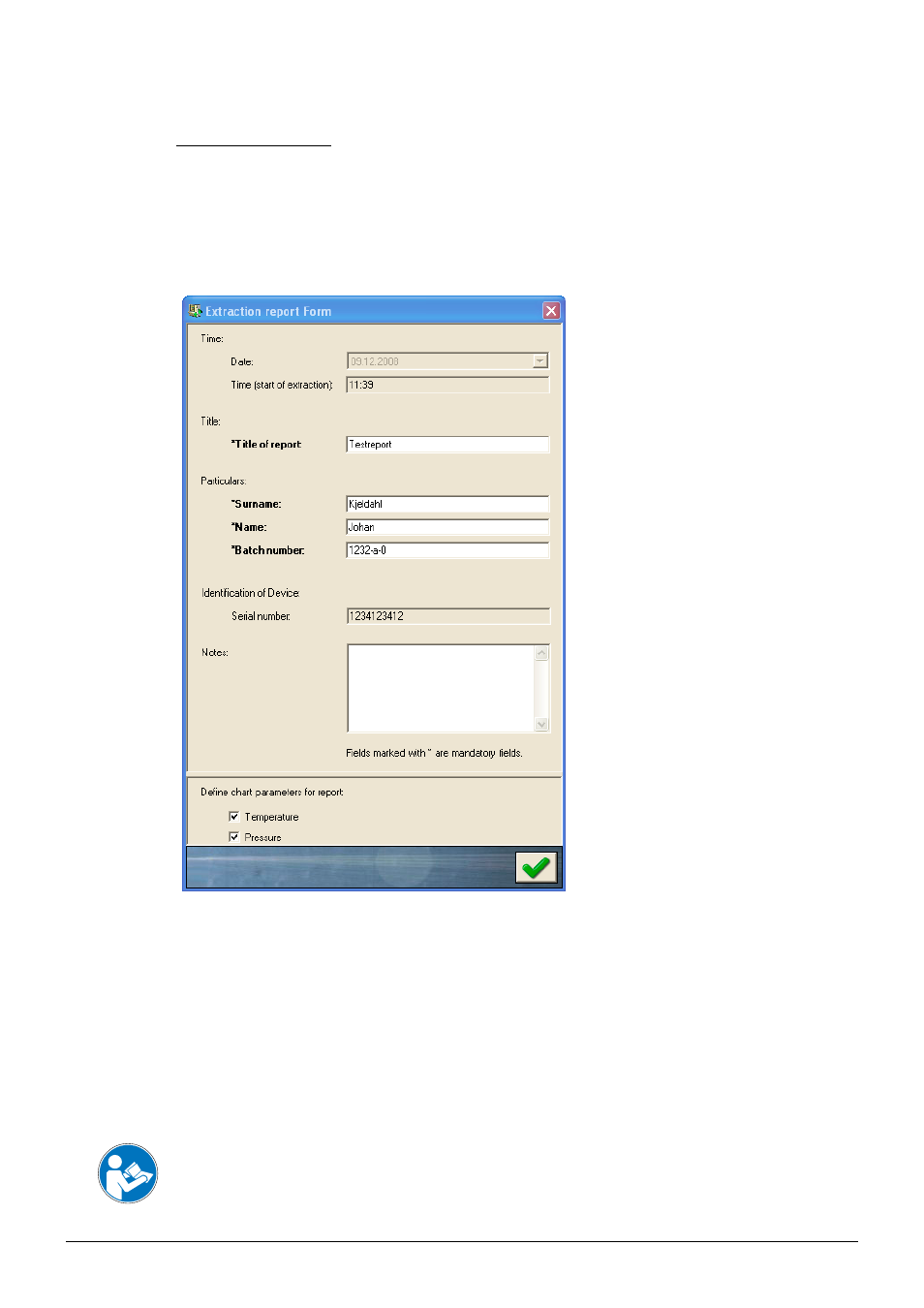
6 Operation
20
SpeedExtractor Record 1.0 Operation Manual, Version A
Extraction Report Form
This pop-up window appears, after opening a red marked record entry. To create a useable extraction
report entry, fill out the form fields.
Note
Input fields marked with an asterisk (*) are mandatory and must be filled out.
Date and Time are automatically set to the
computer timebase.
Fill in the users data here.
The ‘Batch Nr.’ is a probe identification number.
The device ‘Serial Number’ is set automatically.
Use the ‘Notes’ box for any kind of extraction
related information.
To hide or show temperature and pressure
curve of the report, use the checkboxes under
Define Sequence to show in Report.
Fig. 6.7: Extraction Report Form
Note
A red record entry in the program tree view indicates a newly recorded data. To confirm the entry
and add a set of unique metadata, perform the following steps:
Click on the red entry (Fig. 6.6) and fill out the pop-up window ‘Extraction Report Form’ (Fig. 6.7)
•
Subsequently, the extraction report is automatically created
•
The report now appears in black with the previously chosen ‘Title of Report’.
Attention
Store the report on the file system after filling out the ‘Extraction Report Form‘! Otherwise, it will
remain in the queue and will be deleted after closing the program or emptying the queue!
