Brookfield DV2T Extra Viscometer User Manual
Page 50
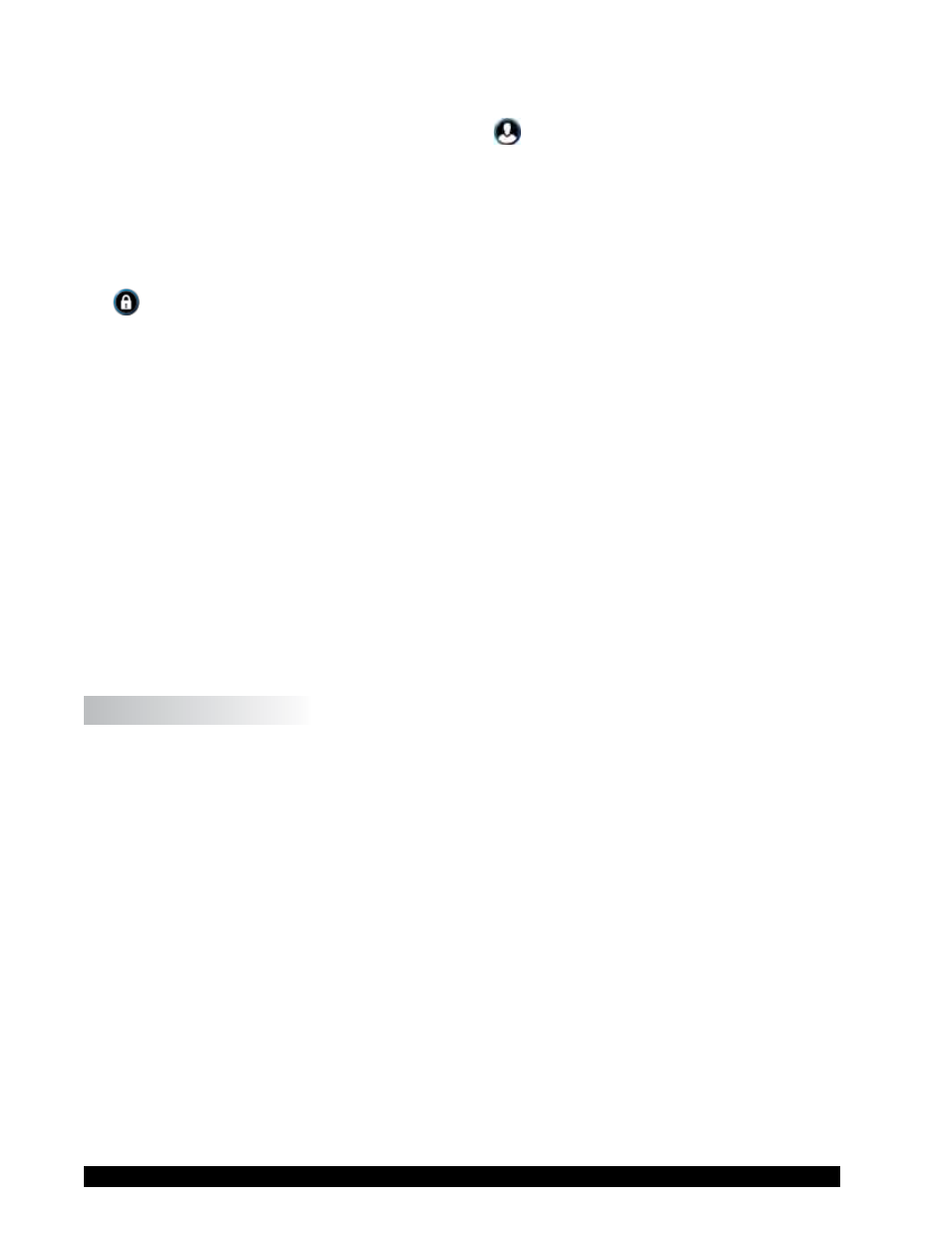
Brookfield Engineering Labs., Inc.
Page 50
Manual No. M13-167-B0614
The Log In check box controls the Log In requirement. When Log In is checked, the DV2T
will require a User ID and Password prior to allowing any activity. The Log In screen is
presented on power up or when the User Icon is selected from the Home Menu. The
user must select their User ID from the drop down list and then enter their password. The
Log In requirement is removed when the check box is unchecked.
Note
: Administrator default password is admin.
The Allow Lock Out check box controls the Running Viscosity Test Lock Out function. This
function is only available when User Login is required. When Allow Lock Out is checked,
the user may lock the DV2T during a test. The Lock Out is set by pressing the Lock Icon
found in
the Navigation Bar of Running Viscosity Test. Any touch of the screen during
the Lock Out will show the user a Log In screen. No action can be taken on the DV2T until
the proper password is entered. Only the User ID that was in effect when the Lock Out was
initiated can unlock the DV2T. The test will continue to collect data during the Lock Out.
The Allow Timed Lock Out check box controls the automatic feature of Lock Out. Set
the Timed Lock Out time value from 1 – 99 minutes. The DV2T will Lock automatically
(without touching the Lock Icon) after the test is initiated (press Run) when the screen has
not been touched for the time specified. For example: Timed Lock Out is set to 1 minute;
30 seconds after the test has begun, the operator reviews the test parameters by touching
Views Test; the DV2T will lock automatically 1 minute after that key press (90 seconds
after the test began running).
TIP: The Lock Out feature can be useful if the operator must leave the DV2T unattended
during a test.
The Lock Out After parameter defines how many failed Log In attempts are allowed before
the User ID is locked. The range for Lock Out After is 1 – 20. Once a User ID is locked,
the administrator must reset the password.
IV.4.2 Users and Access
The DV2T can be set up with User accounts to restrict access and enhance data tracking.
Two user levels are available within the DV2T and each can be customized by the
Administrator. All user accounts require a password for access to the DV2T.
The User Settings are divided into three categories; General Settings, Data Access
Functions, and Viscosity Test Setup. Table IV-1 shows the factory default user settings for
Power User and User. The administrator can customize both the Power User and User
through the Power User Level Access and User Level Access in the Users and Access
Menu. Place a check mark beside an attribute that is available to the user and remove
the check mark from an attribute that will be unavailable to the user.
TIP: Users and User Access settings can be exported to a Flash USB drive. This file
can be uploaded to another DV2T or DV3T to quickly duplicate User settings.
The User ID utilized at Log In will be reflected in a saved data set. This parameter is
viewable in the Results screen by selecting Device Info.
TIP: The User ID information is only visible once a data set is loaded from memory. An
unsaved data set will not show the User ID.
User accounts can be managed within the Users and Access menu through Edit Users,
Add User and Delete User.
