Adding audio outputs - splits – Aviom AN-16/o User Manual
Page 31
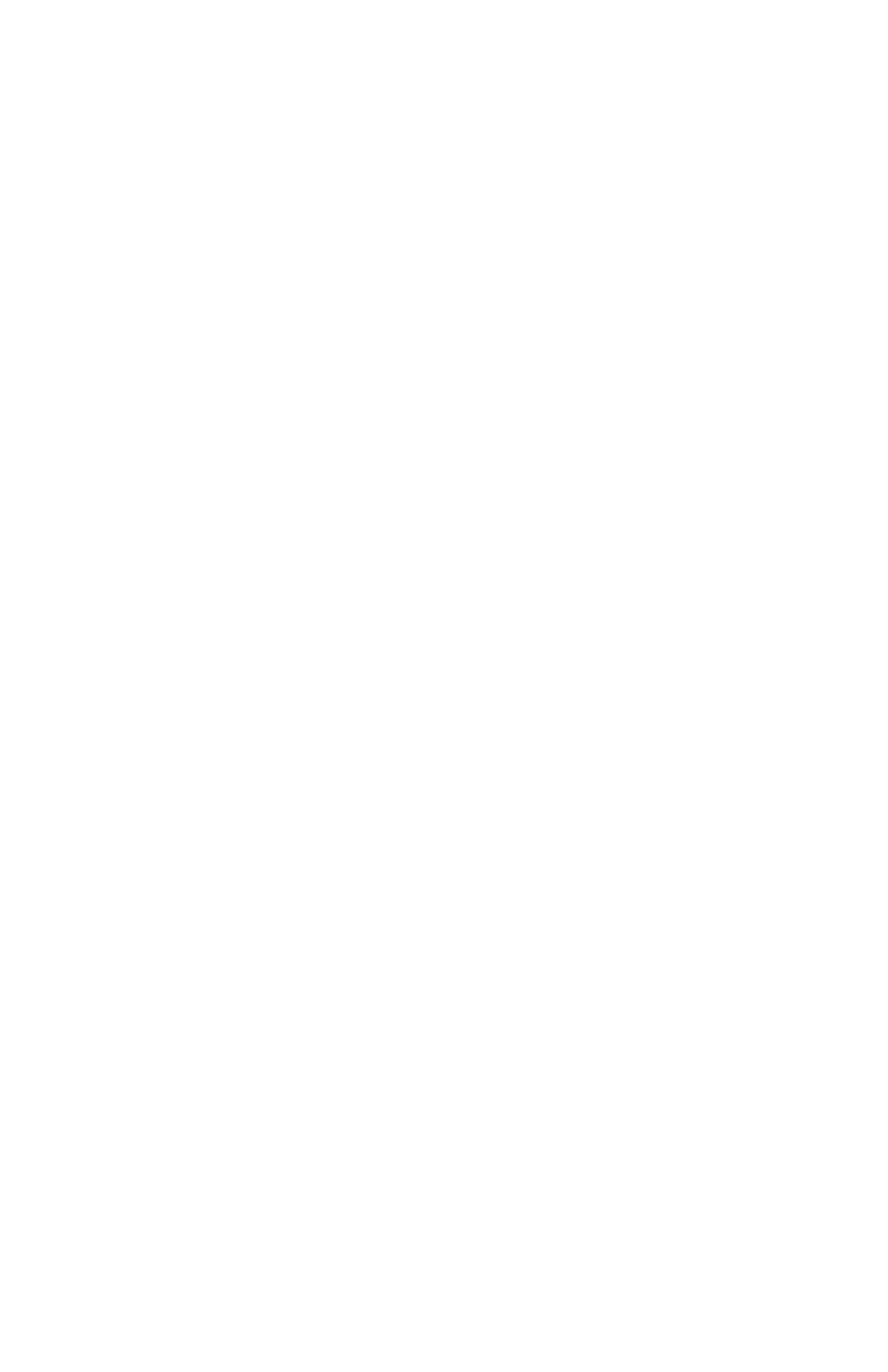
23
AN-16/
o
o
utput
M
odule
u
ser
G
uide
To configure a 16 x 16 system:
Set up one AN‑16/i and one AN‑16/o on each side of the
1.
digital snake. (For example, one set of an AN‑16/i and an
AN‑16/o is placed at the front‑of‑house mix position. The
matching set of one AN‑16/i and one AN‑16/o is placed on
the stage.)
Connect sixteen line‑level audio sources to inputs 1‑16 on
2.
the first AN‑16/i.
Connect a Cat‑5e cable from the
3.
A-N
et
o
ut
jack on the first
AN‑16/i to the A-N
et
e
xpANsioN
jack on the first AN‑16/o.
Plug a Cat‑5e cable into the
4.
A-N
et
i
N
jack on the first AN‑
16/o Output Module. This cable will be used to span up to
500 feet between the two sides of the digital snake.
Connect the cable from the
5.
A-N
et
i
N
jack in Step 4 to the
A-N
et
o
ut
jack on the second AN‑16/i Input Module.
Connect the second group of sixteen audio sources to
6.
inputs 1‑16 on the second AN‑16/i.
Connect a Cat‑5e cable from the
7.
A-N
et
e
xpANsioN
jack on
the second AN‑16/i to the A-N
et
i
N
on the second AN‑16/o.
Patch the audio outputs from the two AN‑16/o Output
8.
Modules into the desired destinations.
Any combination of line‑level AN‑16/i and mic‑level AN‑16/i‑M Input Modules
can be substituted in the example above.
Adding Audio Outputs - Splits
As mentioned previously, the A‑Net Out jacks on the AN‑16/o Output
Modules remain available even when creating a bidirectional digital snake
or audio network. This allows additional output modules to be added as
needed to suit a variety of audio situations.
Any Pro16 A‑Net compatible product can be added to an A‑Net Out
port. This flexible routing scheme allows you to send audio to a variety of
different locations, and to include Aviom’s Pro16 Monitor Mixing System for
performers.
