360 Systems Instant Replay DR-550 User Manual
Page 16
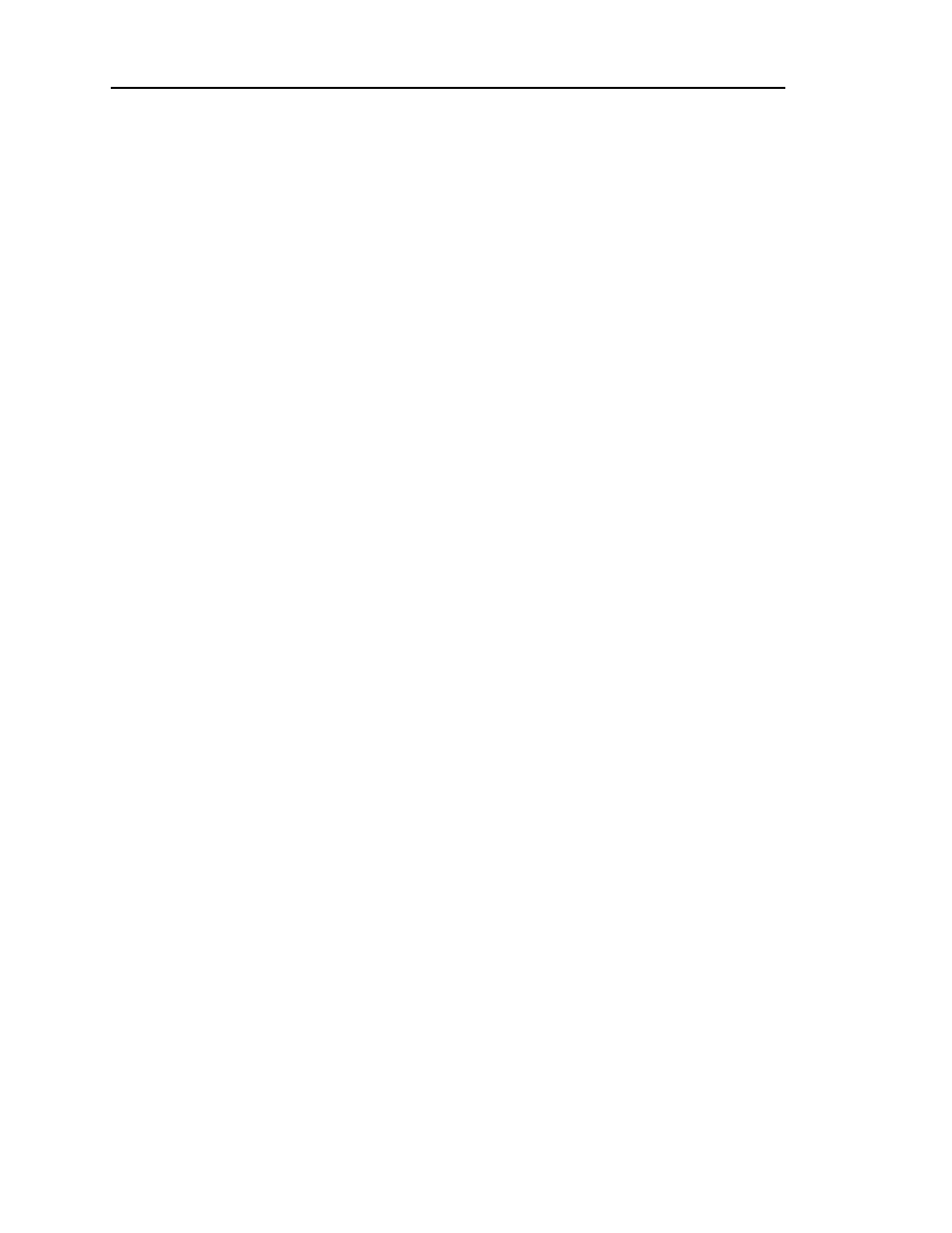
page 10
Instant Replay Owner’s Manual
To append a Cut to the end of the Playlist, SCROLL through the list until you see END OF
PLAYLIST. Press the appropriate Hot-Keys to add additional Cuts to the list.
Changing the Playlist “On-the-Fly”
The SCROLL ARROWS and ENTER key can be used in real time to change the sequence in
which the Cuts are played. At any time you can SCROLL through the list. If you then press
ENTER, the step you selected will be played next, and the playlist will continue from that point
onward.
When a cut is playing and Playlist is not enabled, pressing the Playlist key enables the Playlist
mode. The current cut will play to completion and the button corresponding to the first Cut in the
playlist will blink. However, the playlist will not execute until you press PLAY.
When executing a playlist, the top line of the display shows the Cut currently playing.
Clearing the Playlist
To clear the playlist, hold down the CANCEL button, then press PLAYLIST. The message
CLEAR PLAYLIST? appears on the display. Press ENTER to confirm that you wish to clear the
Playlist.
Setting the Type of Playlist
After you have created a Playlist, you can change it from MANUAL STEP to FOLLOW-ON or
vice-versa. Scroll back to the beginning until you see START OF PLAYLIST. The display shows
the Playlist type. Press ENTER to edit the type; the bottom line will start blinking. Use the
SCROLL ARROWs to choose between MANUAL STEP and FOLLOW-ON. Press ENTER to
accept the new type or CANCEL to quit.
Note that if PLAYLIST PROTECTION is ON, the playlist type cannot be changed.
Manual Step Playlist Characteristics
If the Playlist type is Manual Step, the PLAY button will play the first Cut in the Playlist and
stop. When PLAY is pressed again, the next Cut will play. The sequence will continue in this
manner until the end of the Playlist, or until the Playlist button is turned off.
Follow-On Playlist Characteristics
If the Playlist type is Follow-On, the PLAY button will play the first Cut in the Playlist. When the
first Cut ends, the next Preset in the list will begin immediately.
Unlike a Manual-Step playlist where you must press PLAY to begin the next Cut, the Follow-On
playlist automatically begins the next Cut following the end of the previous one. The sequence
will continue in this manner until the end of the Playlist, or until the Playlist button is turned off.
The Hot-Key corresponding to the current Cut will light when playing, and the next-to-follow
Hot-Key will blink indicating that it is queued to play.
A Follow-On playlist will continue to play to its end unless you press STOP. Pressing PLAY will
then cause the next cut in sequence to begin. If you exit the Playlist mode while a Follow-On
playlist is executing, the current cut will play to completion and then the playlist will stop.
Pressing PLAY while a Follow-On playlist is executing has no effect.
