Troubleshooting – Panasonic KV-SS855D User Manual
Page 43
Attention! The text in this document has been recognized automatically. To view the original document, you can use the "Original mode".
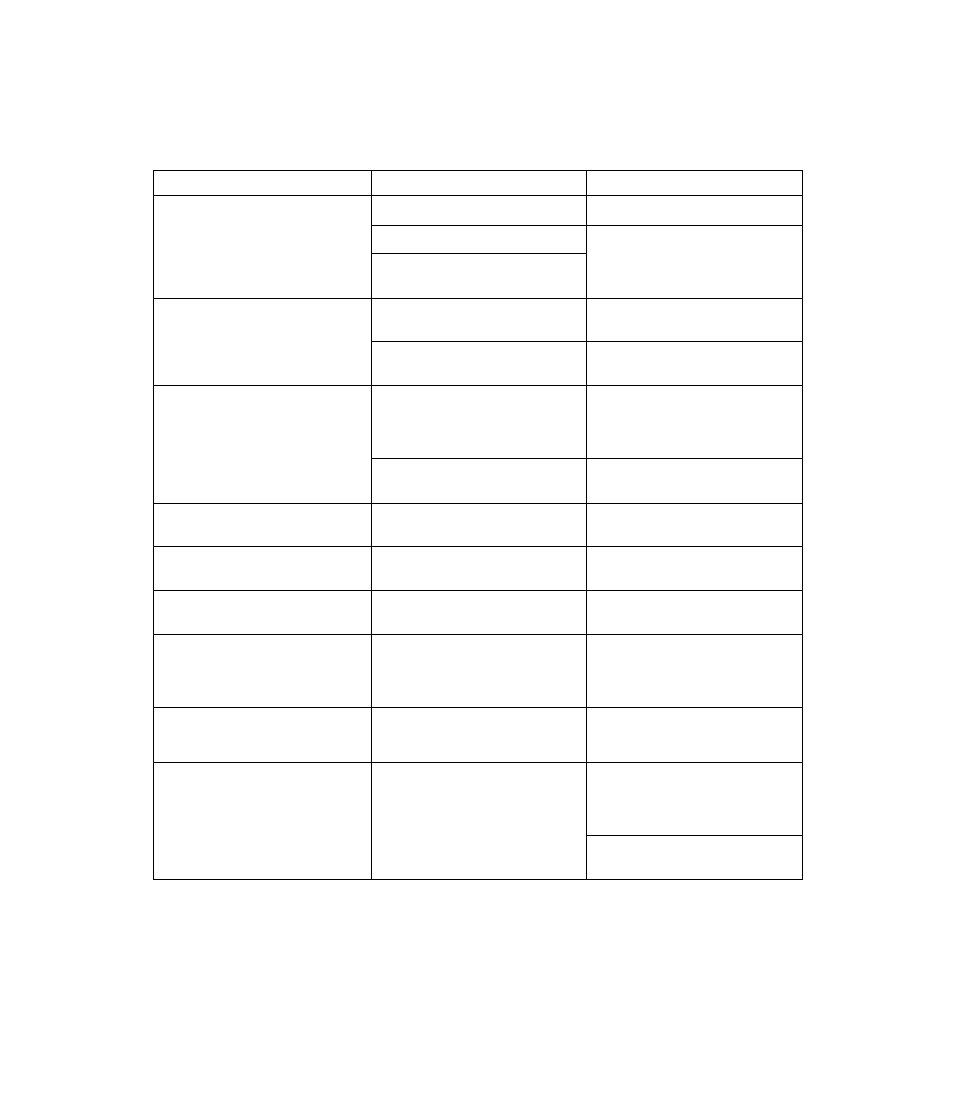
Troubleshooting
If a problem occurs while the unit is
switch it OFF, and call service.
being used, first check the following items. If the unit still malfunctions.
Symptom
Possible Cause
Remedy
The LCD does not display when
the power switch is turned ON.
The power plug has come out.
Insert the power plug firmly.
The fuse has blown.
Pull out the power plug, then call
service.
Foreign matter is lodged in the
fan, preventing it from rotating.
Multiple sheet feeding problem
occurs.
The rollers are dirty.
Clean all of the rollers.
(See page 32.)
The ADF selector is not set prop
erly.
Adjust the ADF selector.
(See page 28.)
Document stops during a scan.
The document is creased or torn,
or has a length of more than A3
size or less than 48X84 mm (1.9X
3.3 in).
Make a copy of the document on
paper of the specified size [be
tween 48X84 mm (1.9 X 3.3 in.)
and A3 size] and scan the copy.
The document is jammed.
Refer to the next page when some
error has been displayed.
Document is not fed smoothly dur
ing a scan.
The rollers are dirty.
Clean all of the rollers.
(See page 32.)
The scanned document is blank.
The document to be scanned was
loaded face down (upside down).
Load the document correctly.
The scanned document is com
pletely black.
The fluorescent lamp in the scan
ner has reached the end of its life.
Call service.
Scanned document is skewed.
The document guides were not
touching the edges of the docu
ment,
or
the
documents
was
skewed when loaded.
Set the document guides or the
document correctly.
Vertical lines appear on the
scanned document.
The white reference plate, scan
ning section glass or the rubber
rollers are dirty.
Wipe the dirty part with a clean
cloth.
(See page 32.)
The computer cannot connect to
the scanner.
The computer cannot recognize to
the scanner.
Turn the power of the computer
OFF. Turn the power of the scan
ner ON, then turn the power of
the computer ON again.
Confirm the SCSI ID and product
ID, then set the proper them.
43
