Batteries, Return, 1 press [(i)] to turn on the unit – Panasonic DVD-CV52 User Manual
Page 6: 2 press [setup] to show the quick setup screen, Tv aspect, B the remote control, Qiifck setup
Attention! The text in this document has been recognized automatically. To view the original document, you can use the "Original mode".
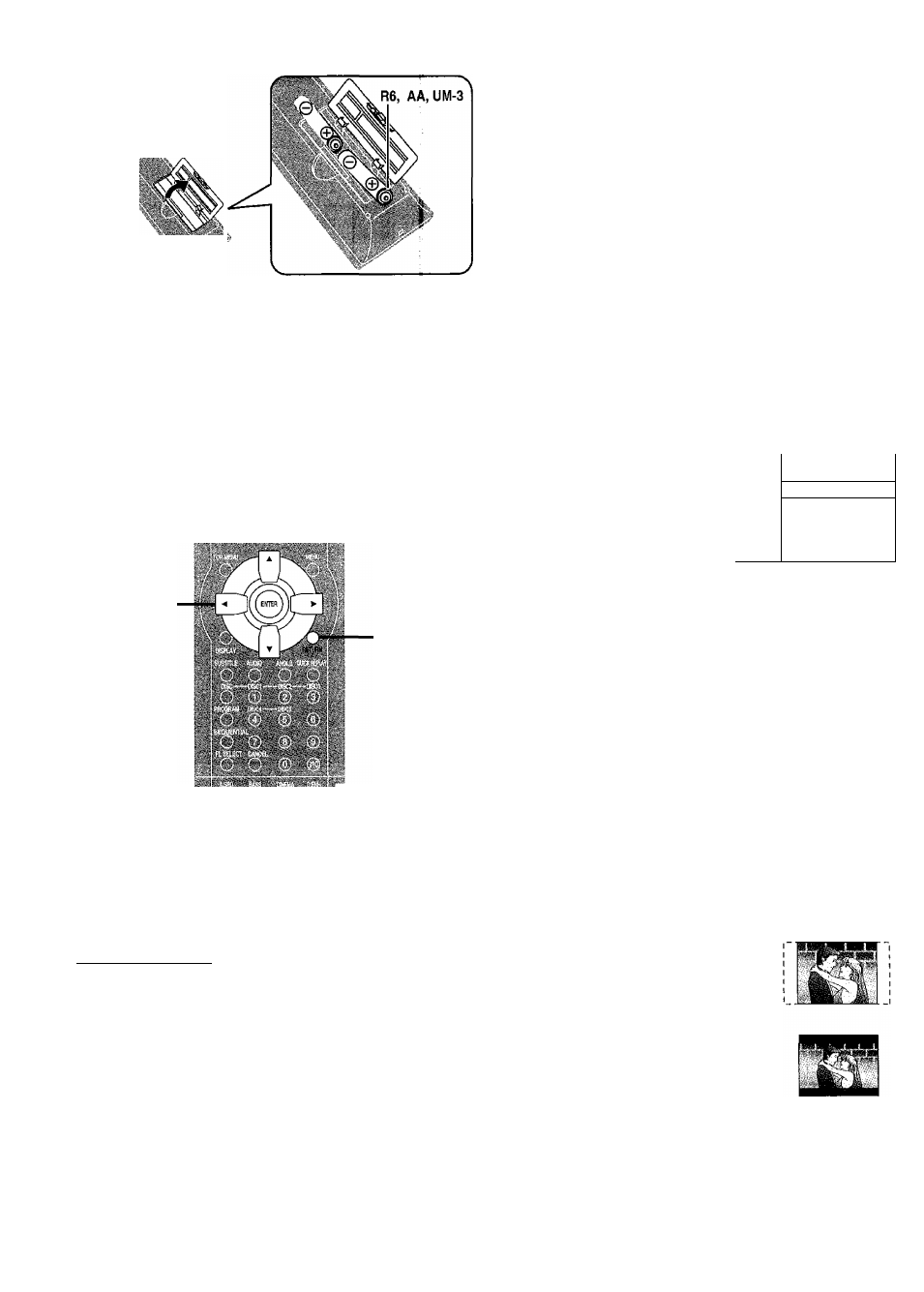
B The remote control
Batteries
«
•Insert so the poles (+ and -) match those in the remote control.
• Do not use rechargeable type batteries.
Do rot:
•mix old and new batteries.
• use different types at the same time.
•hea or expose to flame.
•take apart or short circuit.
• atte
Tipt
to recharge alkaline or manganese batteries.
•usebatteries if the covering has been peeled off.
Mishcindling of batteries can cause electrolyte leakage which can damage
the fluid contacts and may cause a fire.
items
Rem4’
time.
'Ve if the remote control is not going to be used for a long period of
Store in a cool, dark place.
se
Aim £t the sensor, avoiding obstacles, at a maximum range of 7 m directly
in front of the unit.
Qiifck setup
3*4*5‘6
:ÜSi-
. ' - . ' / V i . - . ' ; ' . ' - ' . .
2-6
RETURN
Remote control only
The QUICK SETUP screen appears when you press [SETUP] the first
time after purchase and assists you to make necessary settings. You can
access this screen again later if you need to (^ page 16, Others—QUICK
SETUP).
Preparation
Turn on the television and select the appropriate video input on the
television to suit the connections for the player.
1
Press [(i)] to turn on the unit.
2
Press [SETUP] to show the QUICK SETUP screen.
3
4
5
6
To ri
Pres
•4:3
The
appp
of thè
the c
i
! SETUP
Sd'aot!.-mnunuIiiiawtj|o.
p
Press [ À , T , ►] to select the menu language
and press [ENTER].
Press [ A , T ] to select “Yes” to continue and
press [ENTER].
Press [ A , ▼, ◄, ►] to select the item and press
[ENTER].
•Audio Language (For setting details «♦ page 16)
•Subtitle Language (For setting details page 16)
•TV Aspect (For setting details “TV Aspect", below)
Press [ENTER] and then [SETUP] to end the
settings.
^turn to the previous screen
[RETURN].
TV Aspect
Selept “4:3” (regular) or “16:9” (widescreen) to suit your television.
If you have a regular 4:3 television, you can also select how video on some
disci is shown (^ page 16, Video—TV Aspect).
•4:3 Pan&Scan (Factory preset)
The pan and scan (the original widescreen images
are c onverted for viewing on a regular television)
version of the video is automatically selected if
recorded on the disc.
Letterbox
letterbox (the original widescreen images
ar with black bands above and below) version
video is automatically selected if recorded on
isc.
