Handset phonebook – Panasonic KX-TG9150E User Manual
Page 11
Attention! The text in this document has been recognized automatically. To view the original document, you can use the "Original mode".
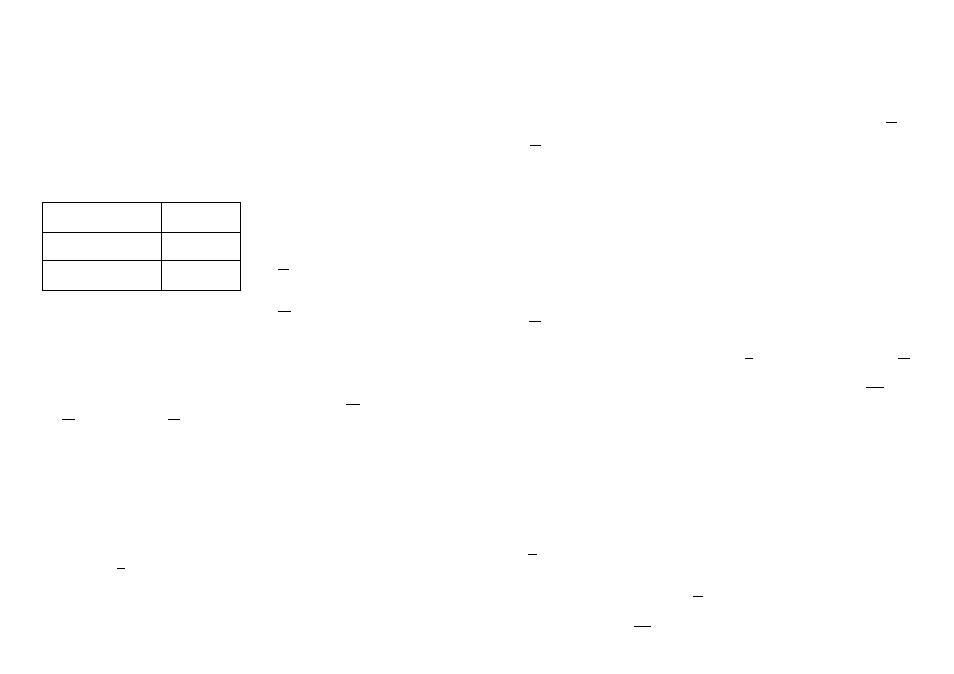
/27
Phonebooks
Handset phonebook
The handset phonebook allows you to make
calls without having to dial manually. You
can store up to 3 phone numbers for each
entry and assign each handset phonebook
entry to the desired category.
The total number of entries that can be
stored varies by the number of phone
numbers stored for each entry, as shown
below:
1 name + 1 phone
number
200 entries
1 name + 2 phone
numbers
133 entries
1 name + 3 phone
numbers
100 entries
Adding entries to the handset
Phonebook
1
■KX.TG9120/KX-TG9140CnoUSB
adaptor registered):
El (left soft key)
■ KX-TG9150 or USB adaptor
registered model:
Iml (centre of joystick) ® S3
“> B1
2 “New Entry” El
3 “Name” —> 03
4
Enter the party’s name (16 characters
max,; page 55). —> ^0
5 “Phone No. 1” —^ S3
• You can store up to 3 phone numbers
for each entry.
6 Enter the party's phone number (24
digits max.). M
7 “Category 1” —> S3
8 Select the desired category. ^ ^3
9 “
£ZJ Phonebooks
Categories
Categories can help you find entries in the
handset phonebook quickly and easily.
When adding an entry to the handset
phonebook, you can assign it to the desired
category. You can change the names of
categories assigned for handset phonebook
entries (“Friends”, “Family", etc.) and then
search for handset phonebook entries by
category. Additional category features are
available for Caller ID subscribers (page
37),
Changing category names
1
■KX-TG9120/KX-TG914i(noUSB
adaptor registered):
gg (left soft key) —>
■ KX-TGi150 or USB adaptor
registered model:
iml (centre of joystick) —>
^0
2 “Category” ^3
3
Select the desired category.
—>• ^3
4 “Category Name” —> El
5
Edit the name (10 characters max.;
page 55). —>■ BH —>
Finding and calling a handset
Phonebook entry
Handset phonebook entries can be
searched for alphabetically, by first
character, by category, or by scrolling
through all handset phonebook entries.
When you have found the desired entry,
press
• If more than 1 phone number is assigned
to the entry, press
—> Select
the desired phone number. [*%] /
Scrolling through all entries
1
■ KX-TG9120/KX-TG9140 (no USB
adaptor registered):
(left soft key)
■ KX-TG9150 or USB adaptor
registered model:
I
m
I (centre of joystick) ^
—4* ^3
2
Push the joystick up or down to display
the desired entry.
Searching alphabetically
This method is useful when you are
searching for an entry which starts with a
letter of the alphabet.
1
■ KX-T6S120/KX-TG9140 (no USB
adaptor registered);
^3 (left soft key)
■ KX-TGS150 or USB adaptor
registered model:
K1 (centre of joystick) —> ®
2
Press the dial key ([i] to [9]) which
corresponds to the letter you are
searching for (page 55),
• Press the same dial key repeatedly to
display the first entry corresponding to
each letter located on that dial key,
• If there is no entry corresponding to
the letter you selected, the next entry
will be displayed.
3
Push the joystick up or down to scroll
through the phonebook if necessary.
Searching by first character (index
search)
1 ■
KX-TG9120/KX-TG9140 (no USB
adaptor registered):
El (left soft key)
■ KX-TG9150 or USB adaptor
registered model;
I (centre of joystick) —> ® —> t»!!l
‘Index Search”
Ria
3
Press the right soft key repeatedly to
select the character entry mode that
contains the character you are
searching for.
4
Push the joystick in any direction to
select the desired character. —> sp
• If there is no entry corresponding to
the letter you selected, the next entry
will be displayed,
5
Push the joystick up or down to scroll
through the phonebook if necessary.
Note:
• In step 4, you can also press the dial key
([0J-[9J) that contains the character you
are searching for (page 55).
Searching by category
1 ■
KX-TG9120/KX-TG9140 (no USB
adaptor registered);
El (left soft key) —> |g|
■ KX-TG9150 or USB adaptor
registered model:
El (centre of joystick) —>
—> S3
2
“Category Search” —> fSIS
3
Select
the
category you want to search.
-> ffl
• If you select
“All”,
the unit will end
the category search.
4
Push the iovstick up or down to scroll
■nrougn the pho'^ebook if nece=;sa>\
Viewing phonebook entry details
1 Find the desired entry (page
20). —
>
m
• The name and phone numbers
assigned to the entry are displayed.
2
Push the joystick right or left to view the
next or previous entry.
20
Helpline Tel. No.: U.K. 08700 100 076 R.O.I. 01289 8333
Helpline Tel. No.: U.K. 08700 100 076 R.O.I. 01289 8333
21
