3 preferences, Preferences, T.etterbox – Panasonic QTR 2140 User Manual
Page 15: Center cut
Attention! The text in this document has been recognized automatically. To view the original document, you can use the "Original mode".
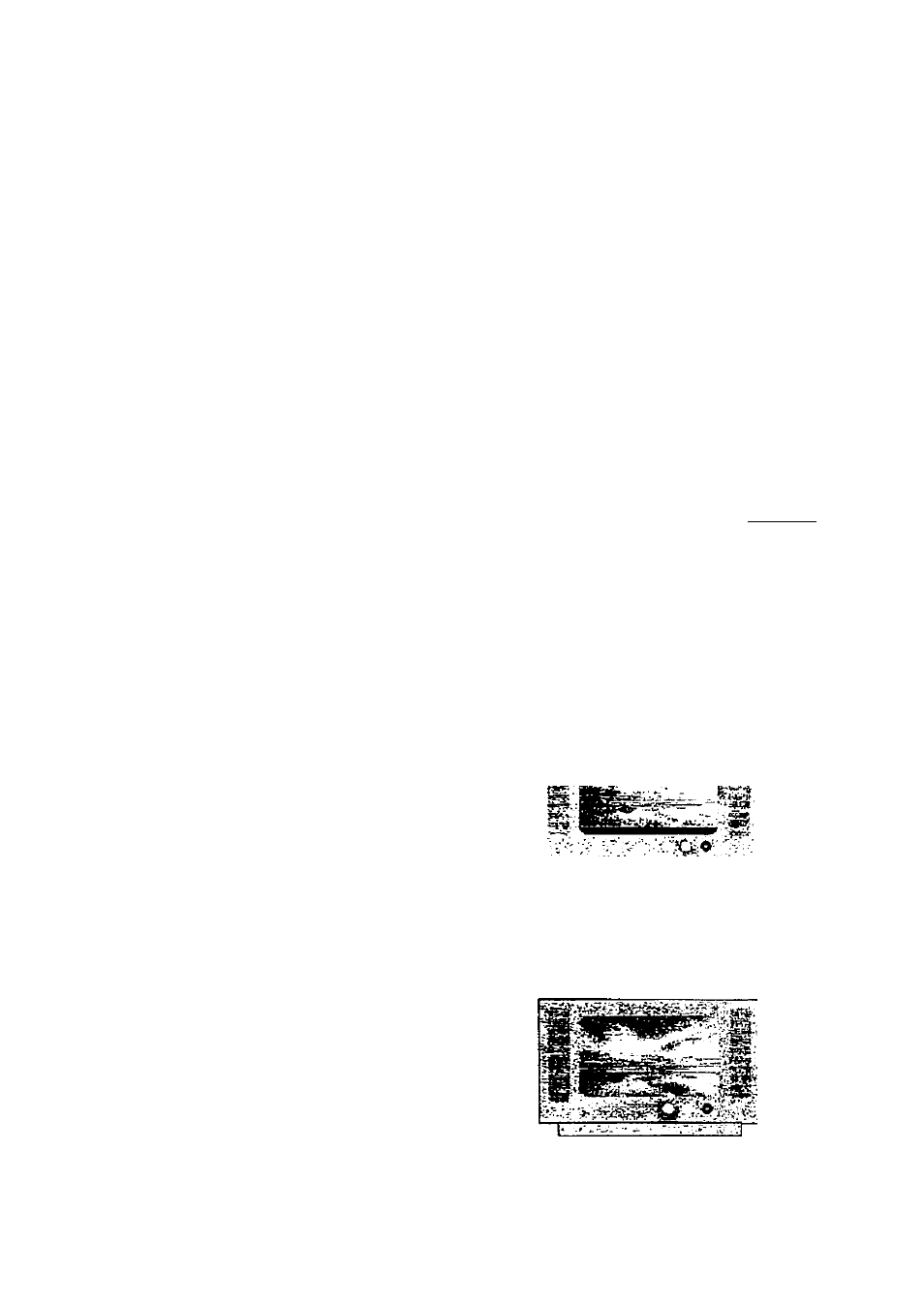
USER’S MANUAL
Channel, press the button (yellow) and a
"X" sign will be shown on that channel. You
may un-delete that channel by pressing the
same key again. If one or more channels
are deleted, on leaving the TV/Radio
channels menu, user will be asked to
confirm removal of those channels. Once
you confirm removing them, you cannot un
delete them. The only way to recover those
deleted channel is to do "Install" again.
Please use this feature very carefully.
To toggle between the TV (¡0 ) and Radio
() lists, press the [¡¡J button.
6.3 Preferences
From here, you may adjust various settings,
all according to your personal preferences,
such as language priority, audio mode, TV
type, Downmix-Surround and others. Note
that some settings in this segment are
related to AA/ equipment, which you are
connecting. Instructions on how to set each
item are presented below.
Wide )
CRT
Odb
1 Screen Format
2 Display type
3 MEPG Audio Level
4 Audio Language Priority
5 Default Audio Mode( Dolby D
6 Digital Audio (pCM(stereo)^
7 Downmix-Surround
8 Audio balance
On
R+7
move
toggle value
C»9
90
to numbered item
1. Screen Format
If your TV set is in 4:3 format and the
transmission of a program happens to
be 16:9, the Normal/Letterbox mode
will give you a complete picture, but
black areas will appear at the top and
bottom.
T.etterbox
Or you can choose the Normal/Center
Cut mode to play the program in a full
screen format. But information on the
left and right sides may be cut off.
If your TV set is in 16:9 format, then
set the mode at Wide. If a program
happens to be in 4:3, black areas will
appear at the left and right of the
screen in order to present the picture
in a correct aspect ratio.
Center Cut
14
