3 adjusting live view settings – DVR systems DVR-HDE-960H-960H2 Series User Manual
Page 34
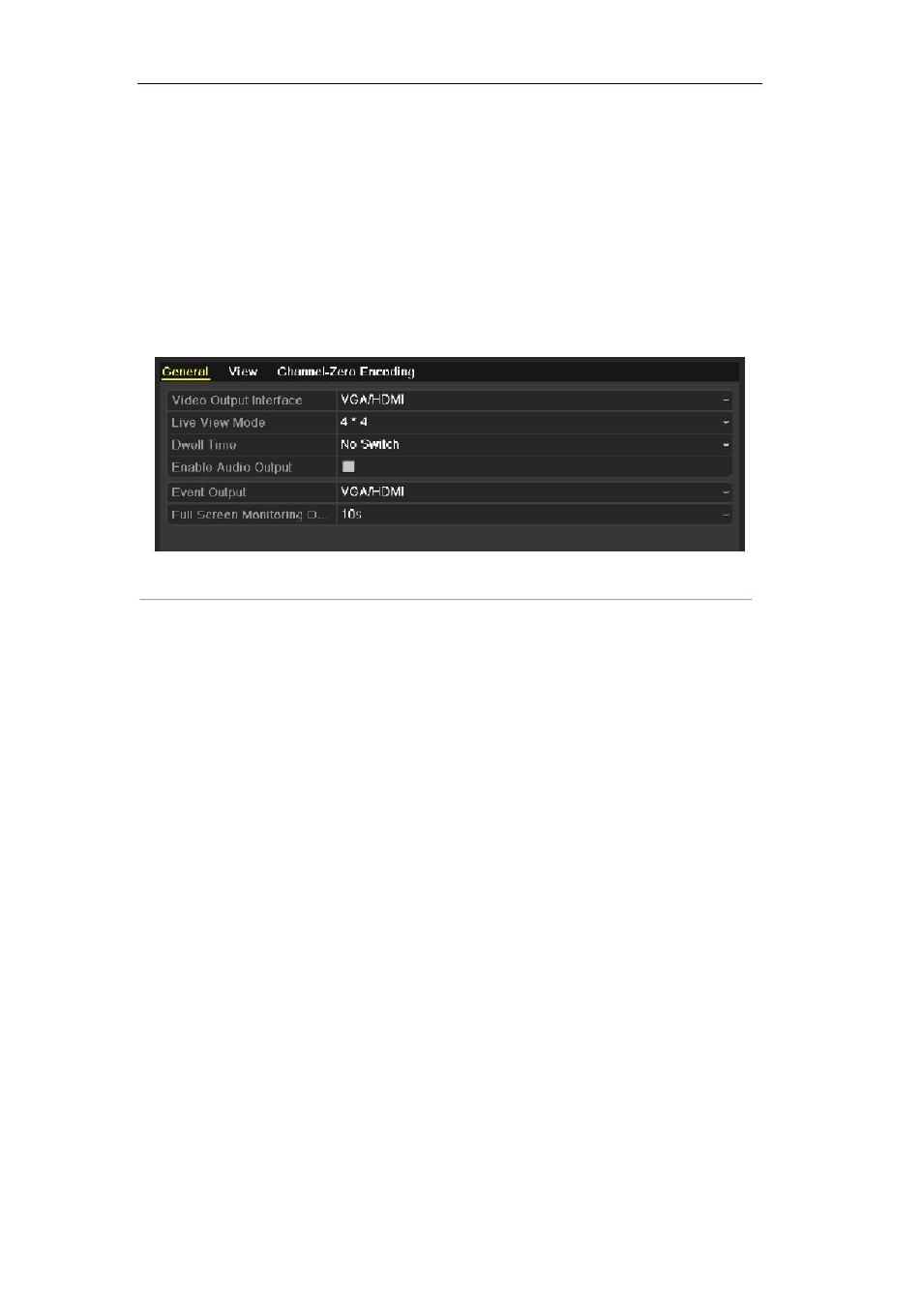
3.3 Adjusting Live View Settings
Purpose:
Live View settings can be customized according to different needs. You can configure the output interface,
dwell time for screen to be shown, mute or turning on the audio, the screen number for each channel, etc.
Steps:
1. Enter the Live View Settings interface.
Menu> Configuration> Live View
Figure 3.8 Live View-General
The settings available in this menu include:
•
Video Output Interface: Select the output to configure the settings for. The following
interfaces are selectable: VGA/HDMI, Main CVBS and Spot Output 1.
Note:
The Spot Output 1 is provided for 960H2U models.
•
Live View Mode: Select different window-division mode from the drop-down list.
By default, the system resolution is set to 1280×1024.
Note:
Up to 16-division window display is supported for the CVBS output.
•
Dwell Time: The duration between switching of channels when enabling auto-switch in Live
View.
•
Enable Audio Output: Enable/disable audio output for the selected video output.
Notes:
1. When the VGA/HDMI output interface is used as the main video output and the Audio
Output for the VGA/HDMI output interface is enabled, the VGA/HDMI audio and
AUDIO OUT can be used for live view, playback and two-way audio.
2. When the VGA/HDMI output is used as the main video output and the Audio Output for
the VGA/HDMI output interface is disabled, the VGA/HDMI output provides no audio
and the AUDIO OUT is used for two-way audio.
3. When the CVBS output is used as the main video output, the VGA/HDMI audio is
provided for Aux video output in live view, and the AUDIO OUT is used as the main
video output(for live view, playback or two-way audio).
•
Event Output: Select the output to show event video. The following interfaces are selectable:
VGA/HDMI, Main CVBS and Spot Output 1.
Note:
The Spot Output 1 is provided for 960H2U models.
•
Full Screen Monitoring Dwell Time: The time in seconds to show alarm event screen.
33
