1 configuring osd settings – DVR systems DVR-HDE-960H-960H2 Series User Manual
Page 152
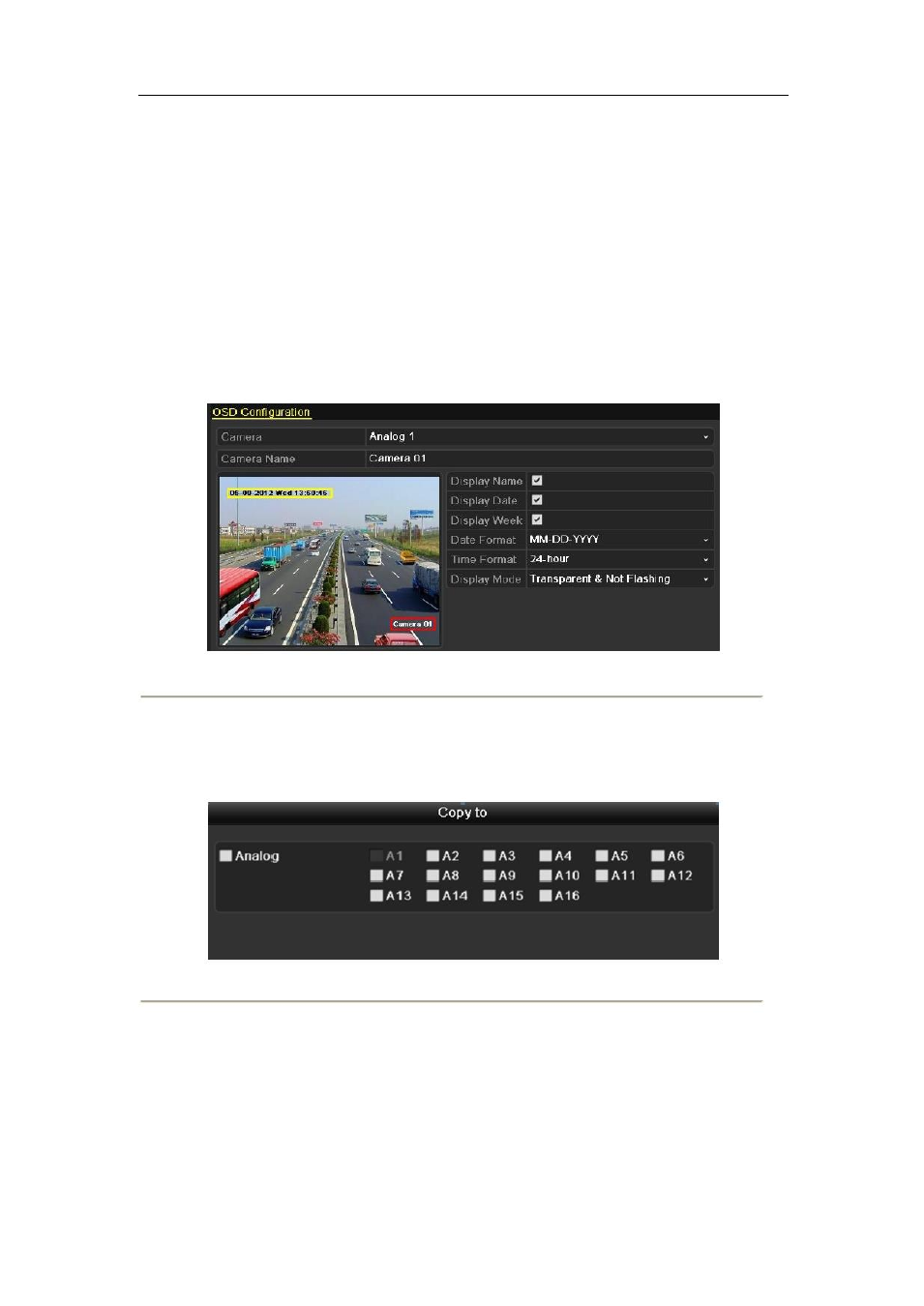
11.1 Configuring OSD Settings
Purpose:
You can configure the OSD (On-screen Display) settings for the camera, including date /time, camera name, etc.
Steps:
1. Enter the OSD Configuration interface.
Menu > Camera > OSD
2. Select the camera to configure OSD settings. 3. Edit
the Camera Name in the text field.
4. Configure the Display Name, Display Date and Display Week by clicking the checkbox. 5.
Select the Date Format, Time Format and Display Mode.
Figure 11.1 OSD Configuration Interface
6. You can use the mouse to click and drag the text frame on the preview window to adjust the OSD position.
7. Copy Camera Settings
1)
If you want to copy the OSD settings of the current camera to other cameras, click the Copy button to
enter the Copy Camera interface, as shown in Figure 11.2.
Figure 11.2 Copy Settings to Other Cameras
2)
Select the camera (s) to be configured with the same OSD settings. You can also click the checkbox of
Analog to select all cameras.
3)
Click the OK button to finish the Copy settings and back to the OSD Configuration interface.
8. Click the Apply button to apply the settings.
Note:
You can also click the Restore to restore the current OSD settings to the default parameters.
151
