User interface organization, Login and main menu – CANOGA PERKINS 3240S SNMP-Managed T1/E1 Fiber-Optic Multiplexer User Manual
Page 23
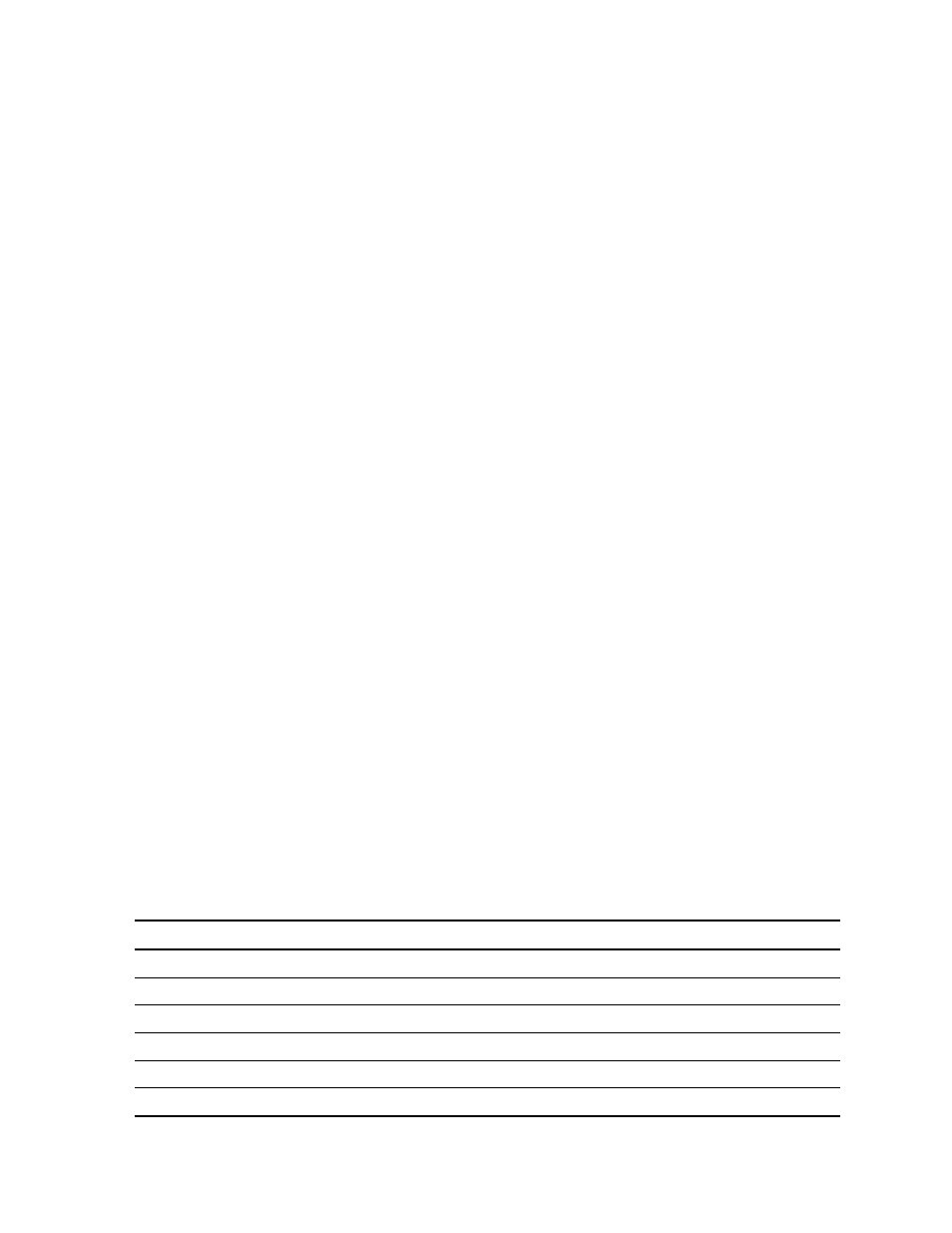
EdgeAccess
3240S Fiber-Optic Multiplexer
3-3/(3-10 Blank)
User Interface Organization
The user interface consists of selectable, nested screens, available in this order:
The user interface consists of nested screens, selectable by number and available in this order:
Main Menu
1. SNMP Agent Configuration
5. Host and Community Tables
1.
Host
Table
2. Community Strings Table
6. System Variables Configuration
7. SLIP Configuration
2. Multiplexer Configuration/Status
1. System Configuration/Status
1. Optic Redundancy Control
2.
Composite
Loopback
Menu
2. I/O Port Configuration/Status
3. Set/Clear Port Loopback
3. Trap Configuration
1. System Trap Configuration
2.
Port
Traps
3. Diagnostics
4. Software Upgrade
5. Modem Setup
Login and Main Menu
The first screen is the Login Menu. If this is your initial setup and no password has been set, press
You can reach all configuration options from the Main Menu; see Table 3.
Table 3. Main Menu Selections
Menu Item
Description
1. SNMP Agent Configuration
View and set values for the communications parameters
2. Multiplexer Configuration/Status View and set values for the system information parameters
3. Diagnostics
Run the diagnostic PING
4. Software Update
Download and install new firmware
5. Modem Setup
View and set values for modem parameters
6. User Interface Password
Set password for a connections through the serial port or Telnet
