New installation, Problems with fiber optics, Running diagnostics – CANOGA PERKINS 9160 10 Gigabit Ethernet Network Interface Device User Manual
Page 40: Test latency and jitter
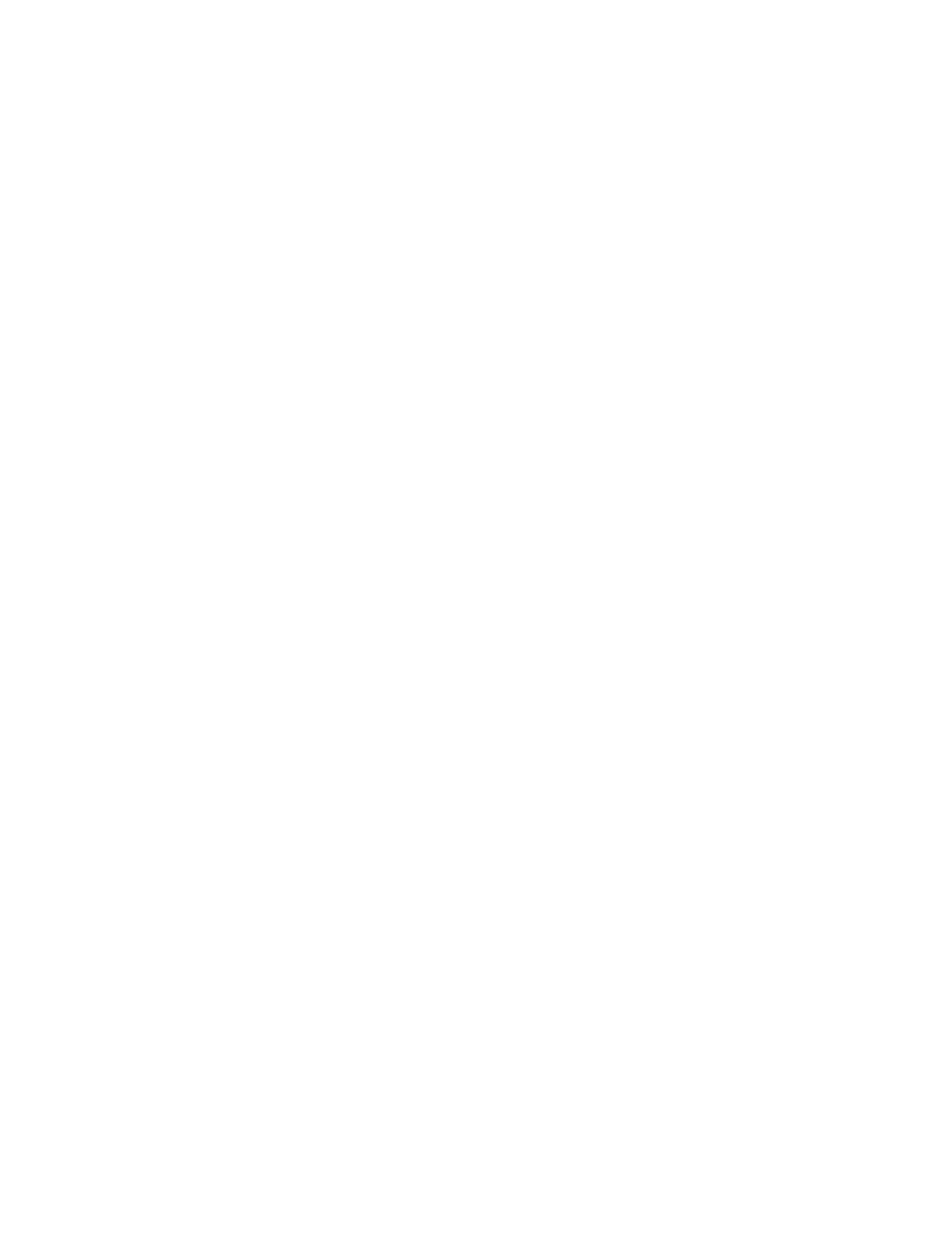
4-4
9160 10 Gigabit Ethernet Network Interface Device
New Installation
On new installations, make sure that all steps in Chapter 2 are complete, then follow these steps:
1. Check that the STA LED is green.
2. Check that the fiber type is single mode.
3. Make these checks:
• All fiber cabling is of the same type; do not mix multimode and single mode cables.
• The fiber optic cable is within the specifications and loss budget of the optic interface
module.
• The line length between the 9160 and the remote link does not exceed the allowable loss
budget or overdrive limit.
• All host modules in the link are turned on.
• All fiber cables are connected Tx to Rx and Rx to Tx.
Problems With Fiber Optics
If a port information screen shows that a link is down, inspect and clean the cables and connectors,
then replace any damaged fiber. Retest modules after cleaning.
Running Diagnostics
When you set up a new connection, you can verify the link through PING before you start sending
data and you can verify the quality of the connection by testing latency and jitter.
Test Latency and Jitter
If a fault occurs on a connection, use the Latency/Jitter Test to set up test conditions and view test
results for troubleshooting the 9160. To test latency and jitter, follow these steps:
1. From the Diagnostics menu, type
1
, "Latency/Jitter Test," and press
Test screen appears.
2. Type the number for a test parameter, type the value you want to set, and press
set up these test options:
• Test IP Address: Where the 9160 sends the packets
• Test Duration: How long to run the test, in minutes and seconds; 0 means don't stop
• Test Packets per second: How many packets to send each second
• Min/Max Test Packet Size: Set the size limits for each packet, from 40 to 1472 bytes
• Test Packet Timeout: How long to wait for a test packet to return
3. Type
7
to start or end the test.
4. When you finish running the Latency/Jitter test, press
