Set up the pc for terminal operation, Management user interface, General screen format – CANOGA PERKINS 9160 10 Gigabit Ethernet Network Interface Device User Manual
Page 16
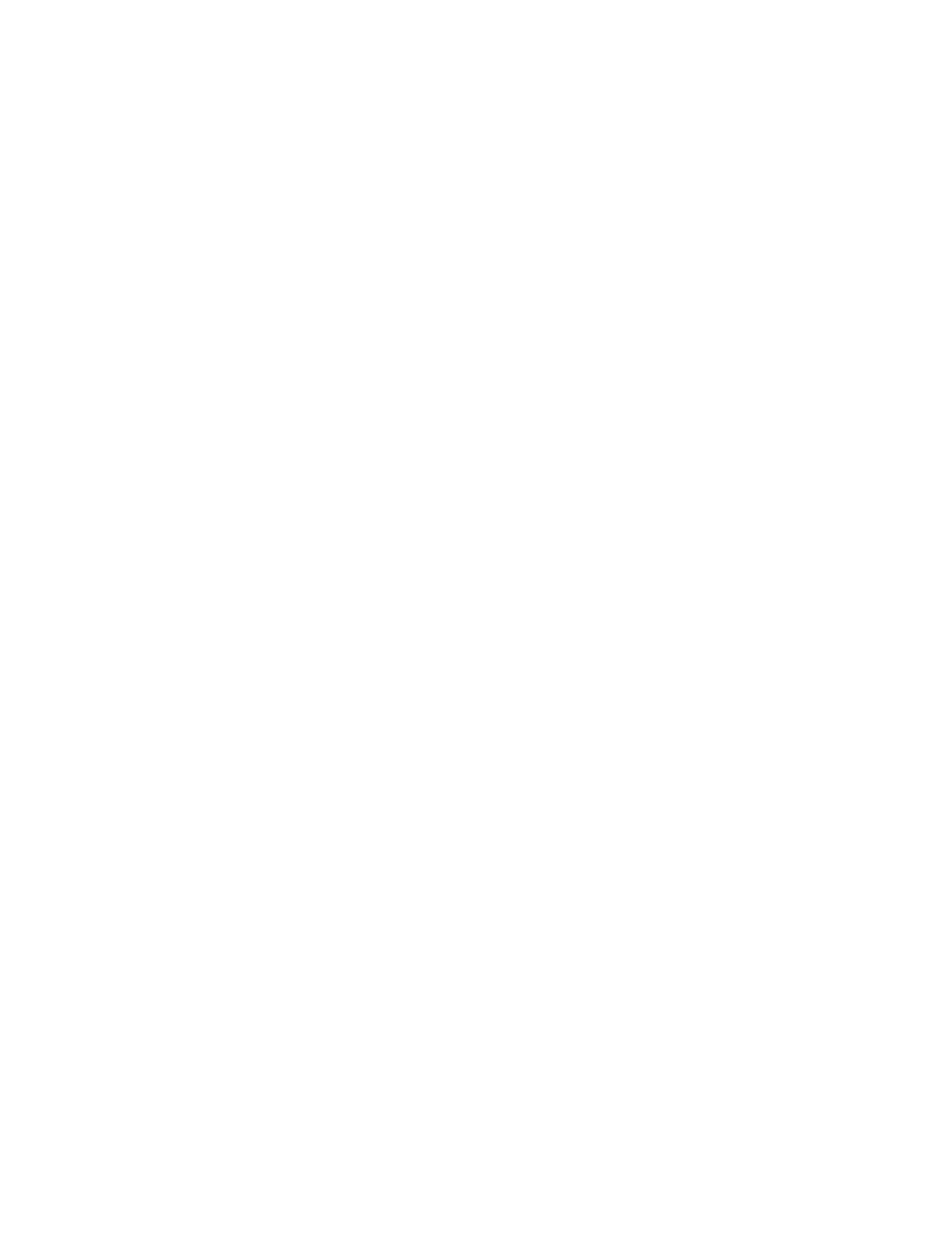
3-2
9160 10 Gigabit Ethernet Network Interface Device
Set Up the PC for Terminal Operation
These steps briefly describe how to set up your PC for a terminal connection. For details on using
Windows, see your Windows documentation.
1. Turn on your PC.
2. When the Windows desktop appears, click Start, then highlight Programs, Accessories, the
HyperTerminal Folder, and then click HyperTerminal.
3. At the Connection Description dialog, select an icon, enter a name for the connection to the
system, and click OK.
4. At the Connect To dialog, pull down the Connect using menu, select the COM port, and
click OK.
5. At the COM Properties dialog, on the Port Settings tab, check for these selections:
• Bits per second: 9600 bps
• Data bits: 8
• Parity: None
• Stop bits: 1
• Flow control: None
6. Click OK. HyperTerminal connects to the system and the VT100 terminal emulation starts.
Management User Interface
The Management User Interface for the 9160 provides screens for setup, monitoring, and diagnostics.
You can access the screens directly by connecting to the serial port of the 9160.
These sections discuss the screens for the 9160, using a Telnet session for access.
General Screen Format
A typical screen, shown in Figure 3, includes standard descriptions and reference designations. Use
this and other screens to configure the system, set operational parameters, and verify the system
status. All screens use a common method for navigation.
