Set up optional double tagging, Set up multiple spanning tree parameters, Check global spanning tree data – CANOGA PERKINS 9160 10 Gigabit Ethernet Network Interface Device User Manual
Page 34
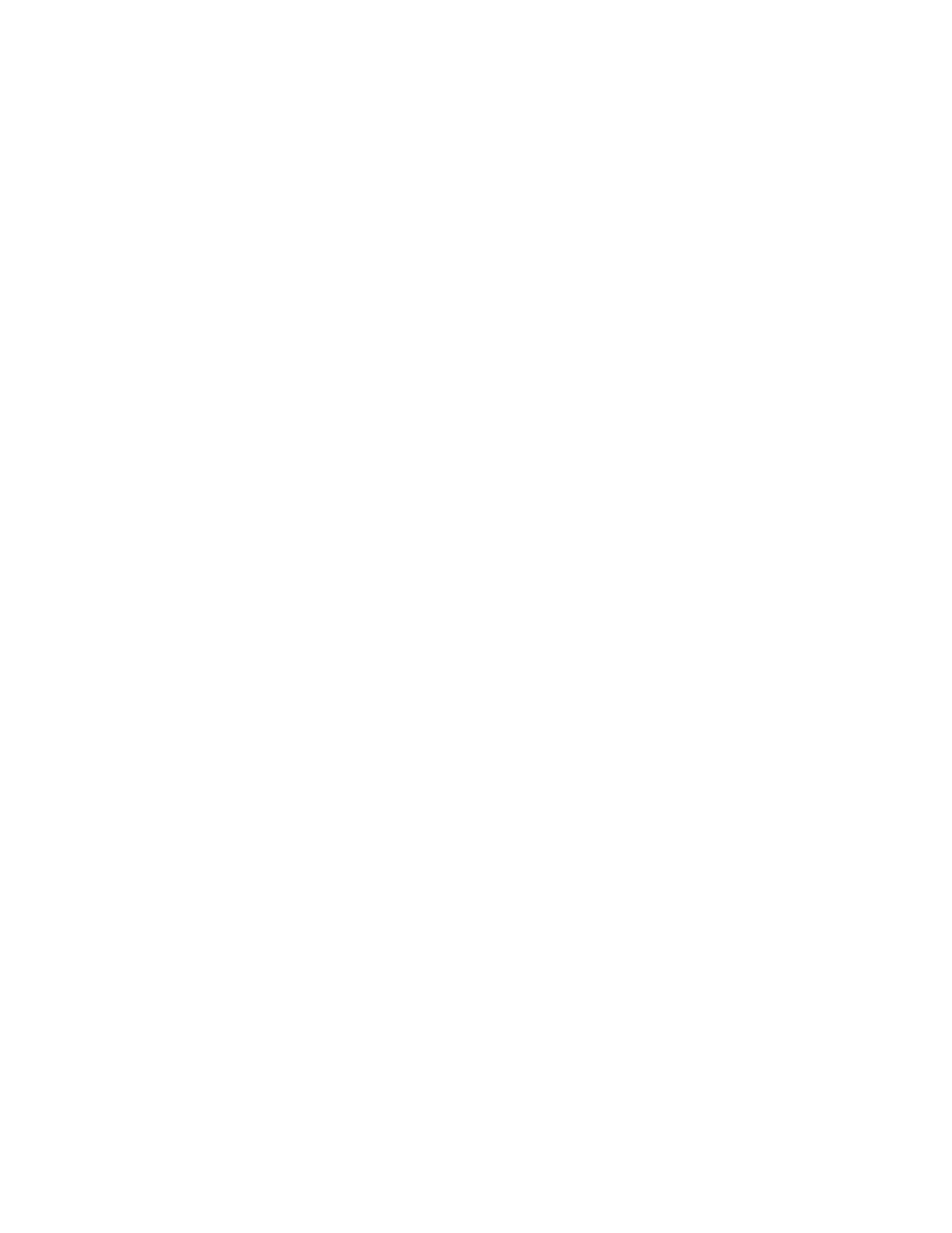
3-20
9160 10 Gigabit Ethernet Network Interface Device
Set Up Optional Double Tagging
If you are using the 9160 within a service provider environment, you can configure a single LAG that
includes VLANS from different customers that are connected to individual ports. You can view and
set service provider ID tags for those ports at the Double Tagging Configuration screen, which lists
the ports and associated PVIDs. The double tag is derived from the PVID. When enabled, double
tagging adds the double` tag to a packet as it exits a port; or when disabled, strips the double tag as it
exits a port. When you set values for ports on the Double Tagging Configuration screen, it
automatically adjusts associated parameters on the VLAN port x Information screen.
To access the Double Tagging Configuration screen, follow these steps:
1. From the Switch Configuration menu, type
6
, "Double Tagging Configuration," and press
2. At the Double Tagging Configuration screen, type
1
to enable or 2 to disable double tagging, then
at the prompts, enter the port number and PVID, then press
3. To save the changes and return to the Switch Configuration menu, type
3
, "Accept configuration
and exit," and press
Set Up Multiple Spanning Tree Parameters
Use the Multiple Spanning Tree (MST) Instance Configuration screen to view and set up instances of
grouped or associated VLANs in independent STPs. To access the MST Instance Configuration
screen, follow these steps:
1. From the Switch Configuration menu, type 2, "Multiple Spanning Tree Parameters," and press
2. At the MST Instance Configuration screen, type
1
to view or edit MST information and press
3. To view or update parameters for a specific MST, type
1
, "View/Change Mst," and press
Port.
4. To return to the Switch Configuration menu, press
Check Global Spanning Tree Data
Use the Global Spanning Tree Report screen to view Global STP parameters and interface statistics
and status for the 9160. To access the Global Spanning Tree Report screen, follow these steps:
1. From the Switch Configuration menu, type 3, "Global Spanning Tree Report," and press
2. At the Global Spanning Tree Report screen, type 1 to view statistics or 2 to view status for a port,
and then follow the prompts to select the specific port. The Statistics or Status screen appears.
3. To return to the Switch Configuration menu, press
