2 setting the display to extend or mirror mode, 3 adjusting screen resolution, 4 adjusting color level – Warpia SWP200 Windows Installation Manual & Troubleshooting Guide User Manual
Page 25: 5 setting the easy dock as the primary display
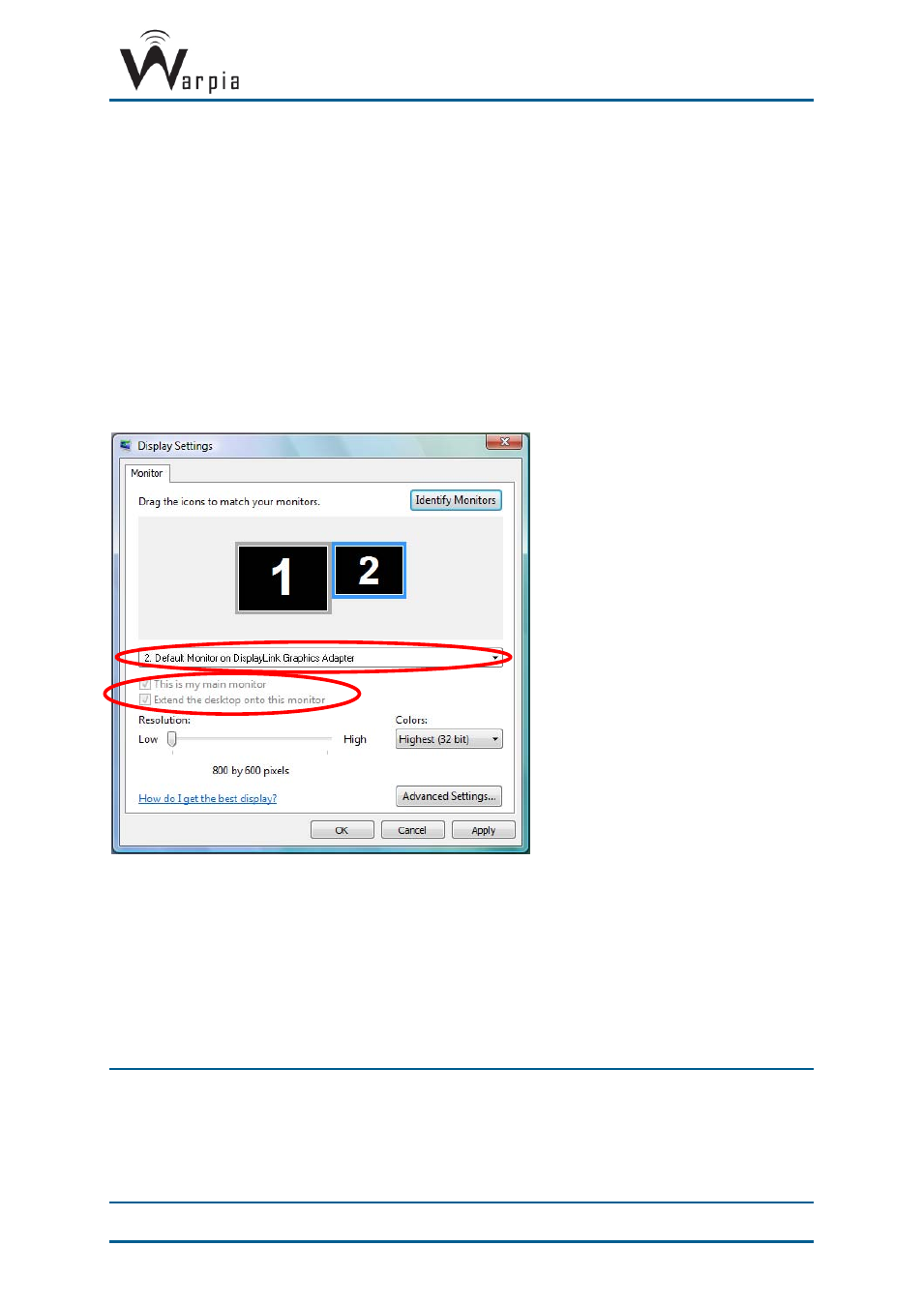
Wireless USB DisplayDock Set User Guide
Page 25
5.3.2.2 Setting the Display to Extend or Mirror Mode
To set the display in Extend mode, check the option
Extend the desktop onto this monitor
To set the display into Mirror mode, uncheck the box marked
Extend the desktop onto this
monitor
(see circle #1 in Figure 14).
5.3.2.3 Adjusting Screen Resolution
Use the
Resolution
slider to adjust the desired resolution of the display (see circle #2 in
5.3.2.4 Adjusting Color Level
Use the
Colors
drop-down box to select a color complexity level (see circle #2 in Figure 14).
5.3.2.5 Setting the Easy Dock as the Primary Display
To make the Easy Dock display the primary display:
1. Select the screen that is connected to the Easy Dock - for example "
Default Monitor on
DisplayLink Graphics Adapter
" as shown in the screen above.
2. Check the option
Extend the desktop onto this monitor.
(In Windows XP -
Extend my Windows desktop onto this monitor
).
3. Check the option
This is my main monitor.
(in Windows XP -
Use this device as the primary monitor
).
4. Click
OK
to save the new settings.
Note
: On some PCs it is necessary to disable the main display (uncheck the box marked
‘Extend the desktop onto this monitor’ for the main display) as part of the same
settings change.
The Easy Dock remains the primary one if the PC enters Hibernate or Suspend mode
or is rebooted. If the Easy Dock is detached, the main display becomes the primary
display again.
