4 external display only, 1 setting mirror or extend mode in windows 7, 2 configure screen options in windows 7 – Warpia SWP200 Windows Installation Manual & Troubleshooting Guide User Manual
Page 20: External display only, Configuring display in windows 7, Setting mirror or extend mode in windows 7, Configure screen options in windows 7, 2 configuring display in windows 7
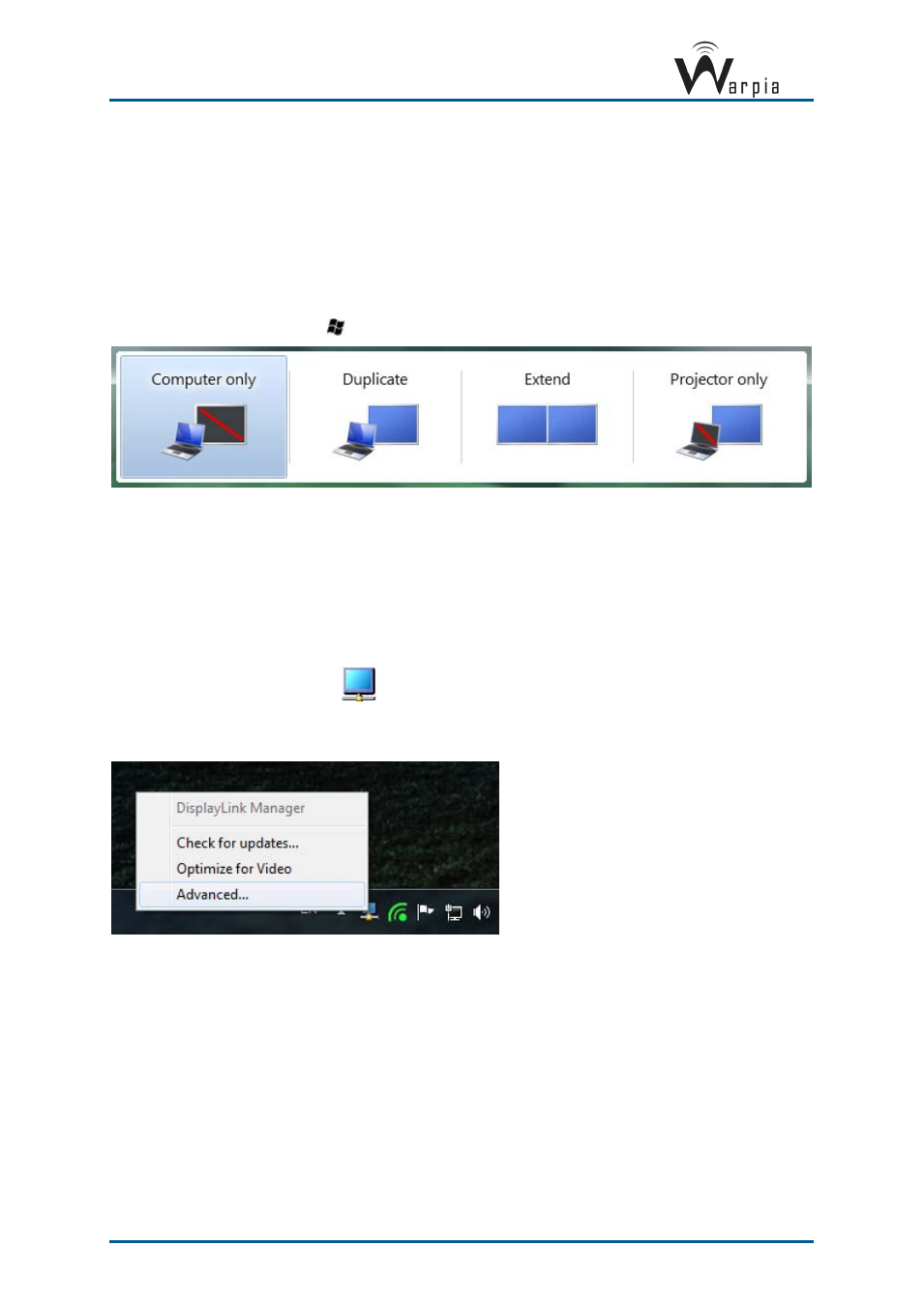
Wireless USB DisplayDock Set User Guide
Page 20
5.1.4 External Display Only
When you want to use the external display only, (see Sec. 5.3.2.5 Setting the Easy Dock as
the Primary Display), you can close your main monitor and view movies on the external
display attached to the Easy Dock.
5.2 Configuring Display in Windows 7
5.2.1 Setting Mirror or Extend Mode in Windows 7
In Windows 7, there is a built in support for external monitor. To use it press the windows
key together with the P key (
+P), and then the following menu will appear:
Figure 12 - Switching projection mode under Windows 7
For mirror mode, choose Duplicate
For Extend mode, choose Extend
5.2.2 Configure Screen Options in Windows 7
When a link is established with the Wireless USB Easy Dock, the Display drivers are
activated and the Display icon
appears in the Windows system tray.
The right-click context menu of the Display icon contains configuration options that
correspond to the display mode.
Figure 13 - DisplayLink Context Menu
To configure screen resolution, or any other display option, choose
Advanced
. The following
window will appear:
