Sangean DDR-63+ (V1) User Manual
Page 37
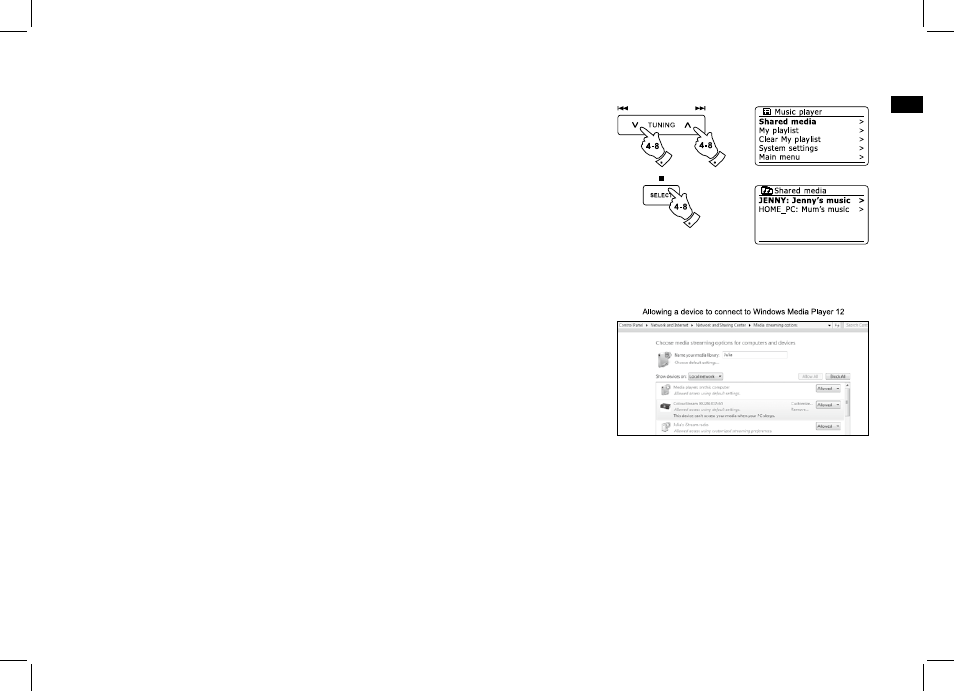
6
GB
Press the Tuning Up or Down buttons on the touch panel until 'Shared media' is highlighted
and press the Select button to select. The radio will scan for all available UPnP servers. It may
take a few seconds for the radio to complete its scan. The radio will display '
UPnP servers are found.
After scanning, select your UPnP server using the Tuning Up or Down and Select buttons on
the touch panel. If you allowed automatic connection previously, your radio should now connect
and you may skip to the next page. If you did not permit automatic connections, your radio will
then normally display 'Unauthorized' at this stage.
Your PC may prompt you that there has been a connection to your UPnP server. Whether prompted
or not, in order that the radio may access the music files, you will need to click the 'Library' tab
in WMP 12 and select the 'Stream...' item to open the 'Media Streaming' window. Select 'Automatically
allow devices to play my media' then select 'Automatically allow all computer and media devices'.
Alternatively select 'More Streaming options' to enable sharing on a 'per device' basis.
In the 'More streaming options' window, the radio will be listed as a blocked device. Click on
the button shown to select 'Allowed'.
Note:
If you are using Microsoft Windows' firewall software, this should be correctly configured by
WMP 12. If you are using third party firewall software you may need to manually configure it
to allow your unit and WMP 12 to communicate.
On the radio, select the named server again using the Tuning Up or Down and Select buttons.
If WMP 12 is now able to communicate with your radio you will be presented with some media
selection options on the display.
.
5.
6.
7.
8.
Set up UPnP access on a Windows PC - cont.
