Sangean DDR-63+ (V1) User Manual
Page 16
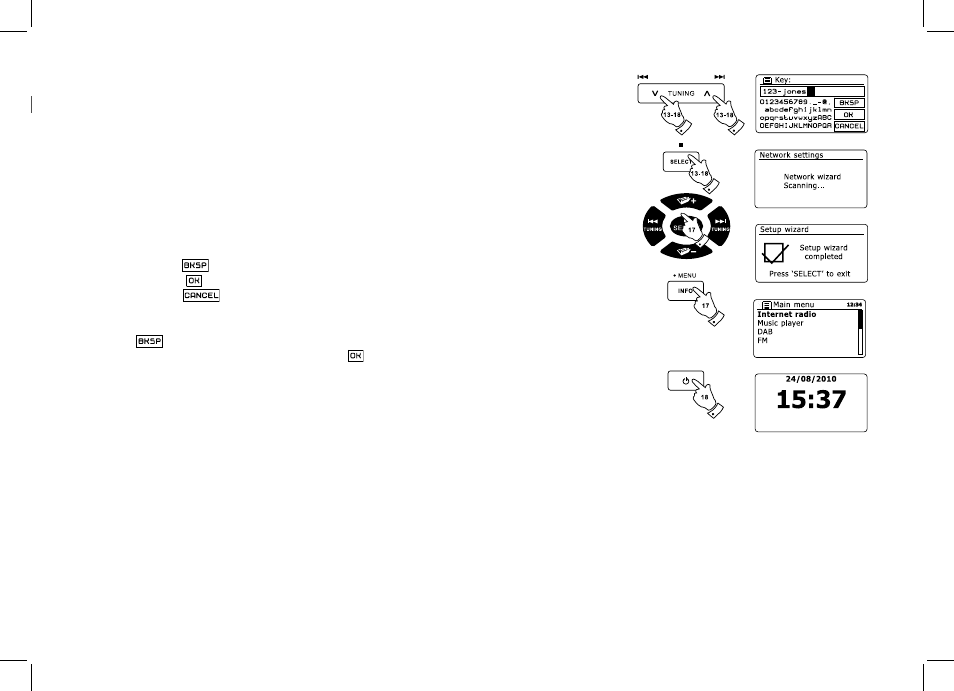
15
WEP keys are 10 or 26 characters long (using 0 – 9, and A – F). Some wireless Routers can
also use pass-phrases for WEP but these are not supported. WPA keys are usually set up using
a pass-phrase of between 8 and 63 characters. Your radio accepts pass-phrases for WPA keys.
To enter the WEP or WPA key, characters are selected and entered using the Menu Up or Down,
Left or Right (on the remote control) and Select buttons. The highlight scrolls through the available
characters as well as the three controls on the right. The character currently highlighted will
be entered when you press the Select button. Do this as needed until the complete key has been entered.
Remember, WEP keys only use the numbers 0-9 and letters A-F. WPA keys are sensitive to upper
and lower case characters. You must enter the key exactly or the radio will not connect to the network.
The three controls on the right-hand side of the screen have special functions. You can quickly
access these by pressing the Info button and then use the Up or Down and Select buttons as needed:
select ‘ ’ to erase a character just entered (long press to clear)
select ‘ ’ when the complete key has been entered
select ‘ ’ to cancel an re-run the Network Wizard
If a WEP or WPA key has previously been entered for the selected SSID then the display will
show ‘Key: [Set]’. If you have previously entered a different key, you must clear this by selecting
the ‘ ’ symbol. This will remove the ‘[Set]’ indication. After the final character of the WEP
or WPA key has been entered, highlight the ‘ ’ symbol and press the Select button. Then
screen will show ‘Connecting…’ and then ‘Setup wizard completed’. Press the Select button
to the exit setup wizard. The radio should now be able to connect to the network.
Once you have connected your radio to the network (and therefore also to the Internet) it will
display the main menu. Press the Standby button to put the radio in Standby mode. It should then
display the time as obtained from the Internet. If the time display is not correct for any reason,
it can easily be adjusted later, see ‘Manually setting the clock’. If you have followed the steps
on the preceding pages successfully, your radio will have connected to your router, and then
made a connection to the Internet and set its clock. If this is the case, then you can try listening
to radio stations via the Internet.
7.
8.
