Sangean DDR-63+ (V1) User Manual
Page 13
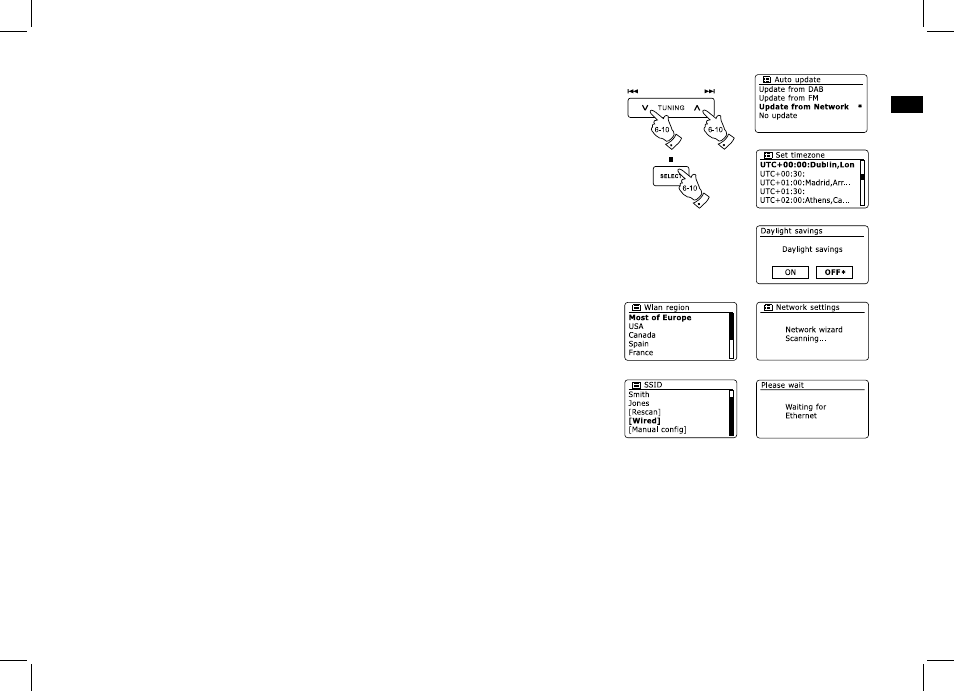
GB
6.
7.
8.
9.
10.
Press the Tuning Up or Down buttons on the touch panel (Alternatively, the Folder Up or
Down buttons on the remote control handset) to choose an auto-update option for the clock.
This can be updated from DAB or FM radio, from the Network, or not updated. The default
is to auto update from the network. If you choose any other option, go to step 9. Otherwise you
will first need to select the correct time zone and daylight savings setting, see steps 7 and 8.
If you choose “No update” you will need to set the clock manually later (see the section of
‘Manually setting the clock’). Press the Select button to confirm your choice.
Press the Tuning Up or Down buttons on the touch panel (Folder Up or Down buttons on the
remote control handset) to highlight the time zone which is applicable to your location. Press the
Select button to enter the setting.
You will then need to set the Daylight Savings option according to your location (Daylight Savings
is also known as Summer/Winter time). Press the Folder Up or Down buttons on the remote
control handset to highlight “YES” to turn on daylight savings if required or ‘NO’ if you do not
wish to use daylight savings then press the Select button to confirm the setting.
The display will then show a list of WiFi regional options for the network set up. Press the Tuning
Up or Down buttons on the touch panel (Alternatively, the Folder Up or Down buttons on the
remote control handset) to highlight the required region and then press the Select button to
select it. Do this even if planning to use the wired Ethernet connection. Your radio will then
scan for available WiFi networks. If using WiFi we recommend that the WiFi antenna is
positioned vertically.
The radio will enter the Network Settings Wizard and will display ‘Scanning…’. After a short
while the display will show a list of the available WiFi networks. If you are intending to use the
WiFi connection, go to step 11.
To use the Ethernet connection to your router (with automatic configuration). Press the Folder
Up or Down buttons on the remote control handset to point to the “[Wired]’ menu item. Press the
Select button and the radio will attempt to connect.
