Sangean DDR-63+ (V1) User Manual
Page 104
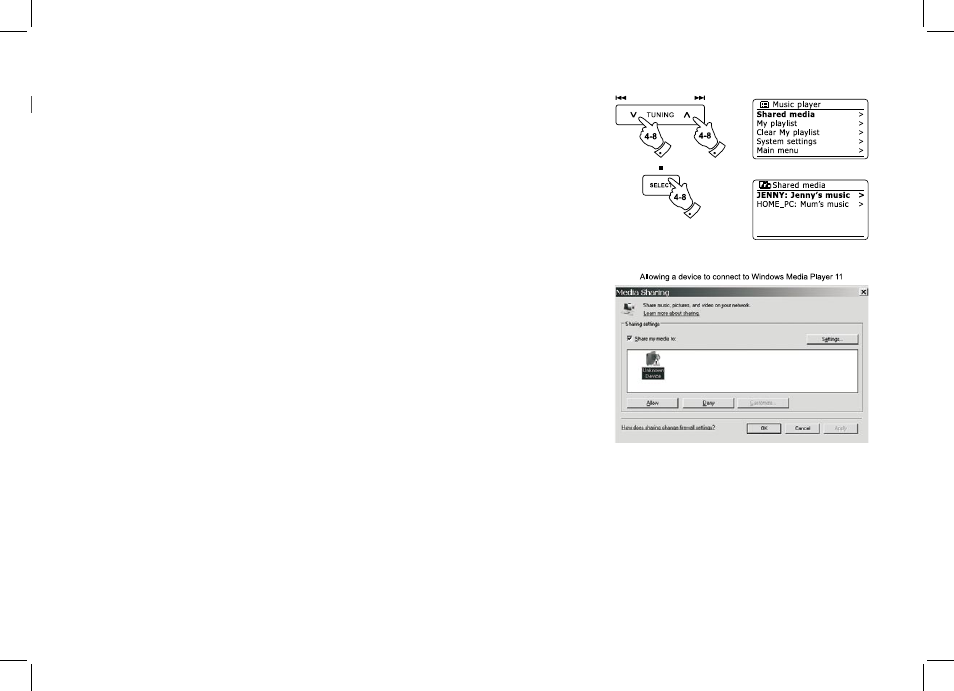
103
Press the Folder Up or Down buttons until 'Shared media' is highlighted and press the Select button.
The radio will scan for all available UPnP servers. It may take a few seconds for the radio to
complete its scan. The radio will display '
After scanning, select your UPnP server using the Folder Up or Down buttons. If you are using
WMP 11 as the server, your radio will then normally display 'Unauthorized - Select to retry' at
this stage.
Your PC may prompt you that there has been a connection to your UPnP server. Whether prompted
or not, in order that the radio may access the music files, you will need to click the 'Library' tab
in WMP 11 and select the 'Media Sharing…' item to open the 'Media Sharing' window. Make sure
the box 'Share my media to:' is ticked.
In the 'Media Sharing' window, the radio will be listed as an unknown device. Click on the
unknown device shown to select it, then click the 'Allow' button and then click 'OK'.
Note:
If you are using Microsoft Windows' firewall software, this should be correctly configured by
WMP 11. If you are using third party firewall software you may need to manually configure
it to allow your unit and WMP 11 to communicate.
On the radio, select the named server again using the Folder Up or Down and Select buttons.
If WMP 11 is now able to communicate with your radio you will be presented with some media
selection options on the display.
.
5.
6.
7.
8.
Set up UPnP access on a Windows PC - cont.
